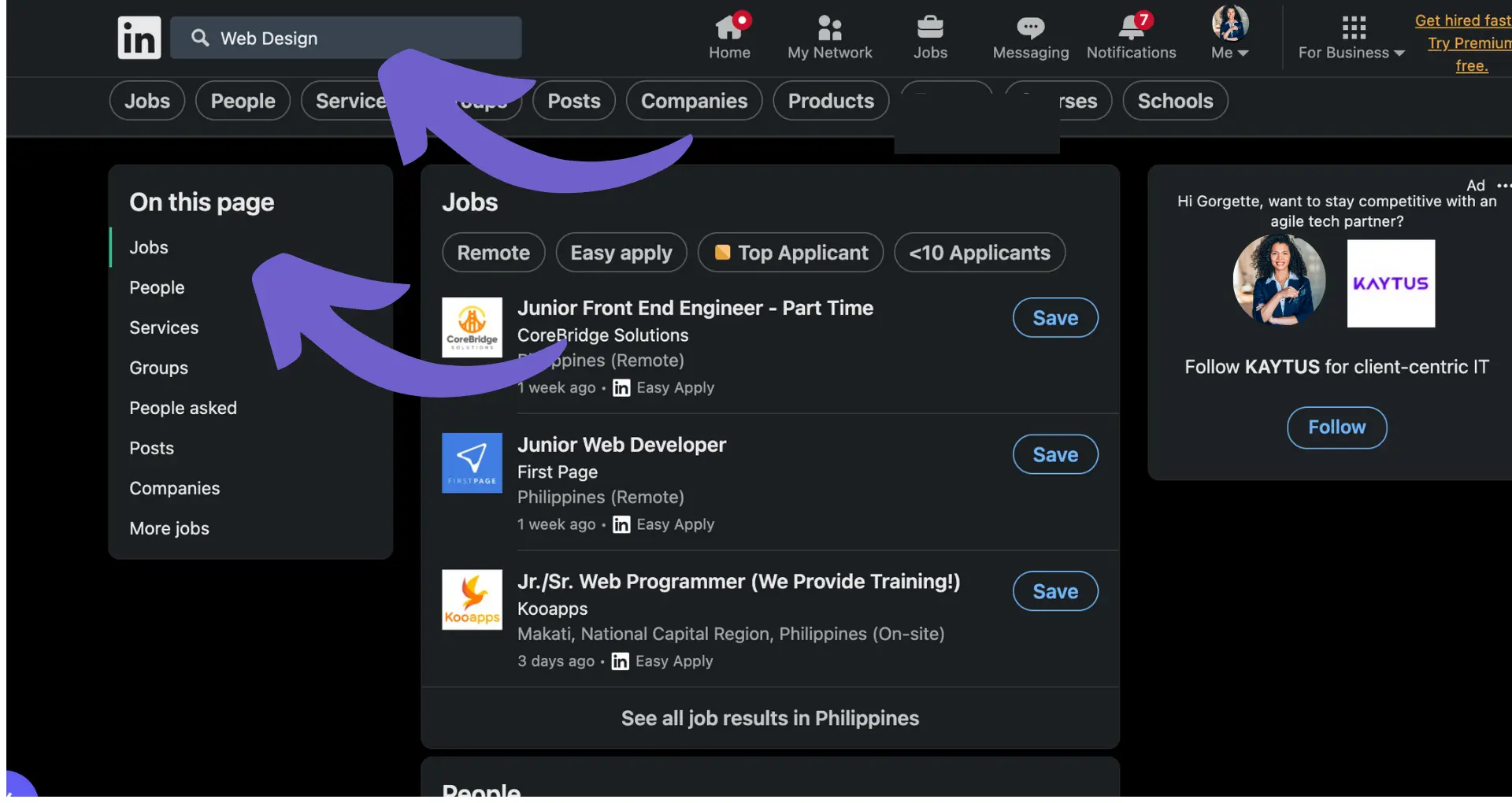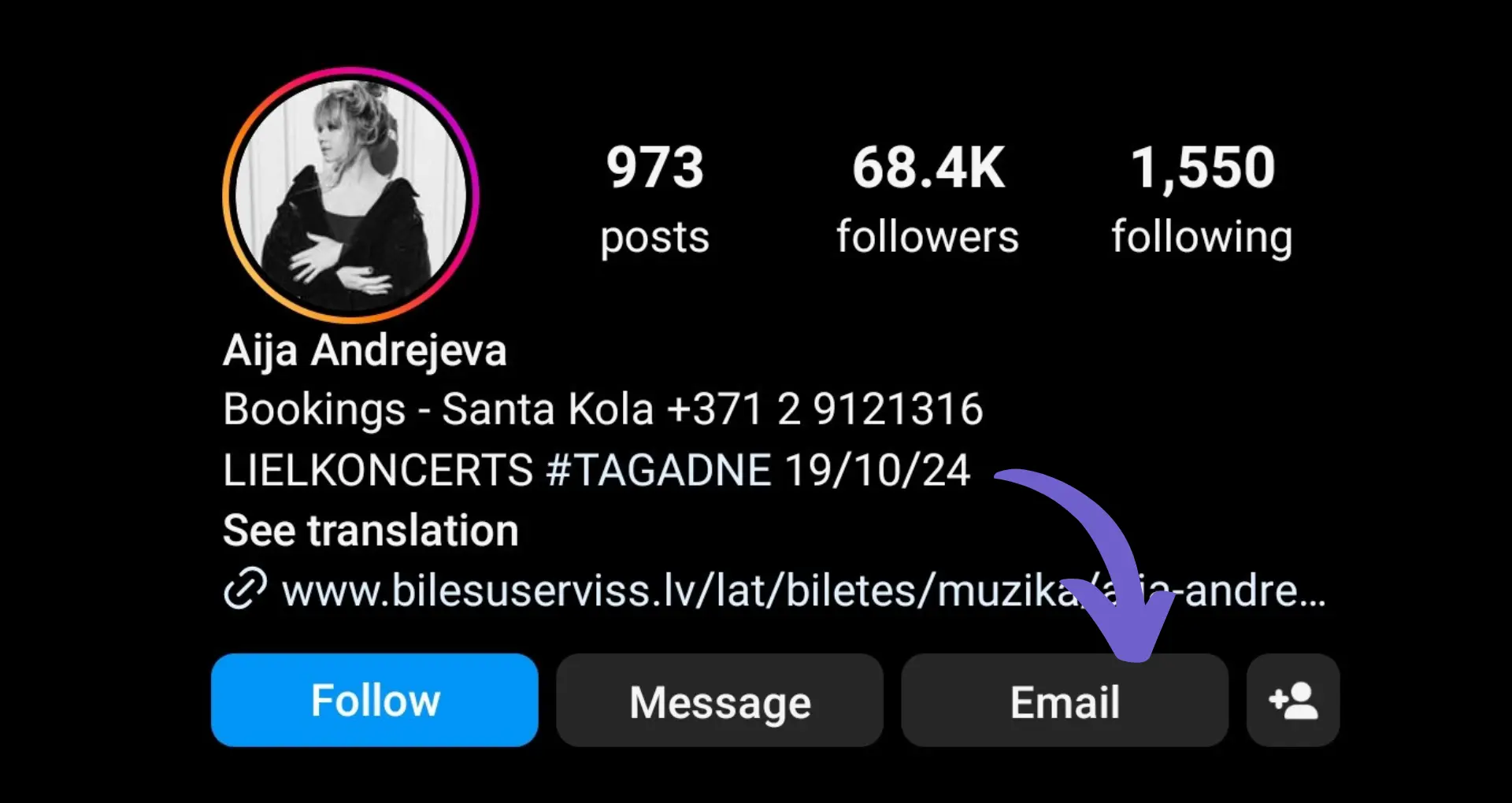Calendly is a game-changer for scheduling meetings and appointments. Did you know that 67% of users say Calendly makes it easier to schedule meetings? Embedding Calendly on your website can save hours of back-and-forth emails. In this step-by-step guide, you'll learn how to seamlessly integrate Calendly into any site, from generating embed codes to customizing settings. Plus, discover how AI tools like Bardeen can automate the process. Get ready to level up your scheduling and close more deals!
Embedding Calendly on Your Website: 3 Simple Options to Add Online Scheduling
Calendly offers three easy ways to embed online scheduling directly on your website so visitors can book appointments without leaving your site. Here's an overview of the options and steps to set up Calendly embedding:
1. Inline Embed
The inline embed displays your Calendly scheduling page directly on your site. It's responsive and can be customized to match your site's branding. To set up the inline embed:
- Navigate to the event type you want to embed and click "Add to Website"
- Select "Inline embed", choose your preferred settings, and copy the provided code
- Paste the embed code on your site where you want the scheduler to appear
2. Pop-Up Widget
The pop-up widget opens your Calendly scheduling page in an overlay when clicked, allowing visitors to stay on your site. To add the pop-up widget:
- Go to your event type and click "Add to Website"
- Choose "Pop-up widget", customize the button text and color, and copy the embed code
- Add the code to your site wherever you want the scheduling button
3. Pop-Up Text
With the pop-up text option, you can hyperlink text on your site to open your Calendly page in a pop-up overlay. Here's how:
- Select your event type and click "Add to Website"
- Pick "Pop-up text", edit the link text, and copy the provided HTML
- Use the HTML to add the hyperlinked text to your website
No matter which embed option you choose, you can customize key settings like hiding event details already shown on your site, editing the color and text to match your branding, and more. The embed code can then be easily added to your site to start letting visitors schedule meetings instantly.
With Calendly embedding, you can enhance your website with powerful online scheduling to convert more leads, integrate scheduling with your existing workflow, and provide a seamless booking experience.
Integrating Calendly with Your Website and Tools
Embedding Calendly on your website is simple with the provided embed code. You can add Calendly to popular website builders like WordPress, Squarespace, and Wix in just a few steps. The embedded scheduling page will automatically adjust to fit the size of the containing page for a seamless integration.
Calendly also connects with many other tools in your tech stack to automate workflows and sync data. Key integrations like Salesforce, Stripe, and Zoom enable powerful functionality to streamline scheduling and enhance productivity.
1. Adding Calendly to WordPress, Squarespace, Wix
To embed Calendly on WordPress:
- Install the official Calendly plugin or paste the embed code into a Custom HTML block
- For WordPress.com, use the Custom HTML block if your plan allows plugins, or simply link to your Calendly page if not
On Squarespace, add a Code Block and paste in your Calendly embed code. In Wix, use the HTML iFrame element to embed your scheduling page.
2. Responsive Calendly Embed Sizing
No matter which website platform you use, the Calendly embed code automatically adapts to fit the width of the page. It's responsive and mobile-friendly out of the box.
If needed, you can specify the height of the inline embed in the code to avoid scrolling. The popup widget and text automatically size to fit the scheduling content.
3. Calendly Integrations to Automate Workflows
Calendly integrates with 100+ apps to automate scheduling workflows. For example, you can:
- Log new Calendly bookings as leads in Salesforce to track deals
- Take payments via Stripe as customers schedule appointments
- Create Zoom meetings for each new Calendly event booked
Integrating Calendly with tools you already use helps eliminate manual work, reduce no-shows, and provide a seamless scheduling experience.
4. Popular Calendly Integrations
Some of the most popular and powerful Calendly integrations include:
- Salesforce - Log Calendly bookings as Salesforce leads or contacts and track meeting activity
- Stripe and PayPal - Let customers submit payment as they schedule to reduce no-shows
- Zoom and GoToMeeting - Automatically generate unique video conferencing details for every booking
- Slack - Get instant notifications in Slack for new bookings and reminders
With Calendly's integrations, you can connect scheduling to your existing workflows to boost productivity and efficiency. Embedding Calendly on your website combined with key integrations enables a more automated, end-to-end scheduling process.
Calendly's embedding and integration options make it easy to add online scheduling to your website and connect it with your other tools. You're on your way to becoming a Calendly pro and scheduling automation expert. Thanks for sticking with this guide - your patience will pay off in time saved! For more on how to connect Google Docs with other tools, visit our integration page.
Save time by using Bardeen to automate repetitive tasks and focus on important work.
Conclusions
Knowing how to embed Calendly into your website is crucial for providing a seamless scheduling experience for your customers and leads.
This guide covered:
- The different Calendly embed options and how to generate the code
- Customizing your Calendly embed to match your site's branding
- Adding Calendly to popular website builders like WordPress, Squarespace, and Wix
- Integrating Calendly with tools like Salesforce, Stripe, and Zoom to automate workflows
By mastering Calendly embedding, you'll convert more leads into booked meetings. Don't let clunky scheduling cost you business - your bottom line depends on it!