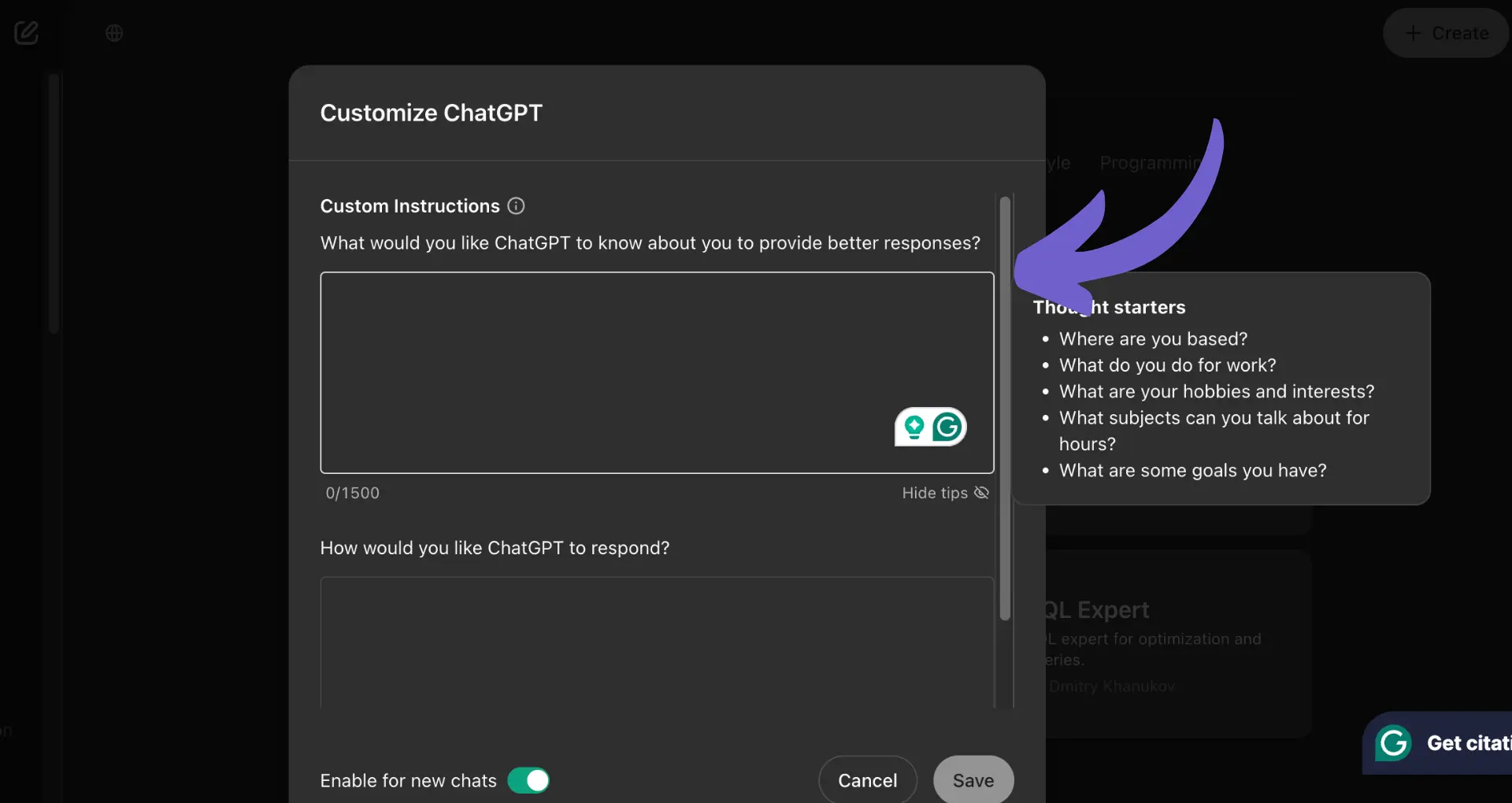If you're having trouble connecting to Clearbit Connect, don't worry - you're not alone. Many users face common issues that can prevent them from using this powerful tool effectively. In this post, we'll explore the most frequent problems and provide step-by-step solutions to help you troubleshoot and resolve connectivity issues with Clearbit Connect.
Understanding Clearbit Connect and Its Requirements
Clearbit Connect is a powerful Chrome extension that helps you find accurate email addresses and contact information for leads at companies that match your ideal customer profile. To use Clearbit Connect effectively, you need to have a compatible browser (Chrome) and an up-to-date operating system. For added functionality, consider using Bardeen's LinkedIn scraper to enhance your contact data.
Ensuring your browser and operating system are current is crucial for avoiding connectivity issues with Clearbit Connect. Outdated software can lead to incompatibilities that prevent the extension from functioning properly, limiting your ability to find the right contacts and their email addresses. Using tools like AI email management can also help streamline your outreach process.
- Clearbit Connect is a Chrome extension
- Requires an up-to-date Chrome browser and operating system
- Outdated software can cause incompatibilities and connectivity issues
Common Installation Errors and Solutions
When installing Clearbit Connect, users may encounter various issues that prevent the extension from functioning properly. Some typical installation problems include:
- Failed downloads due to network connectivity issues or browser incompatibility
- Errors during the installation process, such as "Installation failed" or "Package is invalid"
- The extension not appearing in the browser after installation
To ensure Clearbit Connect installs and functions correctly, follow these steps:
- Confirm that you are using a compatible browser (Google Chrome) and that it is up to date
- Disable any ad-blocking or privacy extensions that may interfere with the installation process
- Clear your browser cache and cookies before attempting to install Clearbit Connect
- Download the extension directly from the official Chrome Web Store page
- If the installation fails, restart your browser and try installing again
- After successful installation, refresh your browser and check that the Clearbit Connect icon appears in the extensions toolbar
By following these steps and ensuring that your browser meets the necessary requirements, you can minimize the risk of encountering installation errors and ensure that Clearbit Connect is set up correctly.
Try Bardeen to easily automate tasks and integrate with your favorite apps. Save time and focus on what matters most by using our web scraper extensions.
Checking and Managing Your Clearbit Connect Credits
Clearbit Connect uses a credit system to manage usage and access to its features. Each user is allocated a set number of credits per month, which are consumed when performing actions like revealing contact information or exporting data.
When you run out of credits, certain features of Clearbit Connect will become unavailable until your credit balance is refreshed at the start of the next month. To avoid disruptions in your workflow, it's important to regularly check your credit balance and understand how credits are used.
Checking Your Clearbit Connect Credit Balance
- Log in to your Clearbit account
- Navigate to the "Usage" page in the left panel
- Review the number of credits remaining for the current month
If you don't see the usage page, you may be on a different plan that doesn't have usage tracking in the Clearbit Platform. API users can check their usage on the API Usage page.
Understanding Credit Refresh Schedules
- Credits are refreshed monthly at midnight UTC
- Unused credits do not roll over to the next month
What to Do When You Run Out of Credits
If you exhaust your monthly credit allotment, you have a few options:
- Wait until the next month when your credits refresh
- Upgrade to a higher-tier plan with more credits
- Contact Clearbit support to discuss your options and needs
By keeping a close eye on your credit usage and understanding how the system works, you can ensure uninterrupted access to Clearbit Connect's powerful features and continue to find the data you need to drive your business forward. Consider using Google Sheets integration for better data management.
Network and Browser Settings Impacting Clearbit Connect
Specific network settings and browser configurations can prevent Clearbit Connect from functioning as intended. These issues can range from blocked network requests to restricted browser permissions.
Firewall and Network Restrictions
- Corporate firewalls may block Clearbit Connect's network requests
- Antivirus software can flag the extension as a potential threat
- VPNs or proxy servers might interfere with data retrieval
To resolve these issues, try adding exceptions for Clearbit Connect in your firewall settings or temporarily disabling your VPN/proxy while using the extension. You can also consider using AI sales automation tools to streamline your processes.
Browser Permissions and Settings
- Clearbit Connect requires specific browser permissions to function
- Ad blockers or script blockers can prevent the extension from loading properly
- Outdated browser versions may not support the latest features
Ensure that Clearbit Connect has the necessary permissions in your browser settings, such as access to cookies and data. Whitelist the extension in your ad blocker or script blocker, and keep your browser updated to the latest version for optimal performance.
Bardeen helps you save time by automating data scraping. Learn how to scrape LinkedIn data in one click.
If you continue to experience issues after adjusting your network and browser settings, reach out to Clearbit support for further assistance in troubleshooting the problem.
Privacy Settings and Data Handling in Clearbit Connect
When using Clearbit Connect, it's essential to understand how the extension handles personal data and what privacy settings are available. Clearbit is committed to protecting user privacy and providing transparency about its data practices.
Data Collection and Usage
Clearbit Connect collects the following types of data:
- Personally Identifiable Information (PII) such as name and email when you create an account via Google sign-up
- Location data via IP address when you create an account
- Web history by collecting URLs to provide enriched company data (not associated with individual users)
The extension also requires access to your personal communications to enrich email addresses within Gmail. Clearbit uses this data to provide accurate contact information and company insights. For more on this, see data enrichment best practices.
Managing Your Privacy Settings
To manage your privacy settings in Clearbit Connect:
- Click on the Clearbit Connect icon in your browser toolbar
- Go to the settings menu and select "Privacy"
- Review and adjust your privacy preferences, such as data sharing and retention
You can also opt-out of certain data collection practices or request the deletion of your personal data by contacting Clearbit support.
Rest assured that Clearbit adheres to strict data protection regulations and employs industry-standard security measures to safeguard your information. By understanding and managing your privacy settings, you can use Clearbit Connect with confidence while benefiting from its powerful contact discovery features.
Troubleshooting Clearbit Connect with Developer Tools
If you're still experiencing issues with Clearbit Connect after following the basic troubleshooting steps, using your browser's developer tools can help diagnose and resolve more advanced problems.
Accessing Developer Tools
To access developer tools in Chrome:
- Click the three-dot menu in the upper right corner of your browser
- Select "More Tools" and then "Developer Tools"
- Alternatively, use the keyboard shortcut Ctrl+Shift+I (Windows) or Cmd+Option+I (Mac)
Identifying Console Errors
Once you have the developer tools open, navigate to the Console tab. This is where any errors related to Clearbit Connect will appear. Common issues include:
- Extension not loading due to missing files or incorrect permissions
- API errors indicating problems with data retrieval from Clearbit's servers
- Conflicts with other extensions or browser settings
Look for error messages that specifically mention Clearbit Connect and make note of any details provided.
Resolving Common Issues
Based on the console errors you find, try the following solutions:
- Ensure that all necessary files are properly installed and have the correct permissions
- Check your network connection and firewall settings to ensure that Clearbit Connect can communicate with its servers
- Temporarily disable other extensions to identify potential conflicts
- Clear your browser cache and cookies, then restart your browser and re-test Clearbit Connect
If the errors persist or you're unsure how to resolve them, contact Clearbit support for further assistance. Be sure to include details about the specific console errors you encountered to help expedite the troubleshooting process.
Bardeen AI Web Scraper makes extracting data a breeze. Save time and avoid manual errors. Sync scraped data directly to your apps with ease.
When to Contact Clearbit Support for Further Assistance
While most issues with Clearbit Connect can be resolved through basic troubleshooting or by using developer tools, there are situations where contacting Clearbit's support team directly is the best course of action.
Reasons to Reach Out to Support
- You've encountered a persistent error that cannot be resolved through troubleshooting
- You suspect there may be an issue with Clearbit's servers or API
- You have questions about your account, billing, or credit usage
- You need assistance with advanced features or integrations
Contacting Clearbit Support
To get in touch with Clearbit's support team, you can:
- Email them directly at support@clearbit.com
- Submit a request through the form in the Help Center
- Use the form at the bottom of any Help Center article
When submitting a support request, be sure to include:
- A detailed description of the issue you're experiencing
- Steps to reproduce the problem, if applicable
- Any relevant screenshots, error messages, or console logs
- Your account information and browser details
Providing as much information as possible upfront will help the support team investigate and resolve your issue more efficiently. They'll work with you to troubleshoot the problem and provide guidance on how to get Clearbit Connect running smoothly again.