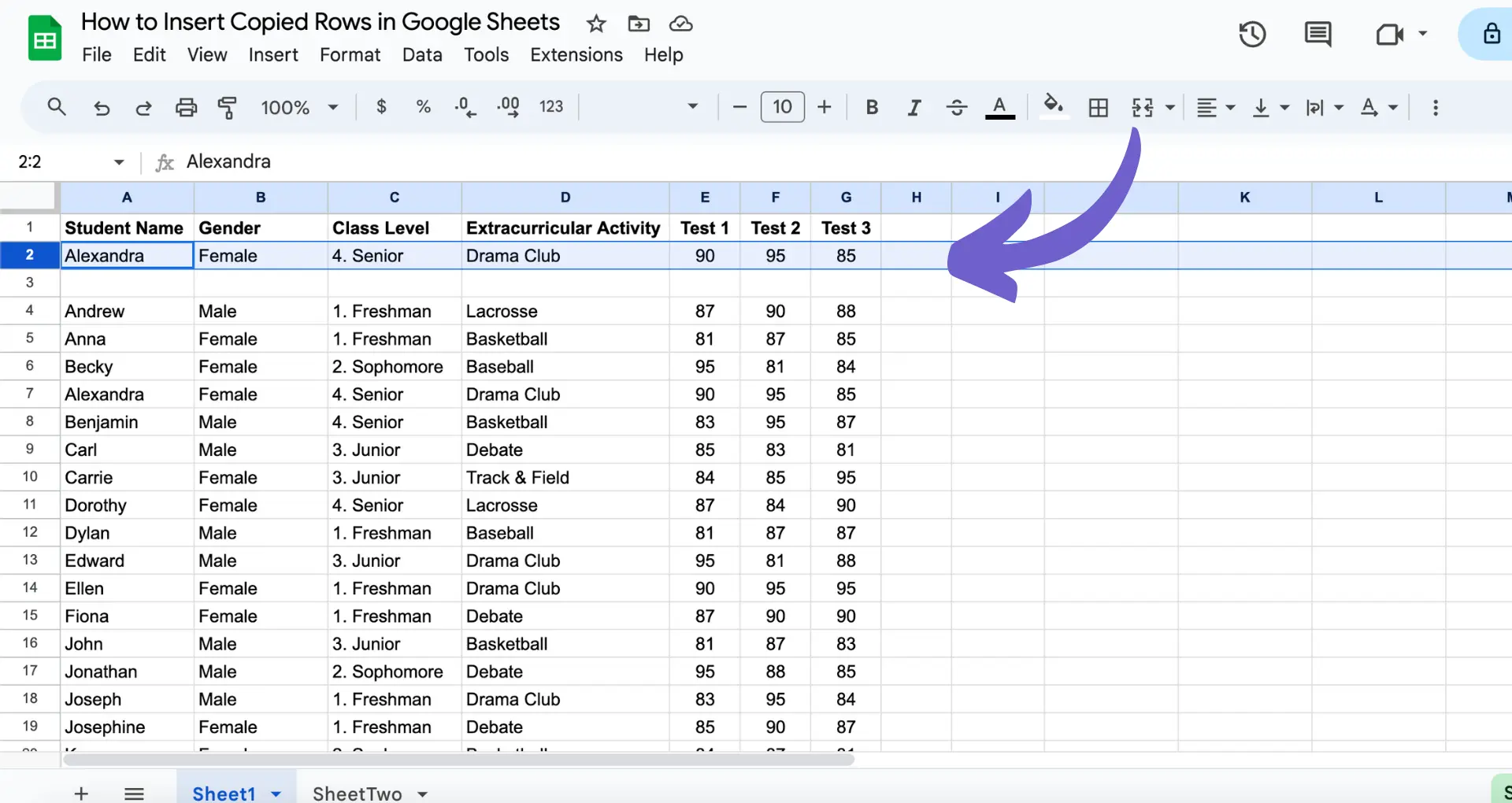Importing deals into your HubSpot CRM is a crucial step in managing your sales pipeline effectively. In this step-by-step guide, we'll walk you through the process of preparing your data, mapping fields, handling duplicates, and ensuring a smooth import. By following these best practices, you'll be able to import your deals into HubSpot with ease and maintain data integrity.
Preparing Your Data for Import
Before importing your deals into HubSpot, it's crucial to ensure your data is clean, organized, and formatted correctly. This step will save you time and effort in the long run by preventing errors and inconsistencies during the import process.
HubSpot supports two common file formats for importing data: CSV and XLSX. When preparing your files, consider the following tips:
- Structure your data with necessary columns like Deal Name, Amount, Stage, and any other relevant information
- Ensure each column has a clear and descriptive header
- Remove any unnecessary or empty columns
- Check for consistency in data formatting (e.g., date formats, currency symbols)
- Eliminate duplicate entries
By taking the time to properly prepare your data, you'll be setting yourself up for a smooth and efficient import process in HubSpot. For help building your prospect list, check out our guide to creating prospect lists to make sure your data is thorough and accurate.
Mapping Data Fields in HubSpot
When importing deals into HubSpot, it's essential to map your spreadsheet columns to the corresponding deal properties to ensure data transfers correctly. This process involves matching the headers in your CSV or XLSX file to the appropriate fields in HubSpot. For more efficient workflows, consider using tools that integrate Excel and HubSpot.
To begin mapping, follow these steps:
- Select the object type (Deals) you want to import
- Choose the file containing your deal data
- Map the columns in your file to the corresponding HubSpot properties
During the mapping process, be mindful of these common pitfalls:
- Incorrect data types: Ensure that the data in each column matches the expected format for the corresponding HubSpot property (e.g., date, number, text)
- Mismatched fields: Double-check that each column is mapped to the correct HubSpot property to avoid data being imported into the wrong fields
By carefully mapping your data fields and avoiding these pitfalls, you'll ensure a smooth and accurate data transfer from your spreadsheet to HubSpot's CRM.
Additionally, sales prospecting tools can help improve your data import processes.
Automate workflows and save time with Bardeen. See how easily you can extract data from websites and integrate it directly to your CRM or spreadsheets.
Handling Duplicates and Data Integrity
HubSpot offers built-in capabilities for managing duplicates during the import process. The platform uses unique identifiers to detect and handle potential duplicates, ensuring data integrity. You can also enrich your data to improve accuracy.
When importing deals, HubSpot will:
- Check for existing records with matching unique identifiers
- Update existing records if a match is found
- Create new records for unmatched data
To maintain data integrity, consider these strategies:
- Review your import file for anomalies, inconsistencies, or missing data before importing
- Verify the accuracy of mapped fields during the import process
- Conduct a post-import audit to identify and resolve any discrepancies
By leveraging HubSpot's duplicate handling features and implementing these data integrity practices, you can ensure a clean and accurate import of your deals. For more tips, see how to automate sales prospecting to save time and improve efficiency.
Post-Import Practices and Troubleshooting
After importing deals into HubSpot, it's crucial to verify data accuracy and integrity. Run test reports to ensure your data transferred correctly and is accessible in the expected properties and associations.
Common issues that may arise after importing deals include:
- Incorrect or missing data in deal records
- Deals not associated with the right contacts or companies
- Duplicate deal records created
- Mismatched deal stages or pipelines
To troubleshoot these issues:
- Review the import error file for specific error messages and affected records
- Check deal record properties for missing or inaccurate data, and update manually if needed
- Verify deal associations with contacts and companies, and create missing associations
- Merge or delete duplicate deal records
- Ensure deal stages and pipelines match your HubSpot setup, and update records as required
If issues persist, consult sales prospecting automation resources or contact support for further guidance on resolving import errors and optimizing your data.
Save time and reduce errors by automating enrichment and qualification with Bardeen's AI tools.