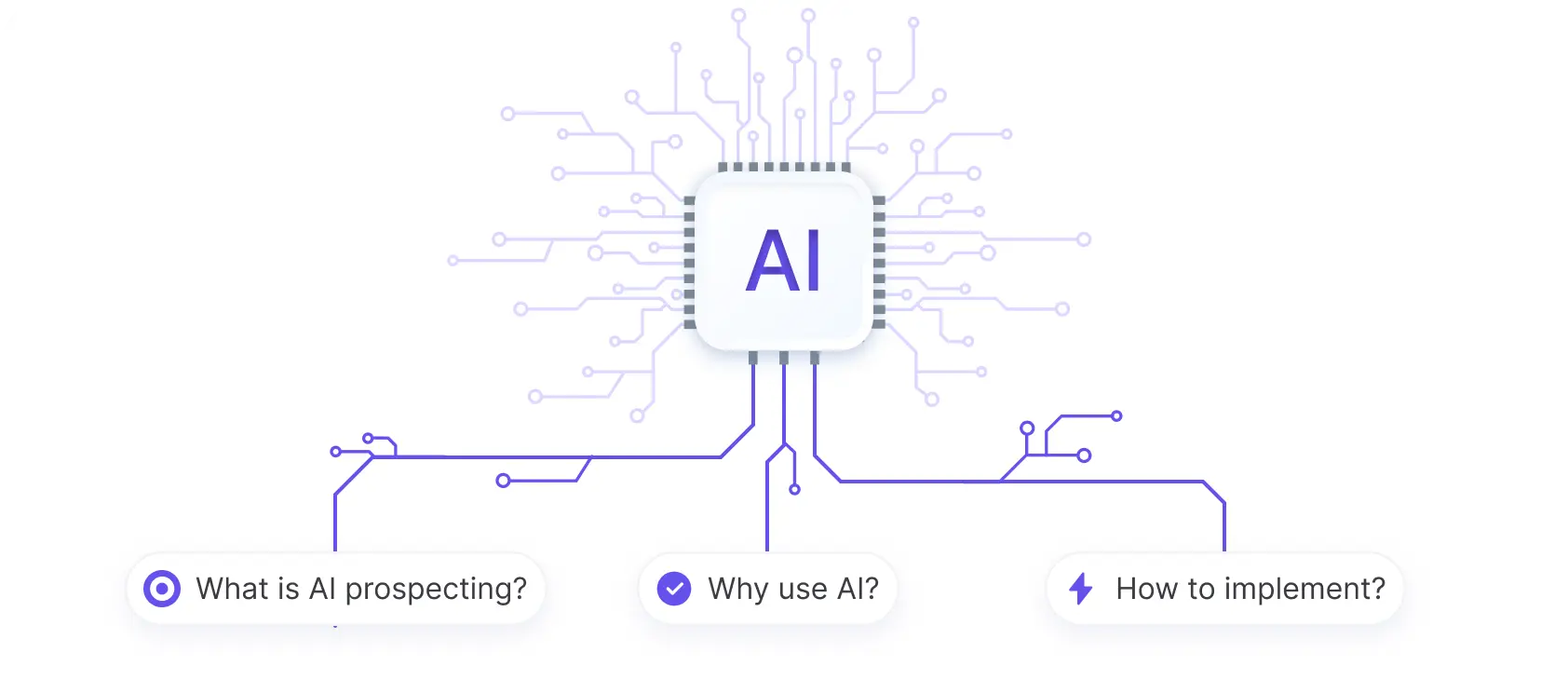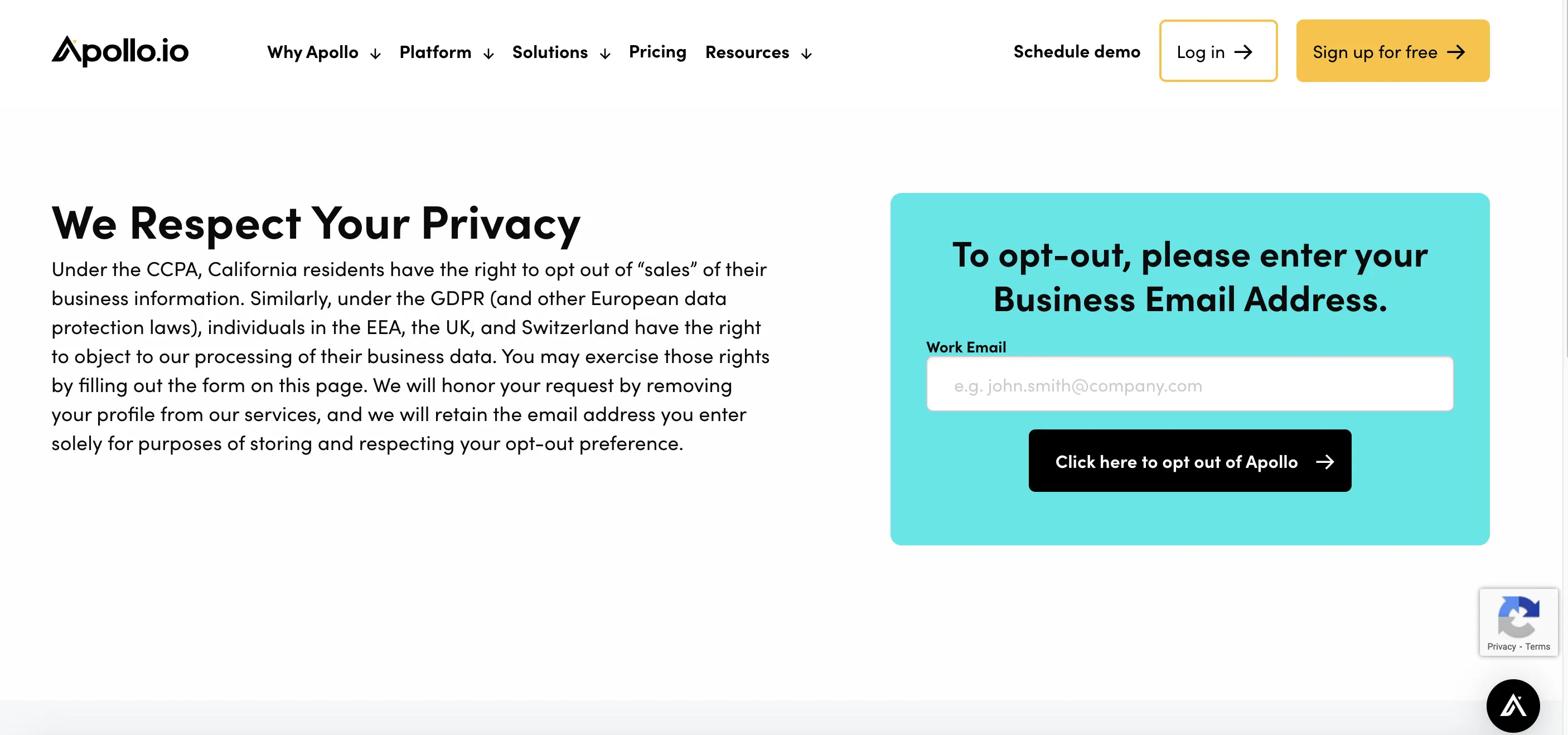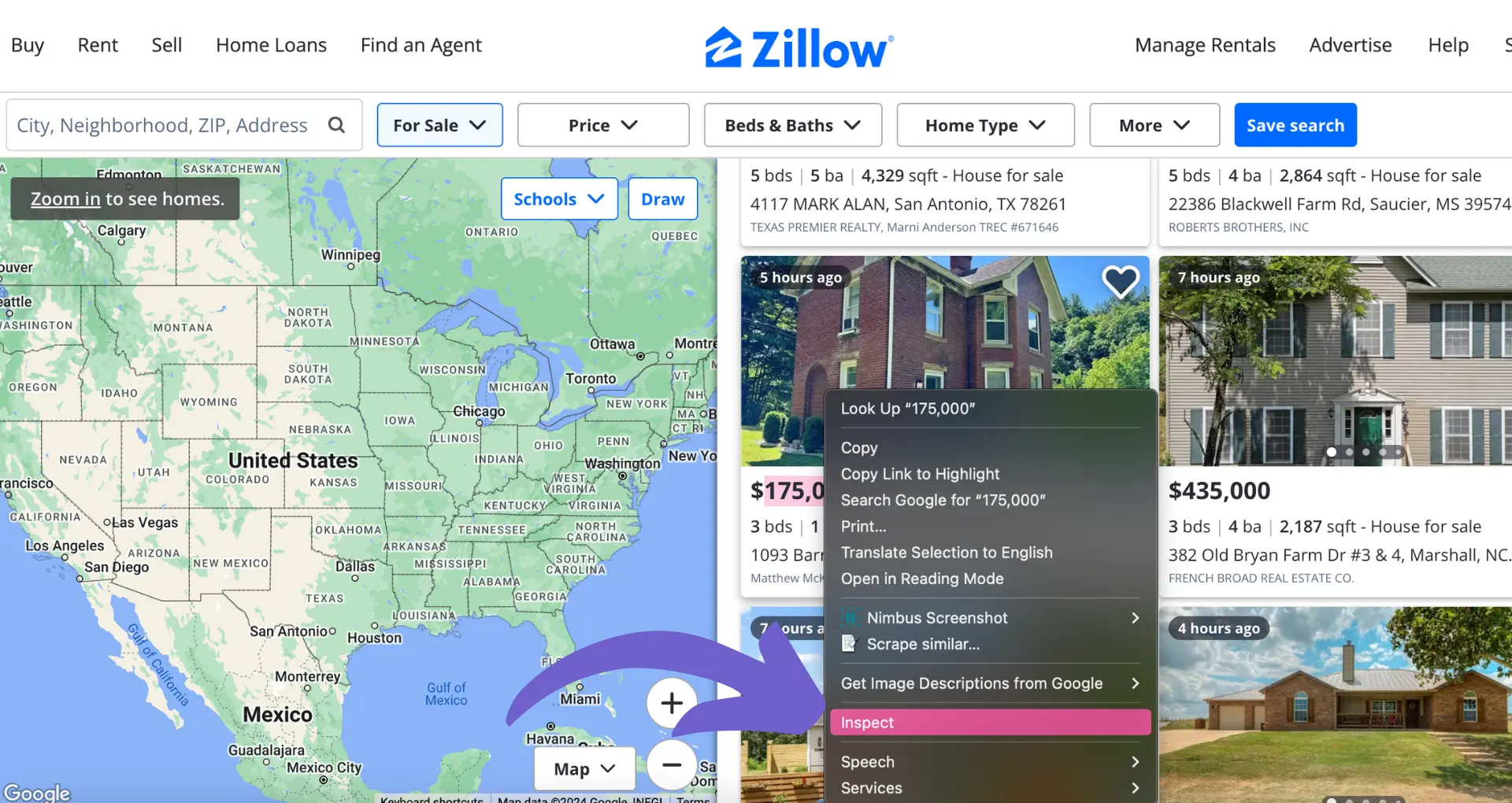Cancelling a Saleshandy subscription may seem daunting, but it doesn't have to be. In this guide, we'll walk you through the simple steps to cancel your subscription, whether you signed up via Stripe or PayPal. We'll also explore alternatives like pausing your subscription or switching to a free plan. By the end, you'll be equipped with the knowledge to make the best decision for your needs. Let's dive in and master the art of cancelling Saleshandy!
Step-by-Step Guide to Canceling Your Saleshandy Subscription
Canceling your Saleshandy subscription is a straightforward process that can be completed in just a few steps. This section will walk you through the cancellation process, explain any differences based on your payment method, and note what happens to your account after canceling.
1. Log into Your Saleshandy Account
To begin the cancellation process, log into your Saleshandy account using your email and password. You must be an account administrator to cancel the subscription.
2. Navigate to Billing & Subscription Settings
Once logged in, go to the Settings menu and click on the "Billing & Subscription" tab. This is where you can manage your subscription details. If you're considering alternatives, check out sales call preparation tips.
3. Click "Cancel Subscription" to Proceed
Look for the "Cancel Subscription" button and click it to initiate the cancellation process. If you signed up using Stripe, you can cancel directly from this page. However, if you used PayPal or another payment method, you'll need to contact Saleshandy support for assistance.
4. Understand What Happens After Cancellation
After canceling, your account will remain active until the end of your current billing cycle. Once the billing period ends, your account will be downgraded to the free plan, and some features may be limited. Be sure to export any important data before the end of your billing cycle. Consider exploring automation tools for outreach as an alternative.
By following these simple steps, you can easily cancel your Saleshandy subscription. Remember to consider alternatives like pausing your subscription if you plan to use Saleshandy again in the future.
Next up, we'll explore some alternatives to canceling your Saleshandy subscription that may better suit your needs.
Alternatives to Canceling Saleshandy: Pause or Adjust Your Plan
Before canceling your Saleshandy subscription, consider alternative options that may better suit your needs. Pausing your subscription allows you to take a break while retaining access to your data, whereas adjusting your plan can help you find the right balance of features and cost.
1. Pause Your Subscription Instead of Canceling
If you need a temporary break from Saleshandy, pausing your subscription is a great option. When you pause, your account enters a suspended state for a specified duration (1-6 months), and you can resume at any time. This is ideal for users who plan to use Saleshandy again in the future.
For example, let's say you're a freelance marketer who uses Saleshandy to manage client campaigns. If you have a slow period with fewer clients, you can pause your subscription to save money without losing access to your data and settings.
2. Keep Your Data and Settings Intact
Automate repetitive tasks with prospect list building using Bardeen. Save time and increase efficiency.
One of the main benefits of pausing your subscription is that you retain access to all your Saleshandy data, including email sequences, prospects, and reports. When you cancel, your account is downgraded to the free plan, which has limited data access.
By pausing instead of canceling, you can pick up right where you left off when you resume your subscription. This saves time and effort in recreating campaigns or importing data.
3. Explore Saleshandy's Free Plan
If you're not ready to commit to a paid plan, Saleshandy offers a free plan with basic features like email tracking and scheduling. While the free plan has limitations compared to paid plans, it's a good way to continue using Saleshandy at no cost.
Keep in mind that the free plan restricts access to certain data and features, so it may not be suitable for users with extensive email marketing needs.
4. Downgrade to a Lower-Tier Paid Plan
Another alternative to canceling is adjusting your Saleshandy subscription to a lower-tier paid plan. This allows you to maintain access to more features and data than the free plan while reducing your monthly or yearly cost.
For instance, if you're currently on the Pro plan but find that you don't need all the advanced features, you could downgrade to the Plus plan to save money without sacrificing too much functionality.
By exploring these alternatives to canceling, you can find a Saleshandy subscription that fits your needs and budget. Whether you pause, switch to the free plan, or adjust your paid plan, there are options to help you optimize your email marketing strategy.
Thanks for sticking with us through this guide! We hope you're now equipped to make an informed decision about your Saleshandy subscription. Remember, pausing is like putting your email superpowers on hold - you can always come back and save the day later!
Conclusions
Knowing how to cancel your Saleshandy subscription is crucial for managing your email marketing effectively. In this guide, you discovered:
- The step-by-step process for canceling your Saleshandy subscription, including important considerations for account admins and users with different payment methods.
- Alternatives to canceling, such as pausing your subscription, exploring the free plan, or adjusting to a lower-tier paid plan.
Don't let your email marketing skills go to waste - master your AI email management today, or risk losing your status as an inbox idol!