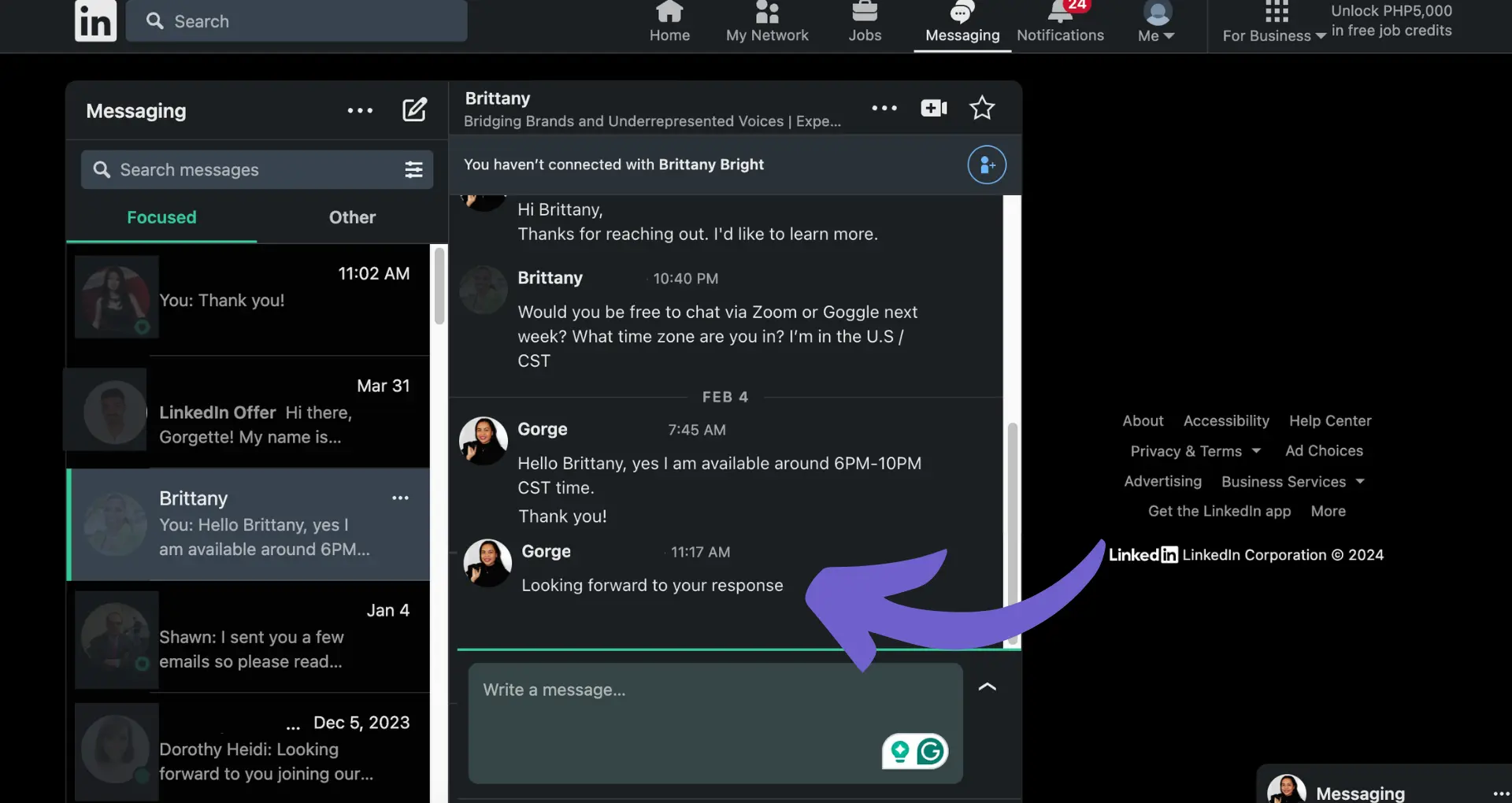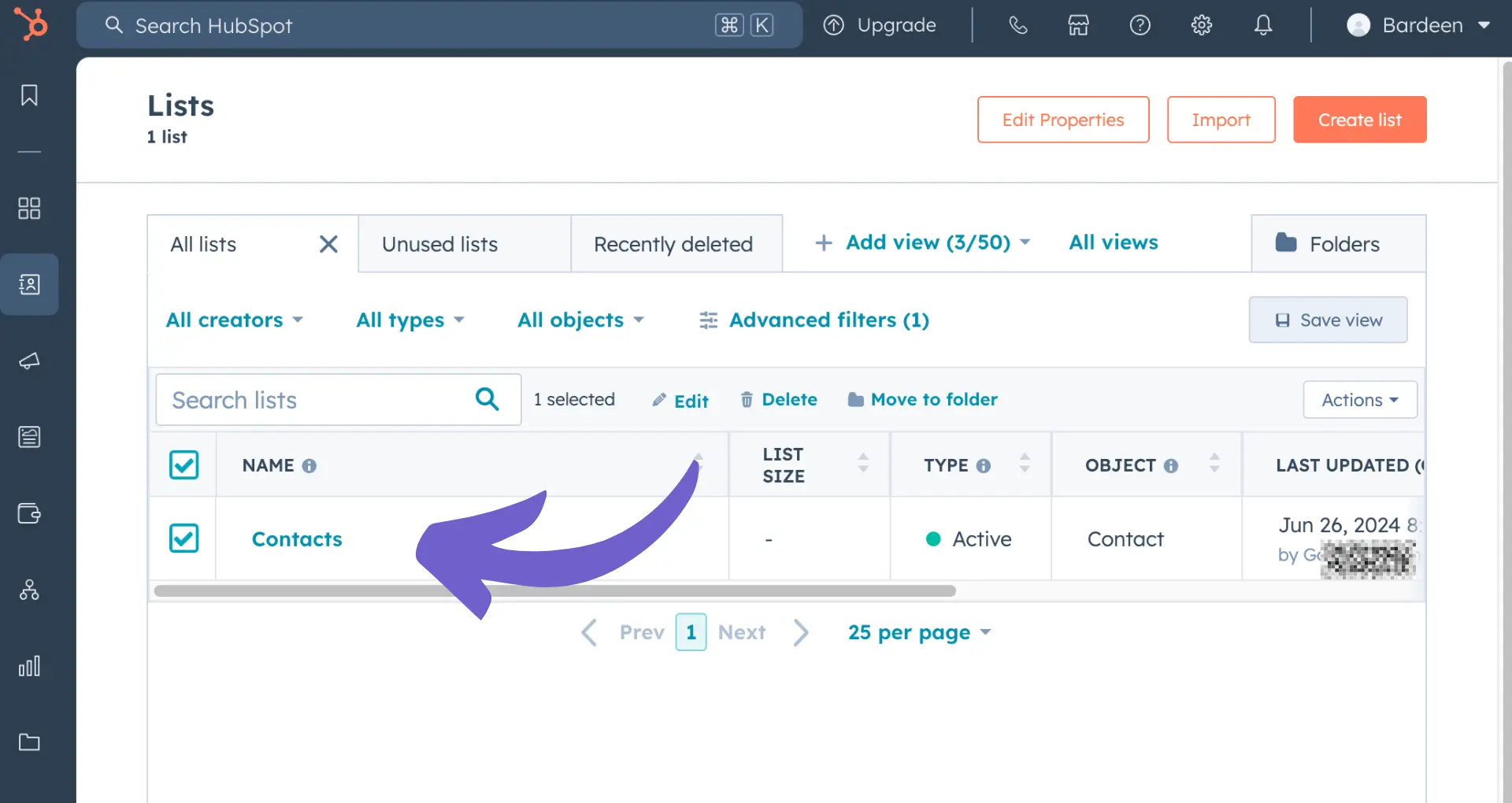Tired of seeing unwanted charges on your credit card from Lempod? You're not alone. Many users find themselves in need of canceling their Lempod subscription for various reasons. In this step-by-step guide, we'll walk you through the process of unsubscribing from Lempod's services, ensuring you can take control of your online presence and finances.
By the end, you'll be equipped with the knowledge to confidently cancel your Lempod subscription and explore alternative solutions to manage your LinkedIn engagement. Let's dive in and discover how to bid farewell to Lempod and embrace a more tailored approach to your professional network.
Lempod's Subscription Model Explained
Before diving into the cancellation process, it's important to understand how Lempod's subscription works.
1. Billing Cycles and Auto-Renewal
Lempod operates on a monthly billing cycle. When you sign up for a subscription, you are automatically enrolled in auto-renewal. This means that at the end of each billing cycle, your subscription will automatically renew for another month unless you cancel it.
It's crucial to be aware of your billing cycle dates to avoid unexpected charges if you decide to cancel your subscription.
2. Reasons for Canceling Lempod Subscription
There can be various reasons why someone may want to cancel their Lempod subscription, such as:
- No longer needing the service
- Switching to a different LinkedIn engagement tool
- Budgetary constraints
- Dissatisfaction with the features or results
Whatever the reason may be, Lempod makes it easy for users to cancel their subscription at any time.
3. Consequences of Canceling Lempod Subscription
When you cancel your Lempod subscription, there are a few things to keep in mind:
- You will lose access to Lempod's features and benefits once your current billing cycle ends.
- Any data or settings associated with your account may be lost upon cancellation.
- If you change your mind and want to reactivate your subscription, you may need to sign up again as a new user.
It's important to weigh the consequences before making the decision to cancel your Lempod subscription.
In summary, understanding Lempod's subscription model, including billing cycles and auto-renewal, is essential before proceeding with cancellation. Users may have various reasons for canceling, but it's important to consider the potential consequences, such as loss of features and data. If you are looking for an alternative, consider automating sales prospecting with other tools.
In the next section, we will provide step-by-step instructions on how to cancel your Lempod subscription, ensuring a smooth and hassle-free process.
Step-by-Step Instructions to Cancel Your Lempod Subscription
Canceling your Lempod subscription is a straightforward process that can be done through your account settings. Follow these steps to unsubscribe from Lempod and stop automatic engagement on your LinkedIn posts.
1. Log in to Your Lempod Account
To begin the cancellation process, log in to your Lempod account using your email and password. Once logged in, you will have access to your account settings and billing information.
2. Navigate to the Billing Section
Click on the "Billing" tab in your account settings. This will take you to the page where you can manage your subscription and payment details.
3. Click on "Cancel Plan"
In the billing section, locate the "Cancel Plan" button and click on it. You will be asked to confirm your cancellation. Once confirmed, your subscription will be canceled, and you will no longer be charged.
4. Leave All Pods
After canceling your subscription, it's important to leave all the pods you were a part of. This will ensure that your account is no longer associated with any Lempod groups and prevent any further automatic engagement.
To leave a pod, simply click on the "Leave Pod" button next to each pod you are a member of.
5. Contact Support for Assistance
If you encounter any issues during the cancellation process or have any questions, don't hesitate to reach out to Lempod's customer support team. They are available to guide you through the process and resolve any problems you may face.
You can contact support by emailing them at support@lempod.com or by using the live chat feature on their website.
By following these simple steps, you can successfully cancel your Lempod subscription and stop any unwanted automatic engagement on your LinkedIn posts. For additional help, check out our guide on scraping LinkedIn data efficiently.
We hope this guide has been helpful in walking you through the cancellation process. Thanks for sticking with us this far - we know it's been a lot of information to take in! But hey, at least you didn't have to sit through a boring lecture on the history of LinkedIn automation tools, right?
Conclusion
Knowing how to cancel your Lempod subscription is important to avoid unwanted charges and stop automatic engagement.
This guide covered:
- Understanding Lempod's subscription model, billing cycles, and reasons to cancel
- Step-by-step instructions to cancel your subscription through account settings or by contacting support
By mastering the process of canceling your Lempod subscription, you'll save yourself from the headache of unexpected LinkedIn automation bills. For more efficient management, explore how to connect LinkedIn with other tools.