Create Coda table entry from the selected text, when I right-click
This is a Bardeen playbook. It's a pre-built automation template you can run in one-click to perform a repetitive task. Get started with our free Chrome extension.
Explore other automations
This playbook has been deprecated.
Explore Bardeen's playbook catalog for other automations or build your own.

How does this automation work?
Bardeen's automation creates a Coda table entry from selected text with a simple right-click. This feature is particularly useful for product development teams and individuals focused on personal productivity, allowing them to quickly capture and organize information without breaking their workflow. Whether you're researching, taking notes, or compiling data, Bardeen simplifies the process by connecting your browser actions directly to Coda.
Here's how this workflow simplifies data entry to Coda with a right-click:
- Step 1: Trigger on Right-Click - The workflow activates when you right-click on any webpage, capturing the selected text and the current page URL.
- Step 2: Get Current Page URL - Bardeen retrieves the URL of the page where the text was selected to be included in the Coda table entry.
- Step 3: Add Entry to Coda Table - The selected text along with the page URL is added to your specified Coda table document, streamlining your data collection process.
- Step 4: Confirmation Notification - A browser notification is displayed to confirm that the Coda table entry has been successfully created.
How to run the playbook
Tired of the never-ending cycle of manual data entry? Say goodbye to those mundane tasks with our cutting-edge automation. With just a simple right-click, you can now create Coda table entries from selected text effortlessly.
No more wasting time copying and pasting information or worrying about transcription errors. This game-changing tool tackles the pain points head-on, reducing the frustrations of data duplication and streamlining your workflow.
From project management to research organization, this automation becomes your reliable sidekick, ensuring seamless integration with your Coda tables.
Embrace the power of automation and reclaim your time, allowing you to focus on the tasks that truly matter. Let this automation improve the way you work and bring efficiency to your fingertips.
Let’s set it up!
Step 1: Create a Coda table
The first step is to create a Coda table with the information you want to save.

Step 2: Install the extension and integrate Coda
You will be redirected to install the browser extension when you run it for the first time. Bardeen will also prompt you to integrate Coda.
Click the “Pin it” button at the top of this page to get this automation saved to your playbooks. If it’s your first time using Bardeen, you will be redirected to install the extension.
Navigate to text, click on the playbook card, and the setup flow will start. Bardeen will prompt you to select a Coda table for the results.
After you choose the database, you will get a prompt to map the information to the fields in Coda.
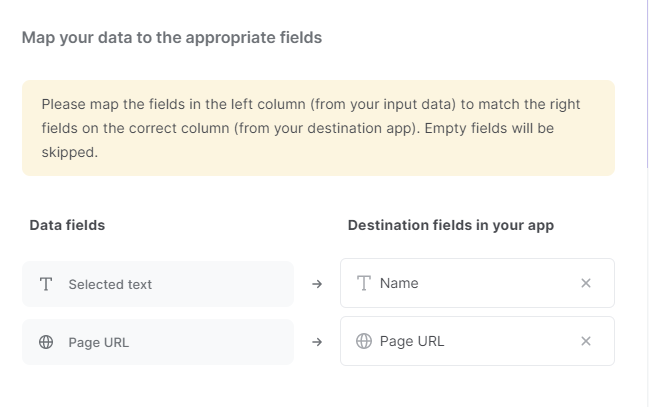
The left side consists of all the fields Bardeen will scrape for you. On the right side, specify the fields in Coda that you want to associate with the information on the left. If you don’t want a piece of information, leave that field empty, and it will be skipped. That’s it!
Step 3: Run the playbook to create Coda table entry from the selected text, when I right-click
Whenever you want to create a Coda table entry from a text, activate Bardeen (Press Option + B on Mac or Alt + B on Windows on your keyboard) and run this playbook. It will create a Coda table entry from the text you selected when you right-click it.
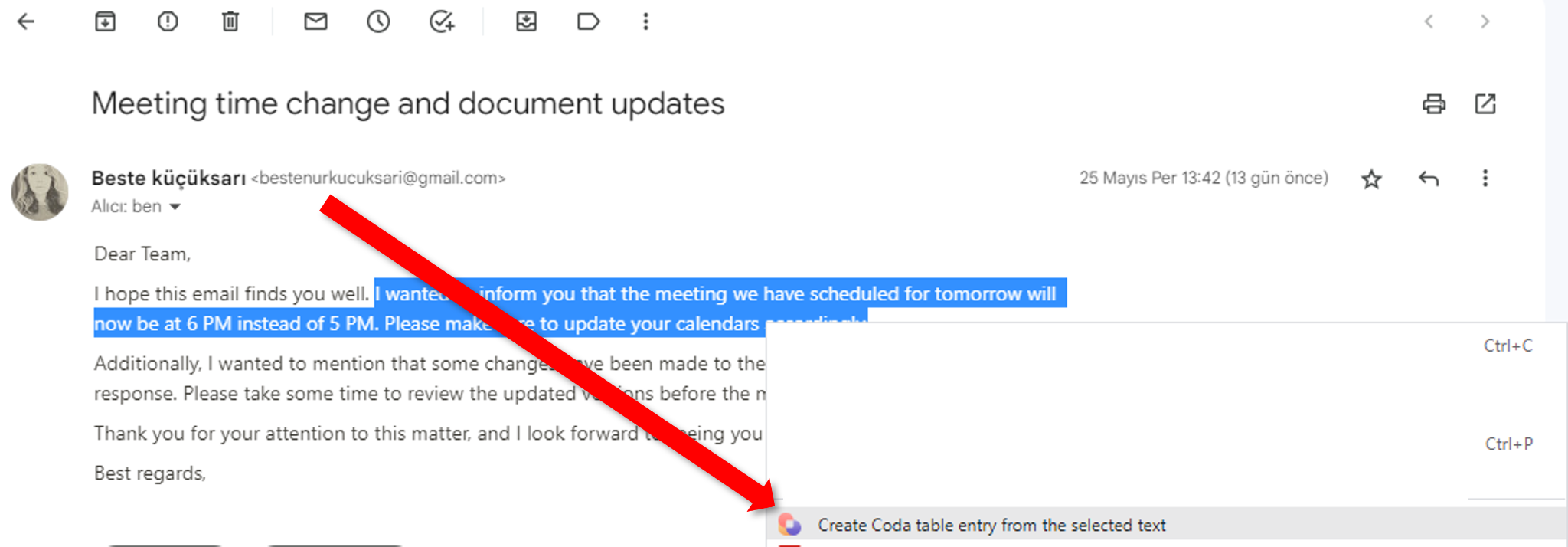

You can also edit the playbook and add your next action to further customize the automation.
Find more Coda integrations and how to increase your personal productivity.
Your proactive teammate — doing the busywork to save you time
.svg)
Integrate your apps and websites
Use data and events in one app to automate another. Bardeen supports an increasing library of powerful integrations.
.svg)
Perform tasks & actions
Bardeen completes tasks in apps and websites you use for work, so you don't have to - filling forms, sending messages, or even crafting detailed reports.
.svg)
Combine it all to create workflows
Workflows are a series of actions triggered by you or a change in a connected app. They automate repetitive tasks you normally perform manually - saving you time.
FAQs
You can create a Bardeen Playbook to scrape data from a website and then send that data as an email attachment.
Unfortunately, Bardeen is not able to download videos to your computer.
Exporting data (ex: scraped data or app data) from Bardeen to Google Sheets is possible with our action to “Add Rows to Google Sheets”.
There isn't a specific AI use case available for automatically recording and summarizing meetings at the moment
Please follow the following steps to edit an action in a Playbook or Autobook.
Cases like this require you to scrape the links to the sections and use the background scraper to get details from every section.











