Copy all Google Calendar events during a time frame to Coda
This is a Bardeen playbook. It's a pre-built automation template you can run in one-click to perform a repetitive task. Get started with our free Chrome extension.
Explore other automations
This playbook has been deprecated.
Explore Bardeen's playbook catalog for other automations or build your own.

How does this automation work?
Efficiently transferring events from Google Calendar to a Coda table can significantly enhance your meeting management and team coordination. This Bardeen playbook offers a seamless integration, allowing you to routinely copy all events within a specified time frame from your Google Calendar directly into a Coda document. By automating this process, teams can better share schedules, track upcoming events, and prepare accordingly without the hassle of manual data entry.
Here's how this workflow simplifies transferring calendar events to Coda:
- Step 1: Find Calendar Events - Bardeen identifies all Google Calendar events within your specified time frame. You'll need to input the start and end dates for the period you're interested in.
- Step 2: Copy to Coda - The events found are then copied to a Coda table. This step requires you to specify the Coda document and table where you want the calendar events to be placed.
How to run the playbook
This playbook provides a practical solution for those looking to streamline their scheduling process and increase productivity. Instead of manually copying events from , this automation copies all events within a specified time frame into a Coda table.
By having all your events in one place, you can easily get an overview of your upcoming week or month. Coda's powerful filtering and sorting features can help you analyze your schedule more efficiently, making it easier to manage your time effectively.
With this automation, you can take control of your schedule and achieve greater productivity.
Step 1: Create a Coda table
The first step is to create a Coda table with all the information you want to save.

Bardeen will extract information from your Calendar events like Summary, Description, Location, Status, User Event Response, Links and Dates.
Step 2: Install the extension and run the playbook
Click on the "Pin it" button above to save the playbook.
You will be redirected to install the browser extension when you run it for the first time. Bardeen will also prompt you to integrate Coda and Google Calendar
Click on the playbook card, and the setup flow will start.
You will be asked to enter a start date, an end date and to specify your Coda table. After you choose the dates and database, you will get a prompt to map the information to the fields in Coda.
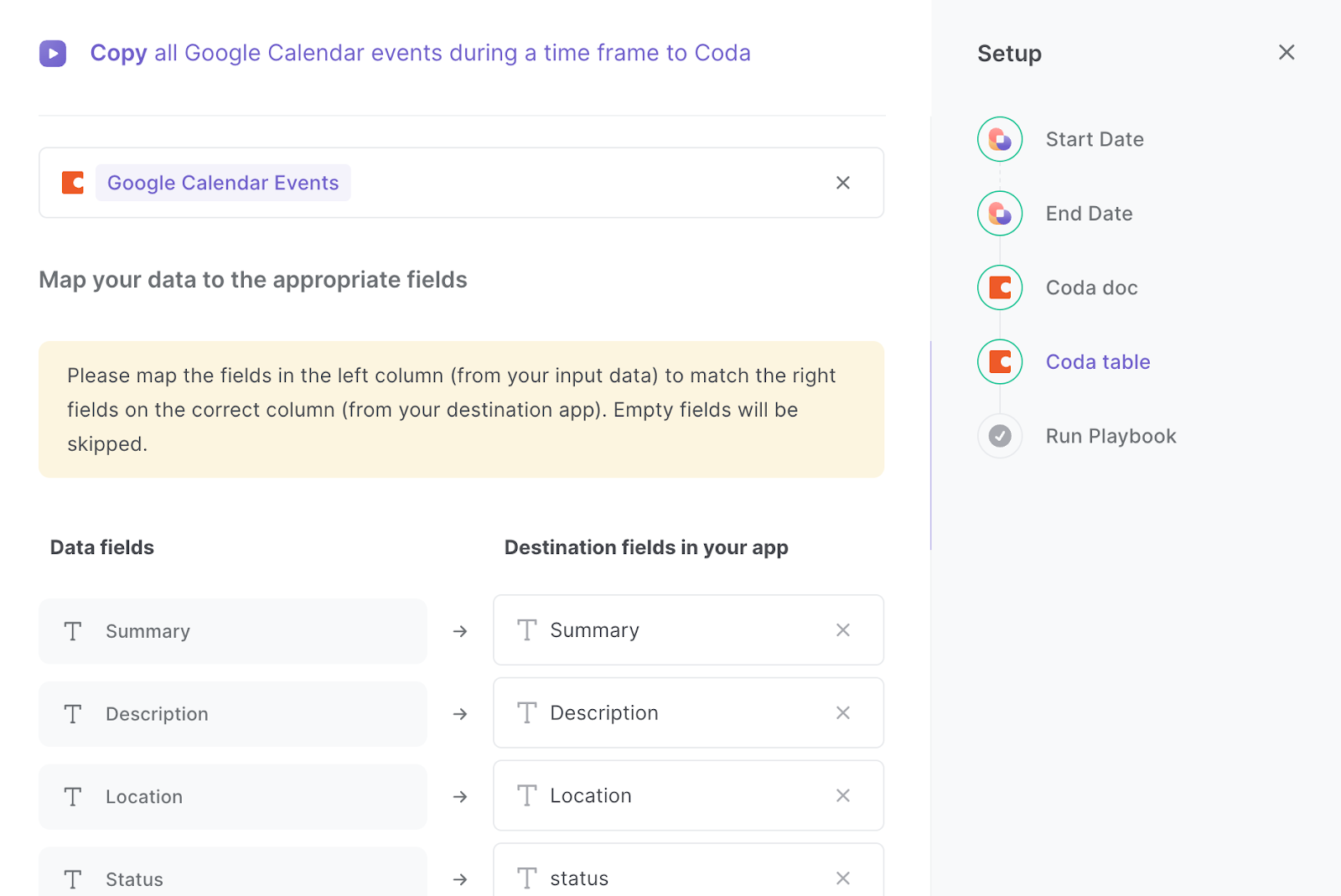
The left side consists of all the fields Bardeen will scrape for you. On the right side, specify the fields in Coda that you want to associate with the information on the left. If you don’t want a piece of information, leave that field empty, and it will be skipped. That’s it!
Click on “Save Input” and checkmark Coda. You can edit Inputs later by hovering over the playbook.

Step 3: Start saving!
Whenever you want to save your meetings during a time frame to Coda, press Option + B on Mac or Alt + B on a Window machine on your keyboard to launch Bardeen. Run this playbook. It will find all the events and save the correct information in seconds.
By having all your Google Calendar events in one place, you can easily manage your schedule and ensure that you don't miss any important appointments.
Also by analyzing your schedule using Coda's filtering and sorting features, you can get an overview of your upcoming week or month, making it easier to plan your time more efficiently.
Or if you're working with a team, you can use this automation to keep everyone on the same page. By sharing the Coda table with your team, you can ensure that everyone is aware of important events and deadlines.
You can also edit the playbook and add your next action to further customize the automation.
Find more Google Calendar integrations, Coda integrations or integrate Google Calendar with Coda.
You can also find more about how to increase your personal productivity and automate your product development process.
Your proactive teammate — doing the busywork to save you time
.svg)
Integrate your apps and websites
Use data and events in one app to automate another. Bardeen supports an increasing library of powerful integrations.
.svg)
Perform tasks & actions
Bardeen completes tasks in apps and websites you use for work, so you don't have to - filling forms, sending messages, or even crafting detailed reports.
.svg)
Combine it all to create workflows
Workflows are a series of actions triggered by you or a change in a connected app. They automate repetitive tasks you normally perform manually - saving you time.
FAQs
You can create a Bardeen Playbook to scrape data from a website and then send that data as an email attachment.
Unfortunately, Bardeen is not able to download videos to your computer.
Exporting data (ex: scraped data or app data) from Bardeen to Google Sheets is possible with our action to “Add Rows to Google Sheets”.
There isn't a specific AI use case available for automatically recording and summarizing meetings at the moment
Please follow the following steps to edit an action in a Playbook or Autobook.
Cases like this require you to scrape the links to the sections and use the background scraper to get details from every section.












