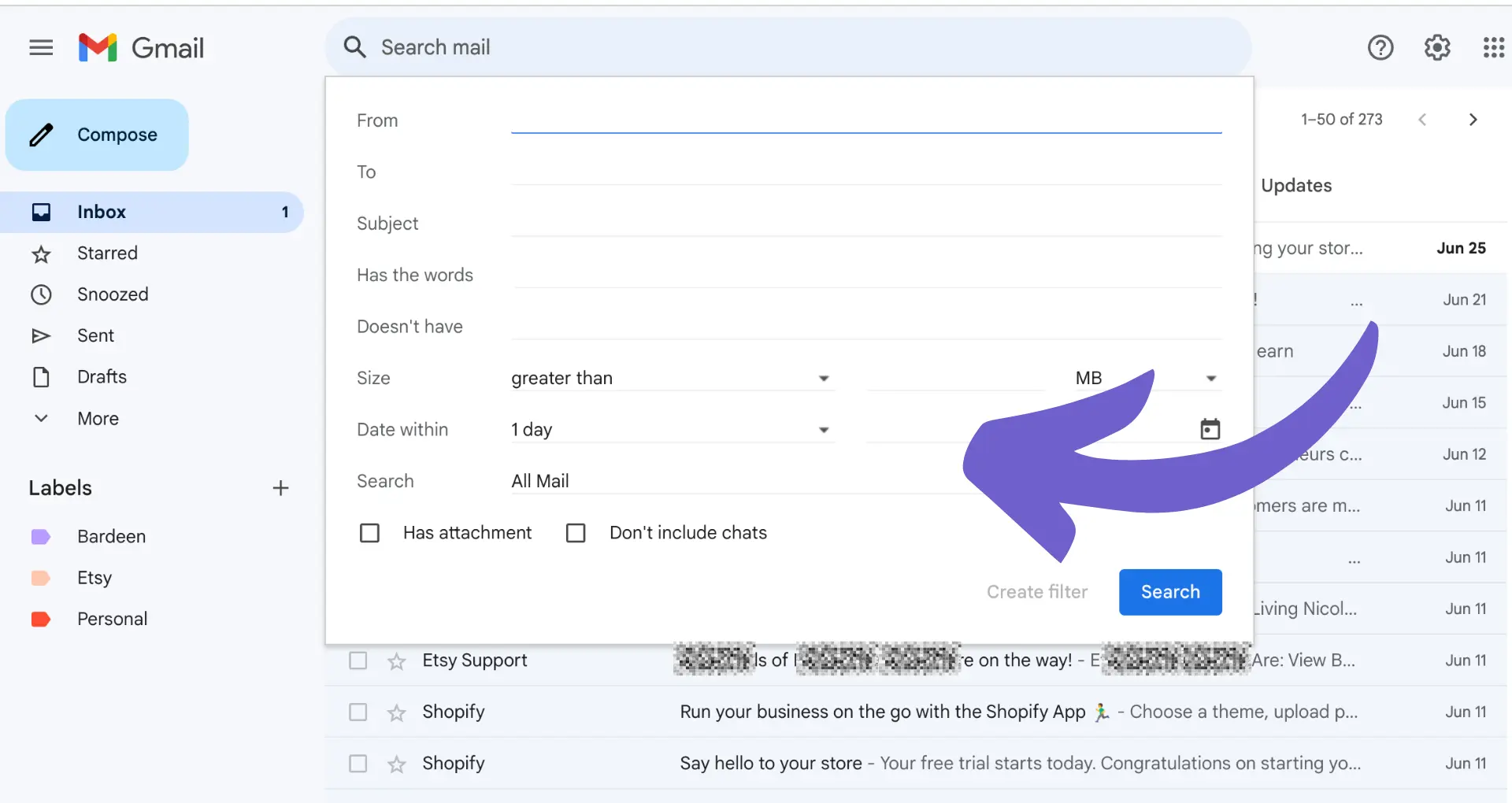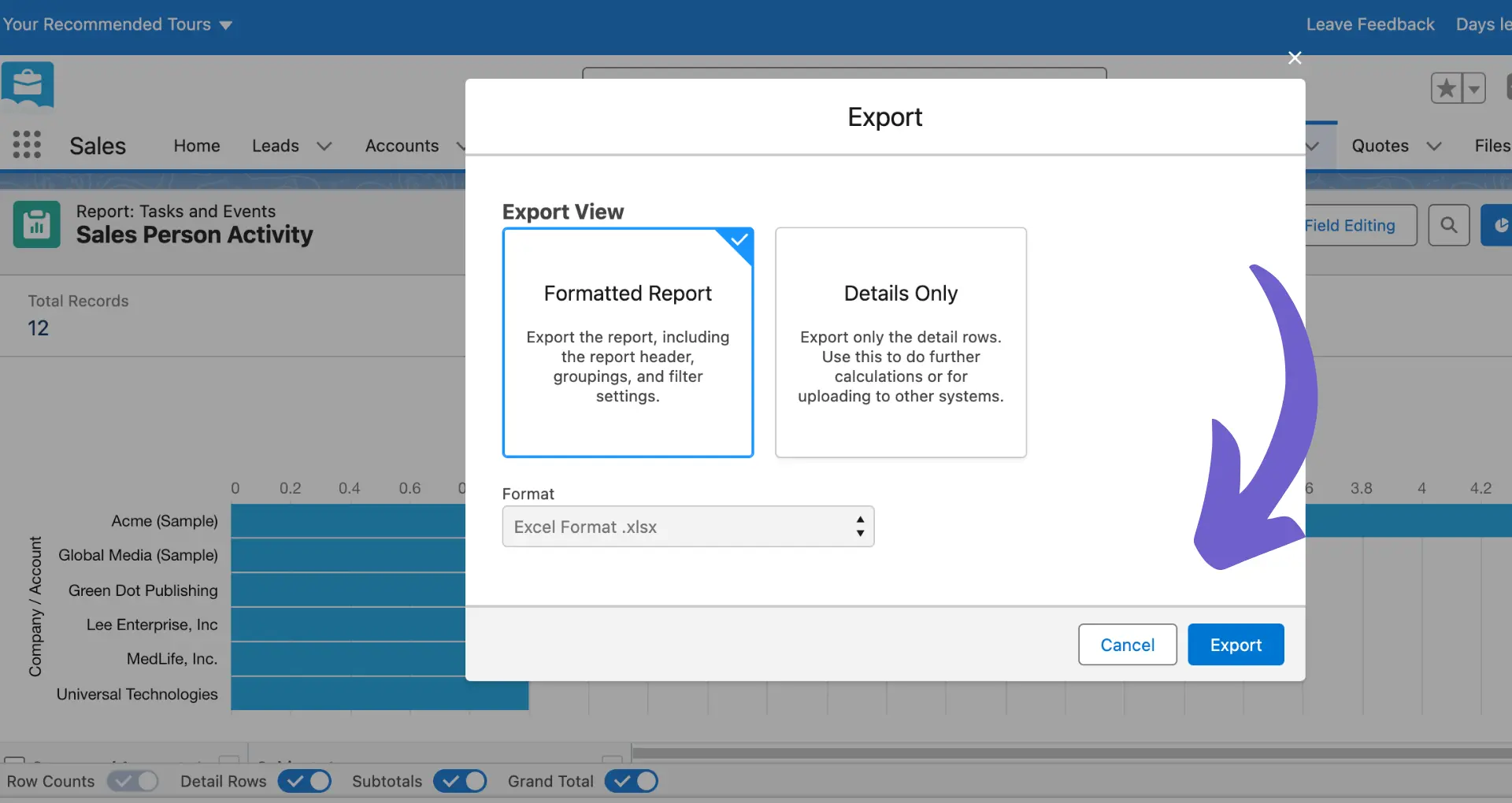Are you tired of Fireflies.ai automatically joining your Outlook meetings? While this AI assistant can be helpful for transcribing and summarizing meetings, sometimes you just want to disable it. In fact, over 60% of Outlook users have reported accidentally triggering Fireflies.ai to join their meetings at least once. But don't worry, we've got you covered!
In this step-by-step guide, you'll learn exactly how to remove Fireflies.ai from Outlook in just 5 simple steps. Not only will we cover the classic manual method, but we'll also introduce you to a new, automated way using AI agents like Bardeen. Imagine being able to prevent Fireflies.ai from joining specific meetings or remove it from active calls with just a click. Pretty cool, right?
By the end of this guide, you'll be a pro at managing Fireflies.ai in Outlook. You'll save precious time and avoid any awkward moments in your meetings. Plus, you'll impress your colleagues with your newfound knowledge. So, let's dive in and take control of your Outlook meetings once and for all!
3 Steps to Disable Fireflies.ai in Outlook Settings
To remove Fireflies.ai from your Outlook meetings, you can disable it directly in your Outlook settings. Here's how:
1. Access Outlook Add-ins and Locate Fireflies.ai
Open your Outlook settings and navigate to the "Add-ins" section. Look for the Fireflies.ai add-in in the list of installed add-ins. If you have multiple add-ins, you may need to scroll through the list to find it.
2. Turn Off Auto-Join Settings for Fireflies.ai
Once you've located the Fireflies.ai add-in, click on it to open its settings. Look for the "Auto-join" or "Automatically join meetings" option and toggle it off. This will prevent Fireflies.ai from automatically joining your Outlook meetings.
3. Remove Fireflies.ai Permissions from Outlook
To completely remove Fireflies.ai from Outlook, you can revoke its permissions. In the add-in settings, look for the "Permissions" or "Access" section. Click on the "Remove" or "Revoke" button to remove Fireflies.ai's access to your Outlook account.
By following these steps, you can successfully disable and remove Fireflies.ai from your Outlook meetings. While you're updating settings, consider using AI email management tools to enhance your productivity.
In the next section, we'll explore how to remove Fireflies.ai from active meetings in progress.
How to Remove Fireflies.ai from Active Meetings
Removing Fireflies.ai from active meetings is a straightforward process. Whether you're in a Zoom call, Microsoft Teams meeting, or need to stop an ongoing recording, here's how to do it:
1. Remove Fireflies.ai from Zoom Meetings
If you need to remove Fireflies.ai from an ongoing Zoom meeting, simply open the participant list and locate "Fireflies Notetaker." Click on the "More" button next to it and select "Remove." This will instantly remove Fireflies.ai from the meeting.
2. Eject Fireflies.ai from Microsoft Teams Calls
To remove Fireflies.ai from a Microsoft Teams call, go to the participant list and find "Fireflies.ai Notetaker." Click on it and choose the "Remove from meeting" option. Fireflies.ai will be ejected from the Teams call immediately.
3. Stop Active Recordings via Fireflies.ai Dashboard
If you need to stop an active recording, head to your Fireflies.ai dashboard. Under the "Upcoming Meetings" section, find the meeting you want to stop and click on the "Stop" button. This will halt the recording and remove Fireflies.ai from the meeting.
For automated lead generation consider using Bardeen's playbooks to streamline your workflow.
4. Consider the Impact of Mid-Meeting Removal
When removing Fireflies.ai from an active meeting, keep in mind that it needs to be present for at least three minutes to process the recording and transcription. If removed earlier, no recording or transcript will be generated. Any content up to the removal point will be added to your Fireflies notebook.
By following these methods, you can easily remove Fireflies.ai from your active meetings and manage your recordings effectively.
Thanks for sticking with us through this guide! We hope you're now a pro at removing Fireflies.ai from your Outlook meetings. For more advanced tools, check out how to connect Microsoft Excel with your automation tasks.
Conclusions
Knowing how to remove Fireflies.ai from Outlook is crucial for managing your meeting recordings effectively. This guide covered:
- Configuring Outlook settings to disable Fireflies.ai auto-join and permissions
- Removing Fireflies.ai from active Zoom, Teams meetings and stopping recordings via the dashboard
Don't let unwanted Fireflies.ai recordings bug you - master these removal techniques or risk being left with a swarm of unnecessary meeting notes! For more on managing tasks, check out outreach follow-up automation tools.