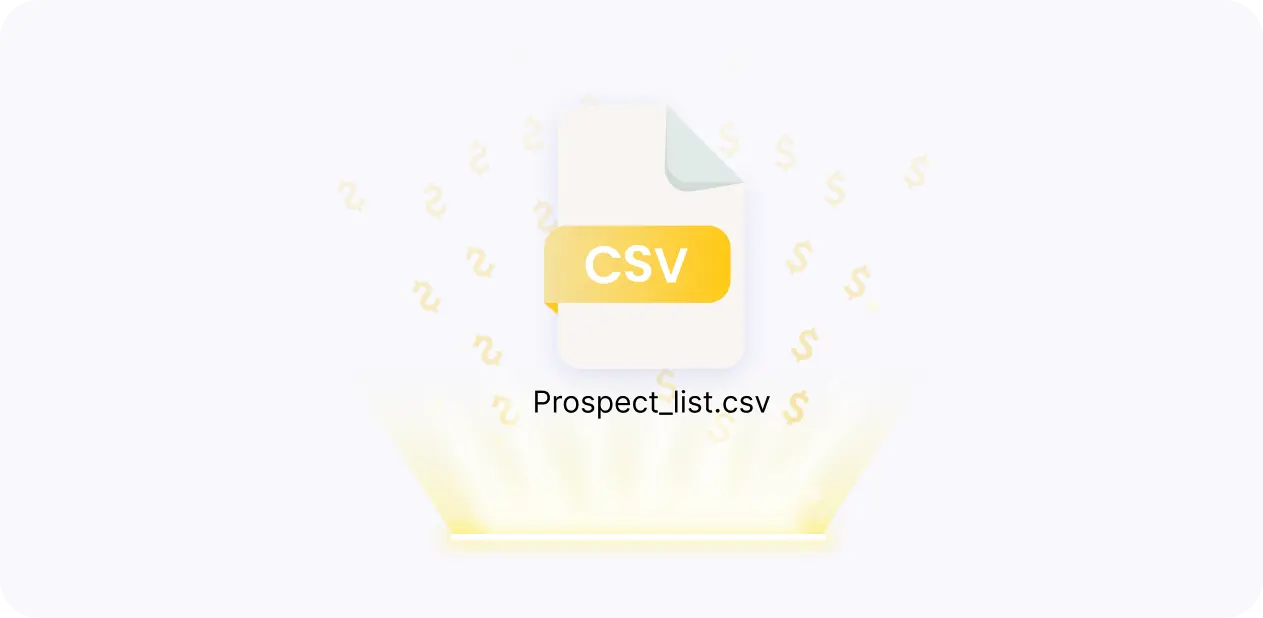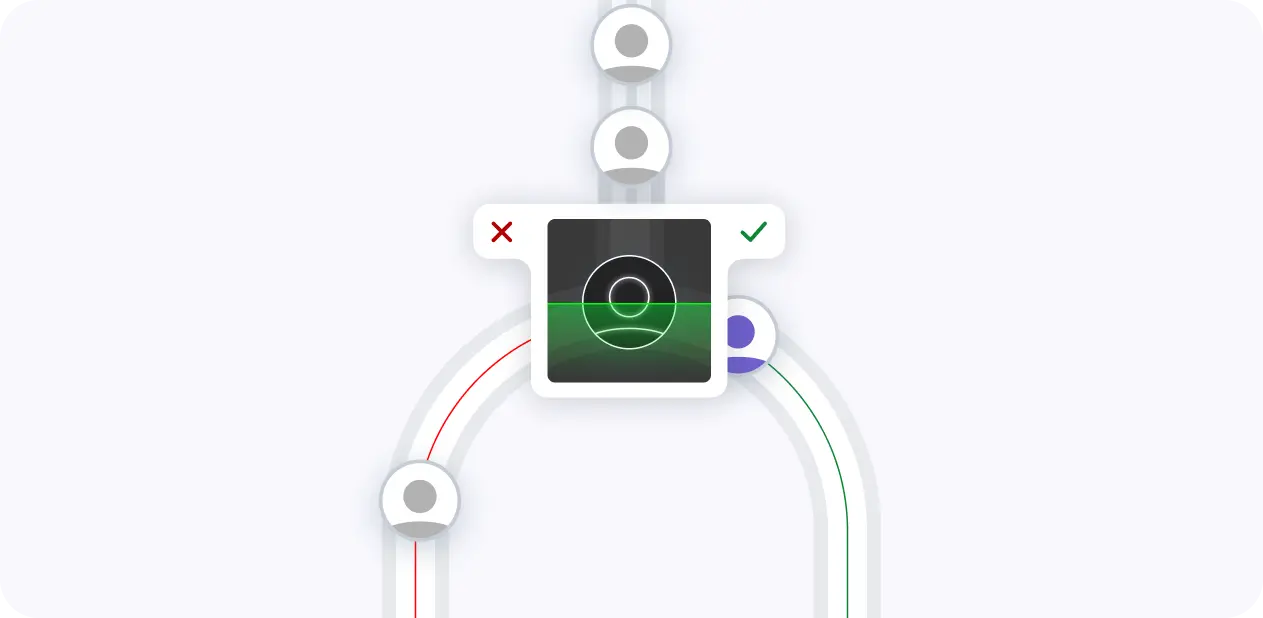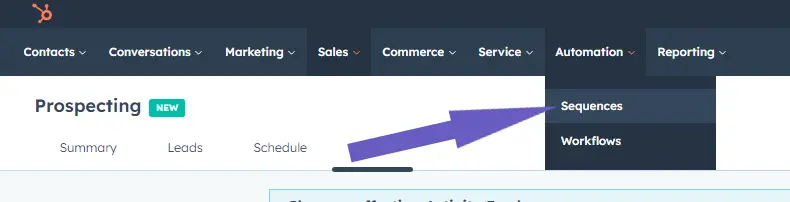Posting a LinkedIn carousel can be a game-changer for your social media strategy. With 5 times more clicks than any other post format, carousels are a powerful way to engage your audience and share valuable information. But creating an effective carousel post requires more than just slapping together a few images.
In this guide, we'll walk you through the key components of a successful LinkedIn carousel, from crafting compelling headlines to optimizing for maximum reach. Plus, we'll introduce you to a new AI-powered tool that can help you create carousels in a fraction of the time. Ready to take your LinkedIn content to the next level? Let's dive in!
Understanding LinkedIn Carousel Posts: What They Are and Why You Should Use Them
LinkedIn carousel posts are a powerful way to share engaging, informative content with your network. Unlike regular posts, carousels allow you to include multiple images or slides that users can swipe through. This format is ideal for:
1. Telling a Story or Sharing a Process
Carousels are perfect for breaking down complex topics into easy-to-digest slides. For example, a marketing agency could use a carousel to showcase their client onboarding process, with each slide highlighting a key step.
2. Highlighting Key Takeaways or Tips
Use carousels to share actionable advice or insights with your audience. A career coach might create a carousel with their top 5 resume tips, making it easy for users to save and reference later.
3. Showcasing Products or Services
Carousels provide a visually engaging way to feature your offerings. An e-commerce brand could use a carousel to highlight their bestselling products, with each slide including an eye-catching image and brief description. Consider using tools like LinkedIn profile scraper to gather data for more informed content creation.
By leveraging LinkedIn carousels, you can capture your audience's attention and provide value in a concise, shareable format. In the next section, we'll dive into the key components of an effective carousel post and share examples of businesses successfully using this feature.
Creating Engaging Carousel Content: Tips for Compelling LinkedIn Carousels
To create a LinkedIn carousel that captures attention and drives engagement, you need to carefully consider the number of slides, headline copy, visuals, and calls-to-action. An effective carousel post on LinkedIn tells a cohesive story and provides value to your target audience.
1. Aim for 4-10 Slides Per Carousel
LinkedIn recommends using 4-10 slides in a carousel post for optimal performance. Fewer than 4 slides may not be enough to convey your message, while more than 10 can overwhelm viewers. For example, a marketing agency could create a 6-slide carousel highlighting their top services, with each slide focusing on a specific offering.
2. Write Attention-Grabbing Headlines and Copy
Your headline is the first thing people will read, so make it compelling and relevant to your audience. Keep slide copy concise, using bullet points or short paragraphs to make it easily digestible. A career coach might write a headline like "5 Resume Mistakes to Avoid in 2024" and then dedicate each slide to explaining one mistake.
3. Use High-Quality Visuals to Engage
Visuals are crucial for grabbing attention and reinforcing your message. Use high-quality images, graphics, or illustrations that align with your brand and the carousel's theme. Maintain visual consistency across slides for a polished look. An e-commerce brand could showcase product photos with text overlays highlighting key features.
4. Include a Clear Call-to-Action on the Final Slide
Guide viewers on what to do next by including a call-to-action (CTA) on the last slide. This could be visiting your website, signing up for a webinar, or contacting your business. Make sure the CTA is prominent and easy to follow. A software company might end their carousel with "Try Our Product Free for 30 Days" and a link to their free trial landing page.
By focusing on these key elements, you can craft LinkedIn carousels that educate, engage, and convert your audience. Consider using tools like automation for sales prospecting to enhance your outreach strategies. Next up, we'll explore how to optimize your carousel posts to maximize reach and performance on the platform.
Save time on your marketing efforts by using Bardeen to scrape LinkedIn. It's an efficient way to gather data without the hassle of manual entry. Let Bardeen handle the repetitive stuff while you focus on creating impactful content.
Optimizing Carousel Posts for Maximum Reach
To get the most out of your LinkedIn carousel posts, you need to optimize them for visibility and engagement. Timing, hashtags, encouraging interaction, and analyzing metrics all play a role in maximizing the reach and impact of your carousels. Consider using automation in sales prospecting to streamline your efforts.
1. Post at Peak Engagement Times
LinkedIn engagement tends to be highest on weekdays during business hours, with peak times around 8 AM, 12 PM, and 5 PM. Experiment with posting carousels at different times to see what works best for your audience. Aim to post 1-2 carousels per week for consistency without overwhelming followers.
2. Use Relevant Hashtags to Boost Visibility
Include up to 3 relevant hashtags in your carousel post to make it discoverable to users searching for those topics. Research popular hashtags in your industry and niche to identify the best ones to use. For example, a marketing agency might use #digitalmarketing, #contentmarketing, and #linkedinmarketing on a carousel about content strategy.
3. Encourage Comments and Reactions
Engage your audience by asking questions, encouraging them to share their experiences, or creating polls related to your carousel's content. Automate outreach follow-ups to maintain engagement and increase interactions. Respond to comments to keep the conversation going and show that you value your followers' input. Higher engagement signals to the LinkedIn algorithm that your post is valuable, increasing its reach.
4. Track and Analyze Performance Metrics
Use LinkedIn's built-in analytics to track your carousel's performance, including views, clicks, reactions, comments, and shares. Look for patterns in your top-performing posts and adjust your strategy accordingly. Test different types of content, formats, and CTAs to see what resonates best with your audience.
By implementing these optimization tactics, you can significantly expand the reach and impact of your LinkedIn carousel posts. Next, we'll walk through the step-by-step process of actually creating and publishing a carousel on the platform.
Step-by-Step Guide to Posting a LinkedIn Carousel
Now that you understand how to create engaging carousel content and optimize it for maximum reach, let's walk through the process of actually posting a carousel on LinkedIn. By following these simple steps, you'll be sharing multi-slide posts like a pro in no time.
1. Start a New LinkedIn Post
Begin by clicking on the "Start a post" button at the top of your LinkedIn homepage. This will open the post creation window where you can add your carousel content. Whether you're accessing LinkedIn from your computer or the mobile app, the process for creating a new post is the same.
2. Upload Your PDF Carousel
In the post creation window, click on the document icon (resembling a paperclip) to attach your PDF carousel file. LinkedIn will automatically convert your multi-page PDF into a scrollable carousel format. Ensure that your PDF is properly formatted and optimized for mobile viewing before uploading.
3. Craft Your Post Caption
While your carousel slides will tell a visual story, your post caption is where you can provide context, share insights, and encourage engagement. Write a compelling headline and introduction that hooks readers and entices them to swipe through your carousel. Use relevant hashtags to improve visibility and reach a wider audience.
4. Preview and Publish Your Post
Before hitting the "Post" button, take a moment to preview your carousel and ensure that everything looks great. Check that your slides are in the correct order, your caption is error-free, and any links or CTAs are working properly. Once you're satisfied, go ahead and share your carousel with your LinkedIn network!
By following this step-by-step guide, you'll be well on your way to creating and posting engaging LinkedIn carousels that capture attention and drive results. Thanks for sticking with us through this in-depth exploration of LinkedIn carousel posts - we promise it'll pay off!
Want to save time on collecting data from LinkedIn profiles? Use Bardeen's LinkedIn data scraper to automate and simplify this task.
Conclusions
Knowing how to post a carousel on LinkedIn is crucial for engaging your audience and expanding your reach. This guide covered the fundamentals:
- What LinkedIn carousel posts are and their benefits
- Creating compelling carousel content
- Optimizing your posts for maximum visibility
- Step-by-step instructions for posting a carousel
By mastering LinkedIn carousels, you'll captivate your network and establish yourself as a thought leader. Consider using tools to integrate LinkedIn effectively, enhancing your brand and business growth!