





Have you ever wondered what those mysterious check marks next to your LinkedIn messages mean? Decoding LinkedIn's message status indicators is crucial for effective communication and building genuine relationships on the platform.
In this comprehensive guide, we'll break down the different types of check marks, green dots, and read receipts, so you can master the art of LinkedIn messaging. Get ready to level up your LinkedIn game and avoid any awkward messaging faux pas!
LinkedIn's message status indicators provide valuable insights into your communication with connections. The check mark icon, in particular, offers a quick way to see if your messages have been successfully delivered and read. In this article, we'll explain what the check mark means on LinkedIn messages and how to interpret other status indicators to improve your networking effectiveness. For more personalized communication, consider using AI to generate emails and enhance your outreach strategy.
LinkedIn's messaging system includes three main status indicators to help you track your conversations: Sending, Sent, and Read. These indicators provide clarity on the progress of your messages, from the moment you hit send to when the recipient reads your message. Understanding what the check mark means and how read receipts and typing indicators work can improve your communication on the platform.
Save time in messaging with Bardeen's automate outreach tools. Streamline your LinkedIn follow-ups effortlessly and focus on important conversations.
When you send a message on LinkedIn, you'll see one of three status indicators next to your message:
These indicators help you track the progress of your messages and gauge when to expect a response.
The check mark icon specifically indicates that your message has been read by the recipient. When you see a check mark next to your sent message, you can be confident that the recipient has seen your message. This is valuable information when timing follow-ups or waiting for a response.
Read receipts and typing indicators are features that provide real-time feedback on your conversations. When enabled, a read receipt appears as a check mark next to your message once the recipient has read it. Typing indicators, on the other hand, show when the other person is actively typing a response.
These features help create a more engaging and responsive messaging experience, as you can see when your messages are being read and when to expect a reply.
While read receipts and typing indicators are enabled by default, LinkedIn allows users to disable these features for privacy reasons. If a recipient has turned off read receipts, you will not see the check mark or typing indicators, even if they have read your message.
Keep in mind that disabling read receipts is a two-way street - if you turn them off, you will also not be able to see read receipts or typing indicators from your connections.
By familiarizing yourself with LinkedIn's message status indicators, you can communicate more effectively and build stronger relationships on the platform. In the next section, we'll explore the meaning behind the green dots you may see on LinkedIn profiles.
LinkedIn's green dots serve as a quick and easy way to identify who among your connections is currently active on the platform. These indicators can help you optimize your networking efforts by reaching out at the most opportune times. By understanding the different types of green dots and how they impact your LinkedIn experience, you can make the most of this valuable feature.
When browsing LinkedIn, you may notice two distinct types of green dots next to your connections' profile pictures:
Recognizing the difference between these two types of green dots can help you gauge the best times to initiate conversations and expect prompt responses.
The solid green dot is a clear signal that your connection is currently online and actively using LinkedIn. This presents an ideal opportunity to strike up a conversation, as they are more likely to see and respond to your message in real-time. If you've been meaning to reach out to a particular connection, seeing a solid green dot next to their name could be the perfect moment to do so.
However, it's important to remember that just because someone is active on LinkedIn doesn't necessarily mean they are available for lengthy discussions. Use the green dot as a guide to initiate contact, but always be respectful of your connections' time and priorities.
Even if a connection isn't actively using LinkedIn, a hollow green dot indicates that they have push notifications enabled on their mobile device. This means that they will receive an instant notification when you send them a message, increasing the likelihood of a timely response.
Keep in mind that while push notifications can be helpful for grabbing someone's attention, it's still important to be mindful of the time and frequency of your messages. Avoid sending multiple messages in quick succession or reaching out at odd hours, as this may come across as intrusive or unprofessional.
Green dots appear in various places throughout LinkedIn, making it easy to identify active users at a glance. You'll see these indicators next to profile pictures in your messaging inbox, on your connections' profiles, and even within the "People You May Know" section.
By paying attention to the green dots across LinkedIn's platform, you can strategically navigate and integrate LinkedIn to make the most of your time. For example, if you notice a green dot next to someone's name while browsing job listings or company pages, it could be a great opportunity to reach out and discuss potential opportunities or shared interests.
Understanding LinkedIn's green dots and leveraging them to enhance your networking strategy can lead to more meaningful connections and professional growth. By engaging with active users at the right times and in the right context, you can build strong relationships and unlock new opportunities on the platform.
Thanks for sticking with us through this deep dive into LinkedIn's active status feature! In the next section, we'll explore how you can manage your own green dot settings to control your visibility and maintain privacy on the platform.
LinkedIn's read receipts and typing indicators provide valuable insights into your messaging interactions, allowing you to gauge the best times to follow up and maintain communication etiquette. By understanding how to manage these features, you can optimize your LinkedIn messaging experience and build more meaningful connections. In this section, we'll explore how to turn read receipts on or off, discuss the pros and cons of using them, and explain how they impact your messaging habits.
To turn your read receipts and typing indicators on or off, follow these simple steps:
Keep in mind that for read receipts to function, both you and your connection must have the feature enabled. If either party has read receipts turned off, the check mark indicating a read message will not appear.
Enabling read receipts can be beneficial in several ways. They allow you to:
Use Bardeen's automation tools for prospecting to save time and increase your LinkedIn efficiency. This can turn repetitive messaging into a single task.
However, there are also potential drawbacks to consider. Some users may feel pressured to respond immediately when they see that a message has been read, leading to increased stress or anxiety. Others may prefer to maintain privacy and avoid disclosing when they've viewed a message.
When using read receipts, it's essential to be mindful of messaging etiquette. While they can be helpful tools, avoid using them to pressure connections into responding faster or to call out those who haven't replied promptly. Instead, use read receipts as a guide to inform your follow-up strategy and maintain respectful communication.
If you find that having read receipts enabled is causing undue stress or impacting your ability to manage your inbox effectively, don't hesitate to turn them off. Prioritize your own well-being and productivity over the potential benefits of knowing when your messages have been read.
It's worth noting that typing indicators, which show when someone is actively composing a response to your message, are directly tied to your read receipts settings. If you have read receipts enabled, typing indicators will also be visible to your connections. Conversely, if you turn off read receipts, typing indicators will be disabled as well.
This connection between the two features means that you can't selectively choose to have one enabled without the other. Consider the implications of both read receipts and typing indicators when deciding whether to keep them turned on or off.
By understanding how to manage your read receipts and typing indicators, you can take control of your LinkedIn messaging experience and foster more meaningful connections. Remember to use these features as tools to enhance your communication, rather than letting them dictate your interactions or cause undue stress.
Get ready to level up your LinkedIn game even further! In the next section, we'll explore how to interpret message status indicators and use them to craft effective, well-timed communications that build genuine relationships.
Understanding how to interpret LinkedIn's message status indicators is crucial for timing follow-ups, maintaining proper etiquette, and building genuine relationships. By leveraging the insights provided by read receipts, typing indicators, and active status dots, you can optimize your communication strategy and foster meaningful connections. Let's explore how to decode these signals and use them to your advantage.
When you send a message on LinkedIn, pay close attention to the check mark that appears next to it. A single check mark indicates the message has been sent, while a double check mark means it has been read by the recipient. Use this information to gauge the appropriate time to follow up.
For example, if your message shows a double check mark but you haven't received a response within a few days, it may be appropriate to send a polite follow-up. However, if the message only displays a single check mark, give the recipient more time before reaching out again, as they likely haven't seen your initial message yet.
While it's important to follow up on your LinkedIn messages, it's equally crucial to give your connections sufficient time to respond. Keep in mind that everyone has different communication styles and priorities, and what may seem like a long wait to you could be a reasonable timeframe for others.
A general rule of thumb is to wait at least a week before sending a follow-up message, unless there's a pressing reason to reach out sooner. This demonstrates respect for your connection's time and avoids coming across as pushy or impatient.
To increase the likelihood of receiving a response, craft your LinkedIn messages with care. Start by addressing the recipient by name and referencing any previous interactions or shared connections. This personalization helps establish a rapport and shows that you've taken the time to research their background.
Keep your messages concise and to the point, highlighting the purpose of your outreach and any specific requests or questions you may have. Use a friendly yet professional tone, and always express gratitude for their time and consideration.
While LinkedIn is a powerful tool for professional networking, it's essential to approach your interactions with a focus on building genuine relationships rather than merely transactional exchanges. Take the time to engage with your connections' content, offer valuable insights, and provide support when possible.
Remember that effective communication on LinkedIn extends beyond just messaging. Regularly share relevant content, participate in group discussions, and offer thoughtful comments on your connections' posts. By consistently adding value and fostering authentic relationships, you'll create a strong foundation for productive conversations and collaborations. For those interested in more advanced tools, consider using a LinkedIn profile scraper to streamline your networking efforts.
By understanding LinkedIn's message status indicators and using them to inform your communication strategy, you can navigate the platform with greater confidence and effectiveness. Remember, the key is to strike a balance between timely follow-ups and respecting your connections' time and priorities.
Thanks for sticking with me through this deep dive into LinkedIn messaging! I know it's a lot to take in, but mastering these concepts can make a world of difference in your professional interactions. Just imagine the opportunities you might miss out on if you don't become a LinkedIn messaging pro!
Understanding the LinkedIn check mark and message status indicators is crucial for effective communication on the platform. This guide covered the essentials:
Don't let your LinkedIn outreach fall flat - master these concepts to avoid missed opportunities and awkward interactions! For more tips on improving your outreach, check out our guide on effective cold outreach.
Automate your LinkedIn profile updates right in Google Sheets with Bardeen to save hours and keep your data fresh. Start by using their LinkedIn profile enrichment playbook and focus on building stronger connections effortlessly.

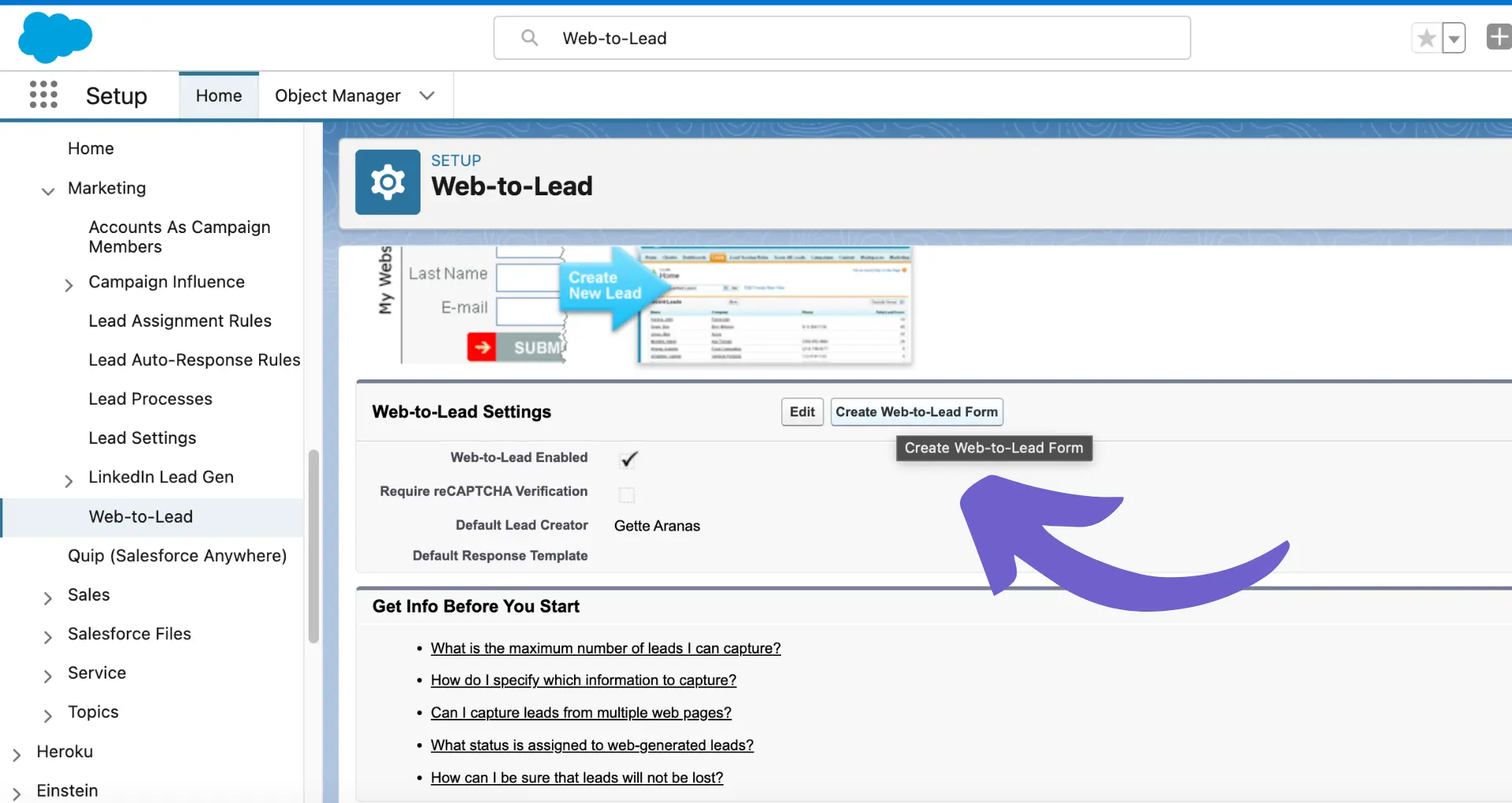








SOC 2 Type II, GDPR and CASA Tier 2 and 3 certified — so you can automate with confidence at any scale.
Bardeen is an automation and workflow platform designed to help GTM teams eliminate manual tasks and streamline processes. It connects and integrates with your favorite tools, enabling you to automate repetitive workflows, manage data across systems, and enhance collaboration.
Bardeen acts as a bridge to enhance and automate workflows. It can reduce your reliance on tools focused on data entry and CRM updating, lead generation and outreach, reporting and analytics, and communication and follow-ups.
Bardeen is ideal for GTM teams across various roles including Sales (SDRs, AEs), Customer Success (CSMs), Revenue Operations, Sales Engineering, and Sales Leadership.
Bardeen integrates broadly with CRMs, communication platforms, lead generation tools, project and task management tools, and customer success tools. These integrations connect workflows and ensure data flows smoothly across systems.
Bardeen supports a wide variety of use cases across different teams, such as:
Sales: Automating lead discovery, enrichment and outreach sequences. Tracking account activity and nurturing target accounts.
Customer Success: Preparing for customer meetings, analyzing engagement metrics, and managing renewals.
Revenue Operations: Monitoring lead status, ensuring data accuracy, and generating detailed activity summaries.
Sales Leadership: Creating competitive analysis reports, monitoring pipeline health, and generating daily/weekly team performance summaries.