





Sign up, import contacts, and set up your sales pipeline in Pipedrive.
By the way, we're Bardeen, we build a free AI Agent for doing repetitive tasks.
If you're using Pipedrive, you might love Bardeen's AI for sales. It automates tasks like lead generation and email outreach, saving you time.
Are you struggling to manage your sales pipeline effectively? Pipedrive is a powerful CRM tool that can help you stay organized and close more deals. In fact, businesses that use Pipedrive see an average increase of 28% in close rates. In this comprehensive guide, we'll walk you through everything you need to know to master Pipedrive, from setting up your account to automating repetitive tasks with AI. Whether you're a sales novice or a seasoned pro, this step-by-step guide will help you unlock the full potential of Pipedrive and take your sales game to the next level. Let's dive in!
Setting up your Pipedrive account is a breeze. In just a few simple steps, you'll be ready to start managing your sales pipeline like a pro. Let's walk through the process together.
To get started with Pipedrive, head over to their website and click on the "Sign Up" button. You'll be asked to provide some basic information, such as your name, email address, and company name. Once you've filled in the required fields, click "Create Account" and you're on your way!
For example, let's say you're the sales manager at ABC Company. You'll enter your name, your work email, and "ABC Company" as the company name. It's that simple!
Now that you have a Pipedrive account, it's time to import your existing contacts. Pipedrive makes this process easy by allowing you to import contacts from a CSV file or directly from your email provider, such as Google Contacts or Microsoft Outlook.
If you choose to import from a CSV file, make sure your file includes columns for name, email, phone number, and any other relevant information you want to track in Pipedrive. Once your file is ready, simply navigate to the "Contacts" tab in Pipedrive and click "Import Contacts."
One of the key features of Pipedrive is its customizable sales pipeline. To set up your pipeline stages, go to the "Pipelines" tab and click "Add New Pipeline." From there, you can create stages that match your company's sales process, such as "Prospect," "Qualified Lead," "Proposal Sent," and "Closed Won."
Think about the typical journey your leads go through before becoming customers, and create stages that reflect each step of that process. You can always add, remove, or rename stages later as your needs change.
To get the most out of Pipedrive, take some time to explore the various settings and preferences available. For example, you can customize the fields that appear on your deal cards, set up email templates for common communications, and integrate with other tools you use, like your calendar or marketing software.
Don't worry if you're not sure what settings to change right away. You can always come back and tweak things as you become more familiar with the platform.
If you're working with a team, it's important to invite them to your Pipedrive account and assign the appropriate user permissions. This ensures that everyone has access to the information they need while keeping sensitive data secure.
To invite team members, click on the "Users & Permissions" tab in your settings and then click "Invite Users." Enter their email addresses and choose their user role, such as "Admin," "User," or "Read-Only."
Setting up user permissions from the start will save you headaches down the road and ensure a smooth collaboration with your team.
With these five steps complete, you're ready to dive into using Pipedrive to manage your deals and contacts. In the next section, we'll cover the basics of working with deals and contacts in Pipedrive, so you can start putting this powerful tool to work for your business.
Pipedrive makes it easy to manage your deals and contacts in one central location. By adding new contacts, creating deals, and tracking your sales pipeline, you can stay on top of your sales process and close more deals. Let's dive into the key aspects of managing your deals and contacts in Pipedrive.
To get started, you'll need to add your contacts and organizations into Pipedrive. When adding a new contact, be sure to fill in key information like their name, email address, phone number, and company. You can also add custom fields to track additional data points that are relevant to your business.
For example, if you're a real estate agent, you might want to add fields for the type of property your contact is interested in and their budget. By having all this information in one place, you can easily reference it when communicating with your contacts and moving deals forward. Tools like automated lead enrichment can help streamline this process.
Once you have your contacts in Pipedrive, it's time to start creating deals. When you create a new deal, you'll want to associate it with the relevant contact or organization. This helps you keep track of which deals belong to which contacts, making it easier to manage your pipeline.
For instance, let's say you have a contact named John Smith who is interested in purchasing a new software solution. You would create a new deal in Pipedrive, link it to John's contact record, and add any relevant details about the potential sale. As you communicate with John and move the deal through your pipeline, you can easily reference all the key information right within Pipedrive.
Pipedrive's visual sales pipeline is one of its most powerful features. As you work on a deal, you can easily drag and drop it from one stage to the next, giving you a clear overview of where each deal stands. This helps you stay organized and ensures that no deals slip through the cracks.
Let's go back to our example with John Smith. After your initial call with John, you might move the deal from the "Initial Contact" stage to the "Needs Assessment" stage. As you continue to work with John, you can update the deal's stage in Pipedrive, keeping everyone on your team informed of its progress.
To keep your deals moving forward, it's crucial to log all your activities, notes, and relevant files within Pipedrive. This includes things like emails, phone calls, meetings, and any documents or proposals you send to your contacts. By having all this information in one place, you can easily reference it later and pick up right where you left off.
Imagine you had a great phone call with John Smith where he expressed interest in moving forward with the purchase. You could log a note in Pipedrive summarizing the key points of the call and attach any relevant files, like a proposal or quote. The next time you or a teammate interacts with John, you'll have all the context you need to keep the momentum going.
Pipedrive's contact and deal management features are designed to streamline your sales process and help you close more deals. By centralizing your data and providing a visual pipeline, Pipedrive empowers you to stay organized and focused on what matters most - building relationships with your contacts and growing your business. In the next section, we'll explore how Pipedrive's automation tools can enhance your sales process.
Bardeen integrates seamlessly with Pipedrive. Use Bardeen to automate repetitive Pipedrive tasks and save time.
Pipedrive's workflow automation and reporting features can take your sales process to the next level. By automating repetitive tasks and gaining valuable insights into your performance, you can save time, improve efficiency, and make data-driven decisions. Let's explore how Pipedrive's automation and reporting capabilities can benefit your business.
Pipedrive's workflow automation feature allows you to automate repetitive tasks and streamline your sales process. For example, you can set up automated email sequences to nurture leads or create tasks for your team when a deal reaches a specific stage. This ensures that important steps are never missed and frees up your time to focus on high-value activities.
Imagine you have a lead who has expressed interest in your product. With Pipedrive's automation, you can set up a series of personalized emails to be sent at predefined intervals, providing the lead with relevant information and keeping them engaged. This not only saves you time but also helps build a strong relationship with the lead, increasing the likelihood of closing the deal.
Creating automated workflows in Pipedrive is a straightforward process. First, you'll define the trigger that will start the automation, such as a deal moving to a specific stage or a new contact being added. Next, you'll specify the actions that should be taken when the trigger occurs, like sending an email, creating a task, or updating a field.
Pipedrive's intuitive automation builder makes it easy to create complex workflows without any coding knowledge. You can use pre-built templates or create your own custom automations tailored to your unique sales process. With just a few clicks, you can have your automations up and running, saving you time and ensuring consistency across your team.
Pipedrive's reporting and dashboard features give you a clear overview of your sales performance. With a range of built-in reports, you can quickly see key metrics like deal volume, win rates, and revenue forecasts. These insights help you identify trends, spot areas for improvement, and make informed decisions about your sales strategy.
For example, by analyzing your deal win rates by stage, you might discover that a significant number of deals are being lost at a particular point in your pipeline. Armed with this knowledge, you can investigate the reasons behind the losses and take action to address any issues, such as providing additional training for your team or refining your sales messaging.
While Pipedrive's built-in reports cover a wide range of metrics, you may have specific KPIs that are crucial to your business. That's where custom reports come in. With Pipedrive, you can create your own reports based on the data that matters most to you, ensuring that you have the insights you need to make informed decisions.
For instance, if you want to track the performance of individual sales reps, you can create a custom report that shows each rep's deal volume, win rate, and average deal size. This allows you to identify top performers, provide targeted coaching, and optimize your team's overall performance. Custom reports put the power of data in your hands, enabling you to analyze your sales process from every angle.
Pipedrive's automation and reporting features are game-changers for sales teams looking to work smarter, not harder. By automating sales processes and providing valuable insights into your performance, Pipedrive empowers you to focus on what matters most - building relationships and closing deals. So, whether you're a sales rep looking to save time or a manager seeking to optimize your team's performance, Pipedrive has the tools you need to succeed. Thanks for sticking with us through this deep dive into Pipedrive's automation and reporting capabilities - we promise it'll be worth it when you see the results!
Knowing how to use Pipedrive effectively is crucial for optimizing your sales process and closing more deals.
In this comprehensive guide, we covered:
By mastering Pipedrive, you'll be well-equipped to automate sales prospecting and drive business growth. Don't miss out on the opportunity to become a Pipedrive pro and leave your competition in the dust!
Use Bardeen to automate sales prospecting effortlessly. Save time and focus on closing deals.
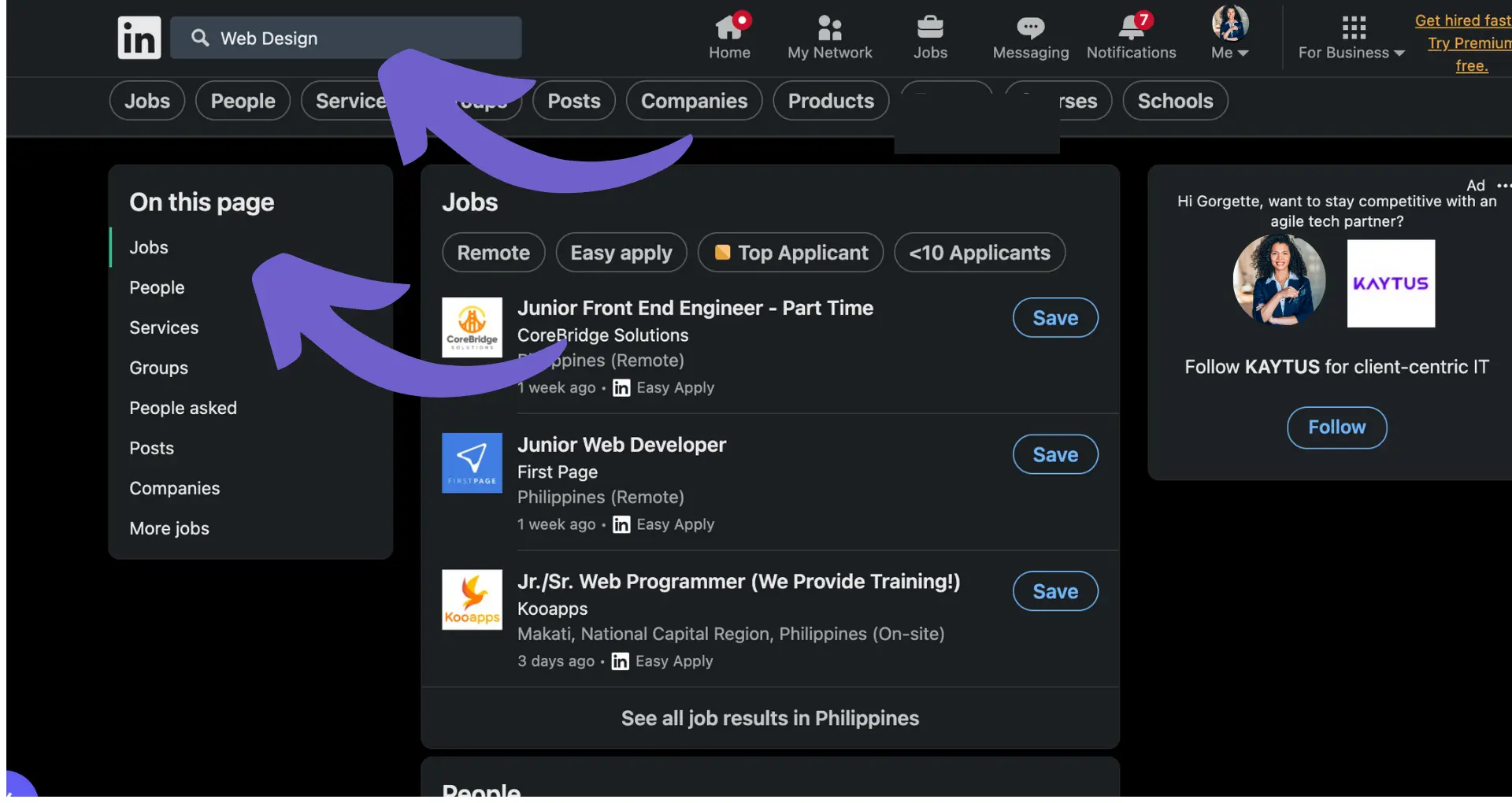
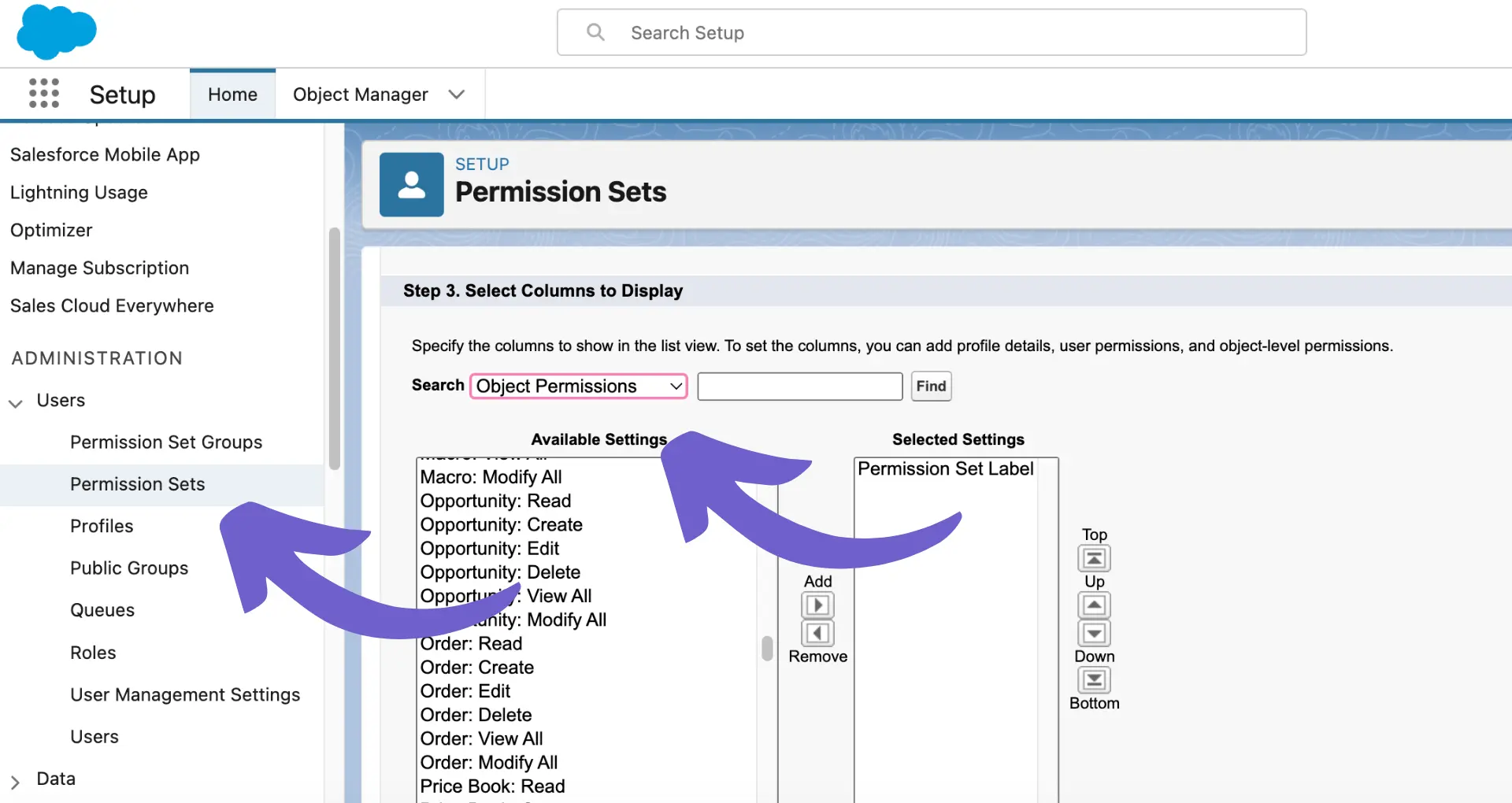
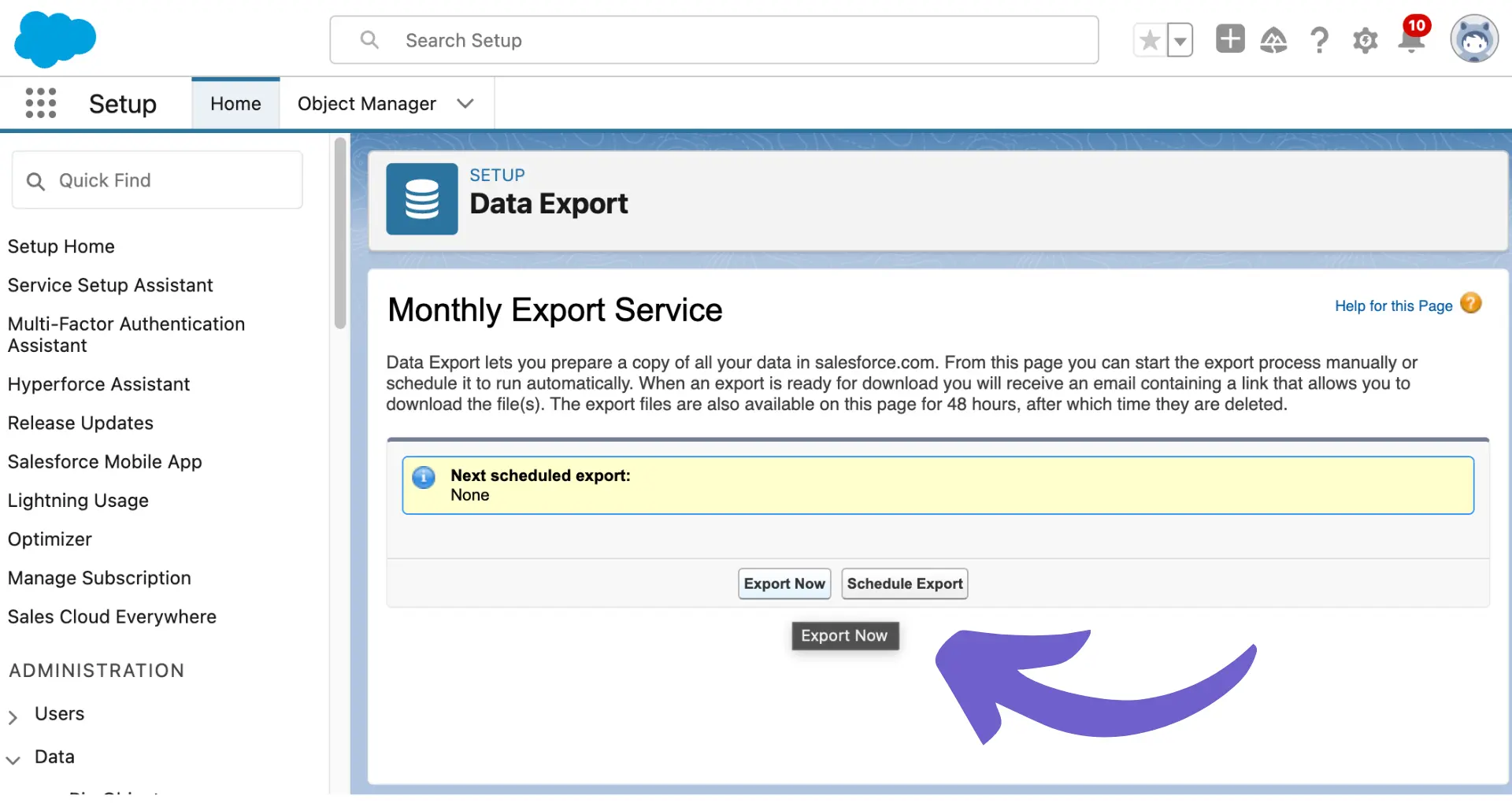







SOC 2 Type II, GDPR and CASA Tier 2 and 3 certified — so you can automate with confidence at any scale.
Bardeen is an automation and workflow platform designed to help GTM teams eliminate manual tasks and streamline processes. It connects and integrates with your favorite tools, enabling you to automate repetitive workflows, manage data across systems, and enhance collaboration.
Bardeen acts as a bridge to enhance and automate workflows. It can reduce your reliance on tools focused on data entry and CRM updating, lead generation and outreach, reporting and analytics, and communication and follow-ups.
Bardeen is ideal for GTM teams across various roles including Sales (SDRs, AEs), Customer Success (CSMs), Revenue Operations, Sales Engineering, and Sales Leadership.
Bardeen integrates broadly with CRMs, communication platforms, lead generation tools, project and task management tools, and customer success tools. These integrations connect workflows and ensure data flows smoothly across systems.
Bardeen supports a wide variety of use cases across different teams, such as:
Sales: Automating lead discovery, enrichment and outreach sequences. Tracking account activity and nurturing target accounts.
Customer Success: Preparing for customer meetings, analyzing engagement metrics, and managing renewals.
Revenue Operations: Monitoring lead status, ensuring data accuracy, and generating detailed activity summaries.
Sales Leadership: Creating competitive analysis reports, monitoring pipeline health, and generating daily/weekly team performance summaries.