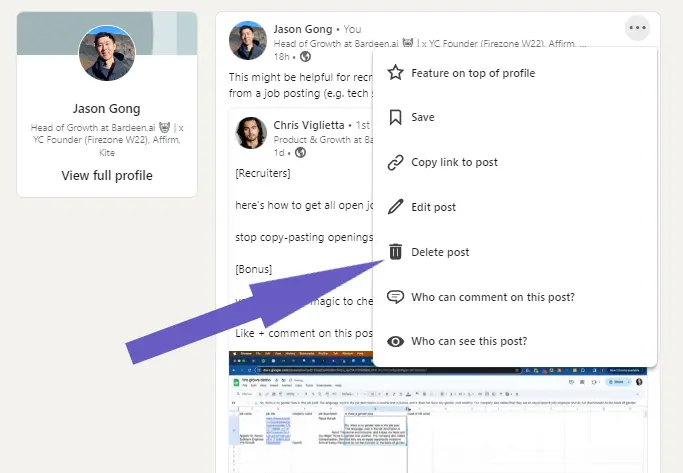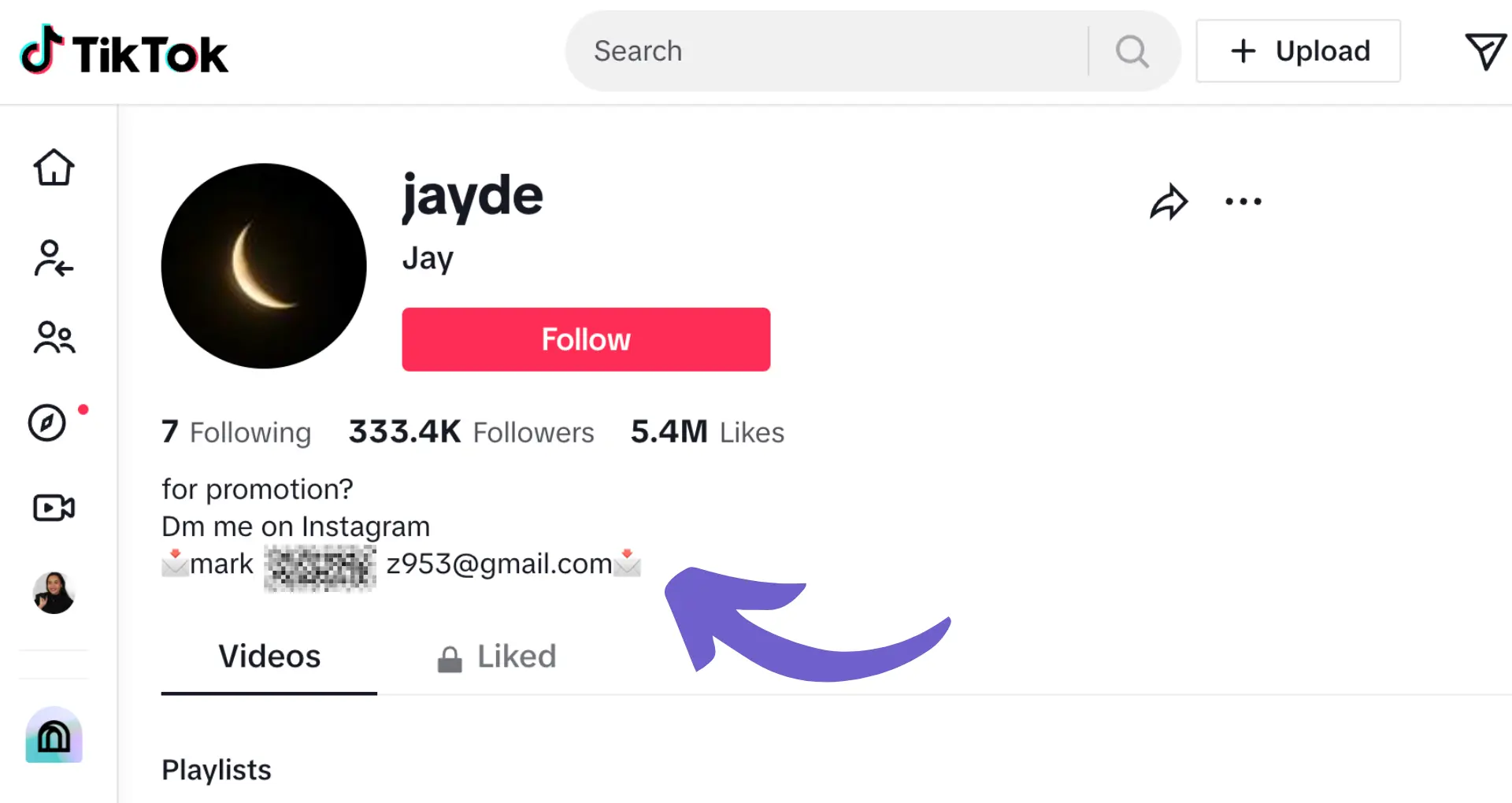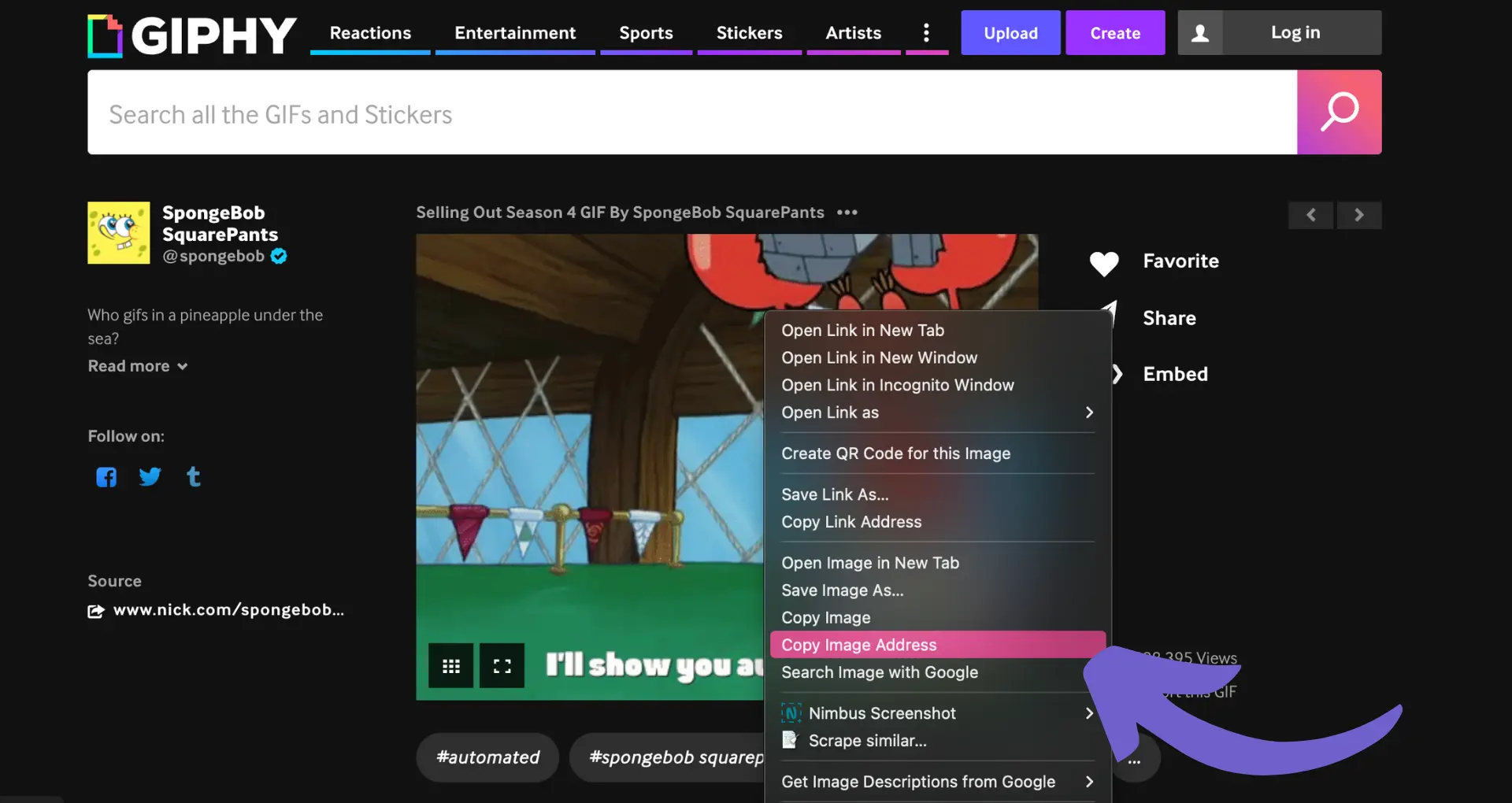Tagging colleagues in LinkedIn messages can be a game-changer for your professional network. By strategically mentioning key contacts, you can boost engagement, strengthen relationships, and unlock new opportunities. But are you using this feature effectively?
In this quick guide, we'll walk you through the ins and outs of tagging on LinkedIn, from the basics to advanced tricks. Plus, discover how AI tools like Bardeen can automate the process and save you valuable time. Ready to level up your LinkedIn game?
Why Tag People in LinkedIn Messages?
Tagging people in LinkedIn messages is a powerful way to engage key contacts, strengthen relationships, and increase message visibility. By using AI to personalize messages, you can notify relevant individuals, encourage interaction, and expand your networking opportunities.
1. Notify and Engage Key Contacts
When you tag someone in a LinkedIn message, they receive a notification alerting them to your message. This direct notification increases the likelihood that they will see and respond to your message.
For example, if you're sharing an article that mentions a colleague's work, tagging them in the message ensures they don't miss the recognition. It shows that you value their contributions and want to include them in the conversation.
2. Strengthen Relationships and Networking Opportunities
Tagging people in relevant messages demonstrates that you're thinking of them and value their input. It's a way to nurture professional relationships and keep connections active.
When you consistently engage with your network through thoughtful tagging, you create opportunities for reciprocal engagement. Your contacts are more likely to think of you when they come across content or opportunities that align with your interests.
3. Increase Message Visibility and Open Rates
LinkedIn messages with tags have higher visibility and open rates compared to untagged messages. When you tag someone, your message appears in their notifications, increasing the chances of it being seen and opened.
Moreover, if the tagged individual engages with your message by liking, commenting, or sharing, it can further expand the reach of your message to their network. This ripple effect can lead to new connections and opportunities.
By strategically tagging relevant contacts in your LinkedIn messages, you can amplify your message, strengthen relationships, and unlock new networking possibilities.
In the next section, we'll dive into the basics of how to tag someone in a LinkedIn message and provide step-by-step instructions to help you make the most of this valuable feature.
How to Tag Someone in a LinkedIn Message
Tagging someone in a LinkedIn message is a simple process that can be completed in just a few steps. By using the "@" symbol followed by the person's name, you can quickly notify them and ensure they see your message.
1. Open a New Message or Existing Conversation
To get started, open a new message or navigate to an existing conversation where you want to tag someone. This could be a one-on-one chat or a group message with multiple participants.
For example, let's say you want to tag your colleague Sarah in a message about an upcoming project meeting. Open the chat with Sarah or the relevant group conversation.
2. Use the "@" Symbol to Mention Someone
In the message box, type "@" followed by the first few letters of the person's name you want to tag. LinkedIn's type-ahead feature will predict and display relevant names as you type.
Continuing with our example, type "@Sa" and LinkedIn will likely suggest Sarah's name along with other connections whose names start with those letters.
3. Select the Desired Person from the Dropdown
Once you see the name of the person you want to tag in the dropdown list, click on their name to select it. LinkedIn will automatically insert their full name into your message, highlighted in blue to indicate a mention.
If there are multiple people with similar names, pay attention to their profile picture and headline to ensure you select the right individual.
After selecting Sarah from the list, her name will appear in the message, and she will be notified once you send it.
By following these simple steps, you can easily tag someone in a LinkedIn message, ensuring they are notified and can quickly engage with your content. For more advanced techniques, consider using tools to automatically scrape LinkedIn data for efficient communication.
Save time by using Bardeen to enrich LinkedIn profile. Capture and update LinkedIn info in Google Sheets without the manual work.
Next, let's explore some best practices and etiquette tips for tagging people on LinkedIn to maintain professional courtesy and avoid coming across as spammy.
LinkedIn Tagging Best Practices and Etiquette
When tagging someone in a LinkedIn message, it's important to consider the context and your relationship with that person. Tagging can be a great way to engage key contacts and strengthen networking opportunities, but it can also come across as spammy if done inappropriately. Let's explore some best practices and etiquette tips for tagging on LinkedIn.
1. Tag Relevant Connections You Know Well
Before tagging someone in a LinkedIn message, ask yourself if it's appropriate given your relationship with that person. It's best to tag people you know well or have interacted with before, such as colleagues, clients, or industry peers.
For example, if you're sharing an article that mentions a project you collaborated on with a coworker, it makes sense to tag them. However, tagging someone you've never met or barely know can seem random and may not be well-received.
2. Provide Context When Tagging Others
When you do tag someone in a LinkedIn message, always provide context for why you're mentioning them. Don't just randomly drop their name without any explanation.
Instead, include a brief note about why you thought the tagged person would find the message relevant or valuable. This shows that you're not just name-dropping but genuinely want to engage them in a meaningful way.
3. Avoid Overtagging in a Single Message
While tagging can increase message visibility, it's important not to overdo it. Tagging a long list of people in a single message can come across as spammy and impersonal.
Limit your tags to a few highly relevant individuals per message. This keeps the focus on quality engagement rather than trying to cast too wide a net.
4. Be Mindful of Frequency and Relevance
In addition to limiting tags per message, be mindful of how often you're tagging the same person. Constantly mentioning someone in messages that aren't directly relevant to them can become annoying and may harm your professional relationship.
Aim to tag people only when the content is truly valuable and pertinent to their interests or expertise. Quality over quantity is key when it comes to tagging on LinkedIn.
Following these etiquette guidelines can help you effectively tag people in LinkedIn messages, allowing you to strengthen relationships and increase visibility without coming across as spammy. Tagging someone in a LinkedIn message notifies them, engaging key contacts. Discover how to integrate LinkedIn with Bardeen for enhanced networking capabilities.
Advanced Tips for Tagging on LinkedIn
Tagging on LinkedIn goes beyond just mentioning individuals in your messages. By utilizing advanced tagging techniques, you can expand your reach, engage with a broader audience, and maximize the impact of your LinkedIn presence. Let's explore some advanced tips and tricks for tagging on LinkedIn that will take your networking game to the next level.
1. Tag in LinkedIn Group Discussions
LinkedIn Groups provide a platform for professionals in similar industries or with shared interests to connect and engage in meaningful discussions. When participating in group conversations, you can tag relevant individuals or companies to draw their attention to the topic at hand. Using tools like a LinkedIn profile scraper can help you efficiently manage and organize your connections.
For example, if you're discussing a recent industry report in a marketing group, you could tag the company that published the report or a thought leader who provided insights. This not only adds value to the discussion but also helps you build relationships with key players in your field.
2. Engage with 2nd Degree Connections
While tagging 1st degree connections is straightforward, engaging with 2nd degree connections requires a bit more finesse. When you come across a post from a 2nd degree connection that resonates with you, consider tagging a mutual connection in your comment.
For instance, if a 2nd degree connection shares an article about a new technology trend, you could tag a colleague who you know is interested in that topic and add your own thoughts. This not only helps you build a relationship with the 2nd degree connection but also strengthens your bond with the mutual connection.
3. Amplify Company Mentions
Tagging companies in your LinkedIn posts can significantly amplify your message and attract the attention of a wider audience. When you mention a company in your post, it appears on their company page, exposing your content to their followers.
To make the most of this feature, ensure that your post is relevant to the company and provides value to their audience. For example, if you're sharing a case study about how your product helped a client achieve success, tag the client's company to showcase your expertise and build credibility.
4. Utilize Tagging in LinkedIn Articles
LinkedIn articles provide a platform to share your insights, expertise, and thought leadership with a broader audience. When writing an article, consider tagging relevant individuals or companies within the text to enhance its visibility and credibility.
For instance, if you're writing about a new marketing strategy, you could tag industry influencers who have written about similar topics or companies that have successfully implemented the strategy. This not only adds depth to your article but also increases the likelihood of it being shared and engaged with by a wider audience.
By leveraging these advanced tagging tips and tricks, you can automate sales prospecting and build meaningful connections with professionals in your industry. Whether you're participating in group discussions, engaging with 2nd degree connections, amplifying company mentions, or utilizing tagging in LinkedIn articles, strategic tagging can open doors to new opportunities and help you establish yourself as a thought leader in your field.
Looking to save time on LinkedIn? Use Bardeen to scrape linkedin data effortlessly and focus on important work while automating the rest.
Tagging strategically amplifies your LinkedIn presence. Thanks for sticking with us through this in-depth exploration of LinkedIn tagging! While we can't promise you'll become a tagging guru overnight, mastering these techniques will definitely give you a competitive edge in the LinkedIn landscape.
Conclusions
Mastering the art of tagging in LinkedIn messages is crucial for effective networking and engagement on the platform. In this comprehensive guide, we covered:
- The benefits of tagging, including notifying contacts, strengthening relationships, and increasing message visibility
- A step-by-step tutorial on how to tag someone using the "@" symbol and selecting the right person
- Best practices and etiquette for tagging, such as being relevant, tagging familiar contacts, and avoiding spammy behavior
- Advanced tips and tricks, including tagging in group discussions, engaging with 2nd degree connections, and tagging companies
By implementing these strategies, you'll become a LinkedIn tagging pro, opening doors to valuable connections and opportunities. Don't miss out on the power of tagging - your LinkedIn success depends on it! For further insights on leveraging LinkedIn, explore automated sales prospecting techniques.