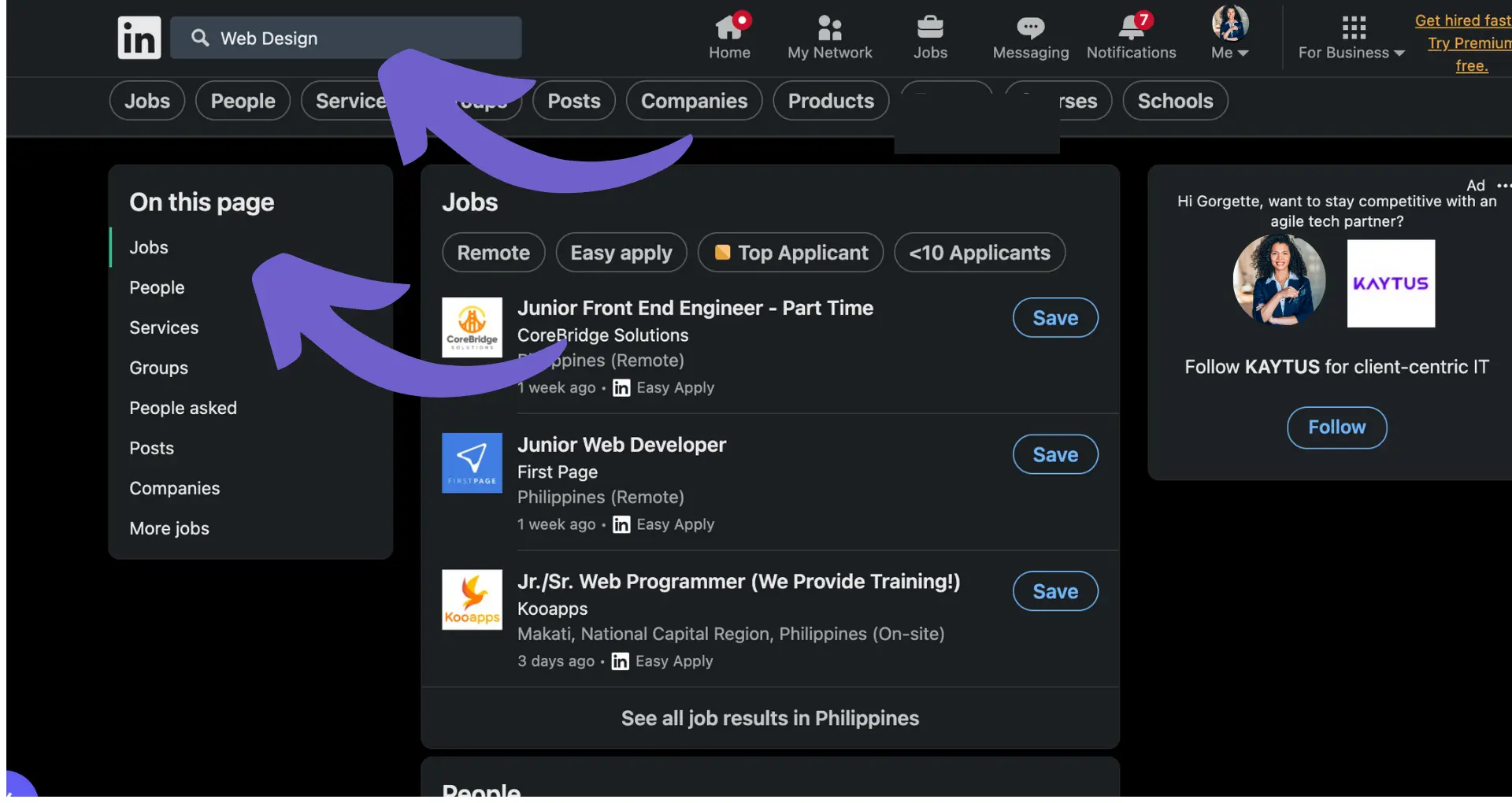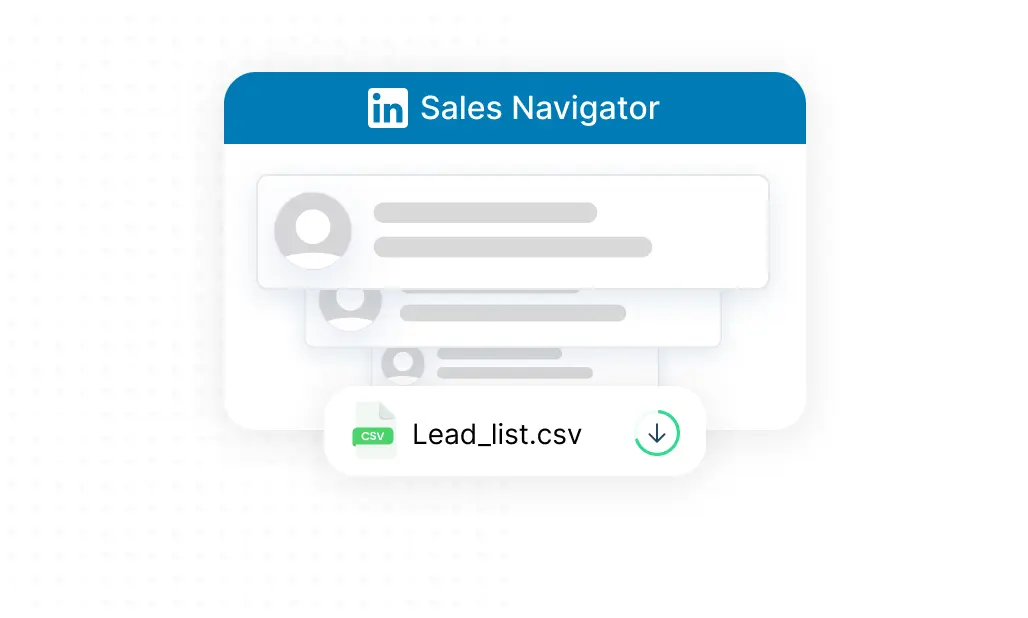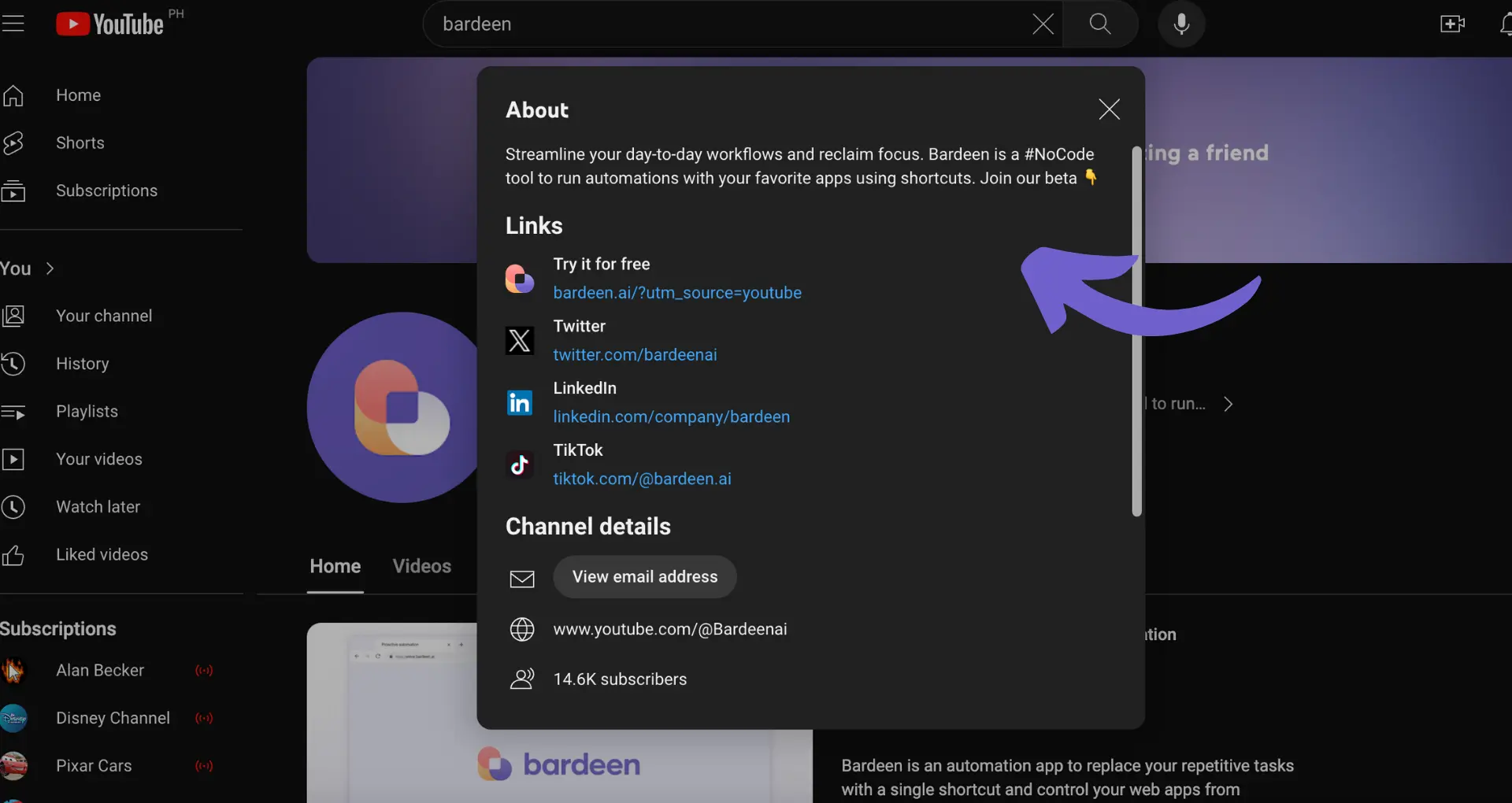Mastering the art of cancelling a Pipedrive subscription is crucial for managing costs and transitioning to new solutions. In this step-by-step guide, you'll discover not only the manual process but also how AI agents like Bardeen can automate repetitive cancellation tasks. Did you know that 41% of SaaS users waste money on unused subscriptions? Don't be part of that statistic. By following this guide, you'll save time, avoid unnecessary expenses, and confidently move forward. Get ready to take control of your Pipedrive subscription and explore a world of possibilities beyond the pipeline.
Understanding the Pipedrive Cancellation Process
Before cancelling your Pipedrive subscription, it's important to understand their cancellation policy and process:
- Cancellations take effect at the end of the current billing period
- Pipedrive does not provide prorated refunds for unused time
- Cancelling will result in losing access to all data and features
Consider the timing of your cancellation and any data needs you may have:
- Determine the best point in your billing cycle to initiate cancellation
- Export or backup any necessary data before cancelling
- Plan for any transition period or migration to a new CRM if needed
Explore alternatives to cancellation, such as:
Understanding these details upfront can help set expectations and plan accordingly when cancelling your Pipedrive subscription.
Step-by-Step Guide to Cancelling Your Pipedrive Subscription
Cancelling your Pipedrive subscription is a straightforward process that can be completed in just a few steps:
- Log in to your Pipedrive account using an admin profile
- Click on your profile icon in the top right and select "Company settings" from the dropdown menu
- In the left sidebar, click on "Billing" to access subscription and payment information
- Scroll down to the bottom of the Billing page and locate the "Cancel subscription" button
- Click "Cancel subscription" and Pipedrive will display a confirmation prompt outlining the terms of cancellation
- If you agree, click "Yes, cancel my subscription" to proceed
- Provide feedback on why you are cancelling by selecting a reason or providing details in the text box
- After giving feedback, click "Cancel my subscription" to finalize the cancellation
Pipedrive will send a confirmation email notifying you that the request has been processed. By following these steps, you can successfully cancel your Pipedrive subscription and stop future billing. For those continuing to use it, consider how you can automate lead management for better efficiency.
Save time and streamline your tasks by using Bardeen to manage your email inbox with AI. It's easy and efficient.
Conclusions
Understanding how to cancel your Pipedrive subscription is important for effectively managing your sales tools and budget.
In this guide, you learned:
- What to consider before initiating the cancellation process
- The exact steps to take to cancel your paid Pipedrive account
Armed with this knowledge, you can confidently cancel your Pipedrive subscription when the time comes. For more tips, check out our guide on automating sales prospecting. Just don't wait too long or you might find yourself stuck in a never-ending sales cycle!