





Use Unito to sync Trello tasks with Outlook automatically.
By the way, we're Bardeen, we build a free AI Agent for doing repetitive tasks.
If you're syncing tasks, you might love Bardeen's Trello integration. It automates task syncing between Trello and Outlook, saving you time and effort.
Tired of manually transferring tasks from Trello to your Outlook calendar? Discover the power of automation and streamline your workflow with our step-by-step guide. Learn how to seamlessly sync your Trello tasks with Outlook, saving time and boosting productivity.
In this comprehensive guide, we'll walk you through the process of setting up the integration using Unito, configuring automatic task addition, and customizing sync settings to fit your needs. Say goodbye to the hassle of double data entry and hello to a more efficient work life. Ready to take control of your task management? Let's get started!
Integrating Trello with Outlook Calendar offers numerous benefits for individuals and teams looking to optimize their task management and scheduling processes. By connecting these two powerful platforms, you can streamline your workflow, reduce manual data entry, and ensure that important tasks and deadlines are never missed.
Imagine a scenario where you're working on a complex project with multiple team members. Each person has their own responsibilities and deadlines, and keeping track of everything can quickly become overwhelming. By integrating Trello with Outlook Calendar, you can automatically sync tasks from your Trello boards to your calendar, giving you a clear overview of your schedule and helping you prioritize your work effectively.
One of the primary advantages of integrating Trello with Outlook Calendar is the significant efficiency gains it offers through automated task synchronization. Instead of manually transferring tasks from Trello to your calendar, the integration allows you to set up rules and filters that automatically add Trello cards as events in your Outlook Calendar based on specific criteria.
For example, let's say you have a Trello board dedicated to a specific project, with lists representing different stages of progress. By configuring the integration to sync tasks from the "To Do" list to your calendar, you can ensure that upcoming tasks are always visible in your schedule. This eliminates the need to constantly switch between Trello and your calendar, saving you valuable time and reducing the risk of overlooking important deadlines.
In addition to personal productivity benefits, integrating Trello with Outlook Calendar can also enhance collaboration and transparency within teams. When tasks are automatically synced to team members' calendars, everyone has a clear understanding of what needs to be done and when. This fosters better communication, reduces the likelihood of missed deadlines, and helps teams work together more effectively.
Consider a situation where you're collaborating on a marketing campaign with colleagues from different departments. By integrating Trello with Outlook Calendar, you can ensure that everyone is aware of key milestones, such as content creation deadlines, design reviews, and launch dates. This level of transparency promotes accountability and helps team members plan their work accordingly, ultimately leading to a more successful and well-coordinated campaign.
In summary, integrating Trello with Outlook Calendar offers significant benefits for both personal productivity and team collaboration. By automating task synchronization and enhancing transparency, this integration can help you work more efficiently, meet deadlines, and achieve your goals with greater ease.
Now that you understand the advantages of connecting Trello with Outlook Calendar, you're probably eager to learn how to set up this integration yourself. In the next section, we'll dive into the step-by-step process of setting up the integration using Unito, a powerful tool that makes connecting these platforms a breeze. Get ready to revolutionize your task management and take your productivity to new heights!
Integrating Trello with Outlook Calendar using Unito is a straightforward process that can be completed in just a few steps. By connecting these two powerful platforms, you can streamline your task management and ensure that important deadlines and events are always synchronized between Trello and your Outlook Calendar.
Before you begin setting up the integration, there are a few prerequisites you'll need to take care of. First, ensure that you have an active Trello account and an Outlook Calendar associated with your Microsoft Office 365 or Outlook.com account. If you don't have these set up already, take a moment to create the necessary accounts.
Next, head over to the Unito website and sign up for an account. Unito offers a variety of pricing plans, including a free tier that allows you to sync tasks automatically. Choose the plan that best suits your needs and complete the registration process.
Once you have your Unito account set up, it's time to connect your Trello and Outlook Calendar accounts. From the Unito dashboard, click on the "Create Flow" button to start a new integration. Select Trello as your source tool and Outlook Calendar as your destination tool.
You'll be prompted to grant Unito permission to access your Trello and Outlook Calendar accounts. Follow the on-screen instructions to authorize the connection securely. Unito uses industry-standard security practices to ensure that your data remains safe and private.
With your accounts connected, you can now configure the synchronization settings to match your preferences. Unito provides a range of options to customize how tasks are synced between Trello and Outlook Calendar.
For example, you can choose which Trello boards and lists you want to sync, and specify which Outlook Calendar should receive the synced tasks. You can also set up filters to control which tasks are synced based on criteria like labels, due dates, or assigned members.
Save time and focus on important tasks by using Bardeen's Trello integration. Automate repetitive tasks with just a few clicks—no coding needed!
Take some time to explore the available settings and configure the integration to best suit your workflow. Unito's intuitive interface makes it easy to set up and manage your synchronization preferences.
Key takeaways from this section include the importance of having the necessary accounts set up beforehand, the ease of connecting Trello and Outlook Calendar using Unito, and the flexibility provided by the synchronization settings.
Now that you've successfully set up the integration using Unito, you're ready to dive into the next section, where we'll explore how to automate task addition from Trello to Outlook Calendar. Get ready to take your productivity to the next level!
Automating the process of adding tasks from Trello to Outlook Calendar is a game-changer for productivity enthusiasts. By configuring Unito to automatically create events in Outlook based on specific Trello cards, you can ensure that your calendar always stays up-to-date with your project management tool. This seamless integration eliminates the need for manual data entry and reduces the risk of important tasks falling through the cracks.
To set up the automated task addition feature, head to your Unito dashboard and select the flow you created earlier. In the flow settings, you'll find options to customize how Trello cards are synced to Outlook Calendar events.
One of the key settings to configure is the trigger for creating new events. You can choose to create an Outlook event whenever a new Trello card is added to a specific list, or when a card is moved to a particular list. This flexibility allows you to tailor the automation to your unique workflow.
For example, let's say you have a Trello board for managing your team's projects, with lists for "To Do," "In Progress," and "Completed." You could set up Unito to automatically create an Outlook event whenever a card is moved from "To Do" to "In Progress," ensuring that your calendar reflects the most up-to-date task status.
Not every Trello card needs to be synced to your Outlook Calendar. That's where labels and filters come in handy. By strategically applying labels to your Trello cards, you can create a more targeted synchronization process.
For instance, you might create a label called "Outlook Sync" and apply it only to the cards you want to appear in your calendar. Then, in the Unito flow settings, you can set up a filter to only sync cards with that specific label.
This approach allows you to keep your Outlook Calendar clutter-free and focused on the most relevant tasks. It's especially useful if you have a high volume of Trello cards across multiple projects but only need a subset of them reflected in your calendar.
The key takeaways from this section are the importance of configuring Unito to automate task addition based on your specific needs and the power of using Trello labels and filters to selectively sync cards to your Outlook Calendar.
With your automated task addition set up, it's time to dive into the next section, where we'll explore how to manage and customize your sync settings for optimal efficiency. Get ready to fine-tune your integration and take your productivity to new heights!
Fine-tuning your sync settings is crucial for ensuring that the integration between Trello and Outlook Calendar works efficiently. By customizing field mappings and sync preferences, you can tailor the integration to your specific needs and workflow, making sure that the right information is transferred between the two platforms.
Field mappings play a vital role in determining how data is transferred between Trello cards and Outlook events. Unito allows you to map specific fields from Trello, such as the card title, description, and due date, to corresponding fields in Outlook, like the event title, notes, and start/end times.
By carefully configuring these field mappings, you can ensure that all the relevant information from your Trello cards is accurately reflected in your Outlook Calendar. This is particularly important if you rely on certain details, like task descriptions or assigned team members, to stay organized and informed.
For example, let's say you manage a content creation team using Trello. You could map the Trello card title to the Outlook event title, the card description to the event notes, and the card due date to the event start/end times. This way, when a Trello card is synced to Outlook, all the essential details are carried over, making it easy for you and your team to stay on top of deadlines and deliverables.
Not all tasks and projects are created equal, and your sync settings should reflect that. Unito allows you to customize sync preferences based on different criteria, such as Trello labels, lists, or boards, giving you granular control over how your tasks are synced to Outlook.
For instance, you might have separate Trello boards for personal tasks, work projects, and family commitments. By setting up distinct sync preferences for each board, you can ensure that only relevant tasks are added to your Outlook Calendar, keeping your schedule organized and clutter-free.
Similarly, you can use Trello labels to categorize tasks based on their priority or nature, such as "Urgent," "Low Priority," or "Meetings." Then, in Unito, you can create custom sync rules based on these labels, allowing you to fine-tune how and when tasks are synced to your calendar.
The key takeaways from this section are the significance of field mappings in ensuring accurate data transfer and the power of customizing sync preferences to accommodate different types of tasks and projects.
Save time and focus on important tasks by using Bardeen's Trello integration. Automate repetitive tasks with just a few clicks—no coding needed!
Now that you've mastered the art of managing and customizing your sync settings, it's time to tackle any potential roadblocks. In the next section, we'll dive into troubleshooting common synchronization issues, equipping you with the knowledge to keep your integration running smoothly.
Properly managing and customizing your sync settings is essential for a smooth and efficient integration between Trello and Outlook Calendar. By fine-tuning field mappings and sync preferences, you can ensure that the right information is transferred between the two platforms, tailored to your specific workflow and requirements.
Field mappings determine how data is transferred between Trello cards and Outlook events. Unito allows you to map specific fields, such as the card title, description, and due date, to corresponding fields in Outlook, like the event title, notes, and start/end times. Learn how to sync contacts for better integration.
For example, imagine you're managing a project using Trello. You can map the Trello card title to the Outlook event title, the card description to the event notes, and the card due date to the event start/end times. This ensures that all the essential details are carried over when a Trello card is synced to Outlook, making it easy for you and your team to stay informed and on track.
Unito enables you to customize sync preferences based on various criteria, such as Trello labels, lists, or boards. This granular control allows you to fine-tune how your tasks are synced to Outlook, accommodating different types of tasks and projects.
For instance, you might have separate Trello boards for personal tasks, work projects, and family commitments. By setting up distinct sync preferences for each board, you can ensure that only relevant tasks are added to your Outlook Calendar, keeping your schedule organized and clutter-free.
Similarly, you can use Trello labels to categorize tasks based on their priority or nature, such as "Urgent," "Low Priority," or "Meetings." Then, in Unito, you can create custom sync rules based on these labels, allowing you to control how and when tasks are synced to your calendar.
The key takeaways are the importance of field mappings for accurate data transfer and the power of customizing sync preferences to accommodate different tasks and projects. In the next section, we'll tackle troubleshooting common synchronization issues, equipping you with the knowledge to keep your integration running smoothly.
Even with a well-configured integration between Trello and Outlook Calendar, issues may arise from time to time. Being prepared to troubleshoot and resolve these problems is crucial for maintaining a smooth and efficient workflow. In this section, we'll explore some common synchronization issues and provide practical solutions to keep your integration running seamlessly.
One of the most common issues users face during the integration process is sync failures, often accompanied by error messages like "The card could not be added. Please try again!" These failures can be frustrating, but there are several steps you can take to resolve them.
First, try restarting Outlook and see if the issue persists. Sometimes, a simple restart can clear up temporary glitches and restore normal functionality. If the problem continues, double-check your sync settings in Unito to ensure they are configured correctly.
If you're still experiencing issues, reach out to Unito's support team for assistance. They can help you identify the root cause of the problem and provide targeted solutions to get your integration back on track.
To keep your Trello and Outlook Calendar integration running smoothly, it's essential to follow some best practices and perform regular maintenance. Here are a few tips to help you avoid common pitfalls and ensure a seamless experience:
By staying proactive and addressing issues promptly, you can maintain a reliable and efficient integration between Trello and Outlook Calendar, streamlining your productivity and collaboration efforts.
Save time and focus on important tasks by using Bardeen's Trello integration. Automate repetitive tasks with just a few clicks—no coding needed!
The key takeaways from this section are the importance of troubleshooting sync failures, reaching out for support when needed, and following best practices to maintain a smooth integration. With these insights in mind, you'll be well-equipped to overcome common synchronization issues and keep your workflow running like a well-oiled machine. For more tips on maintaining integrations, check out our AI email management tools.
Mastering the art of automatically adding tasks from Trello to Outlook Calendar is a game-changer for boosting productivity and staying organized.
In this comprehensive guide, you discovered:
With these newfound skills, you'll be a Trello-Outlook Calendar sync maestro in no time! Now go forth and conquer your tasks with automated precision.
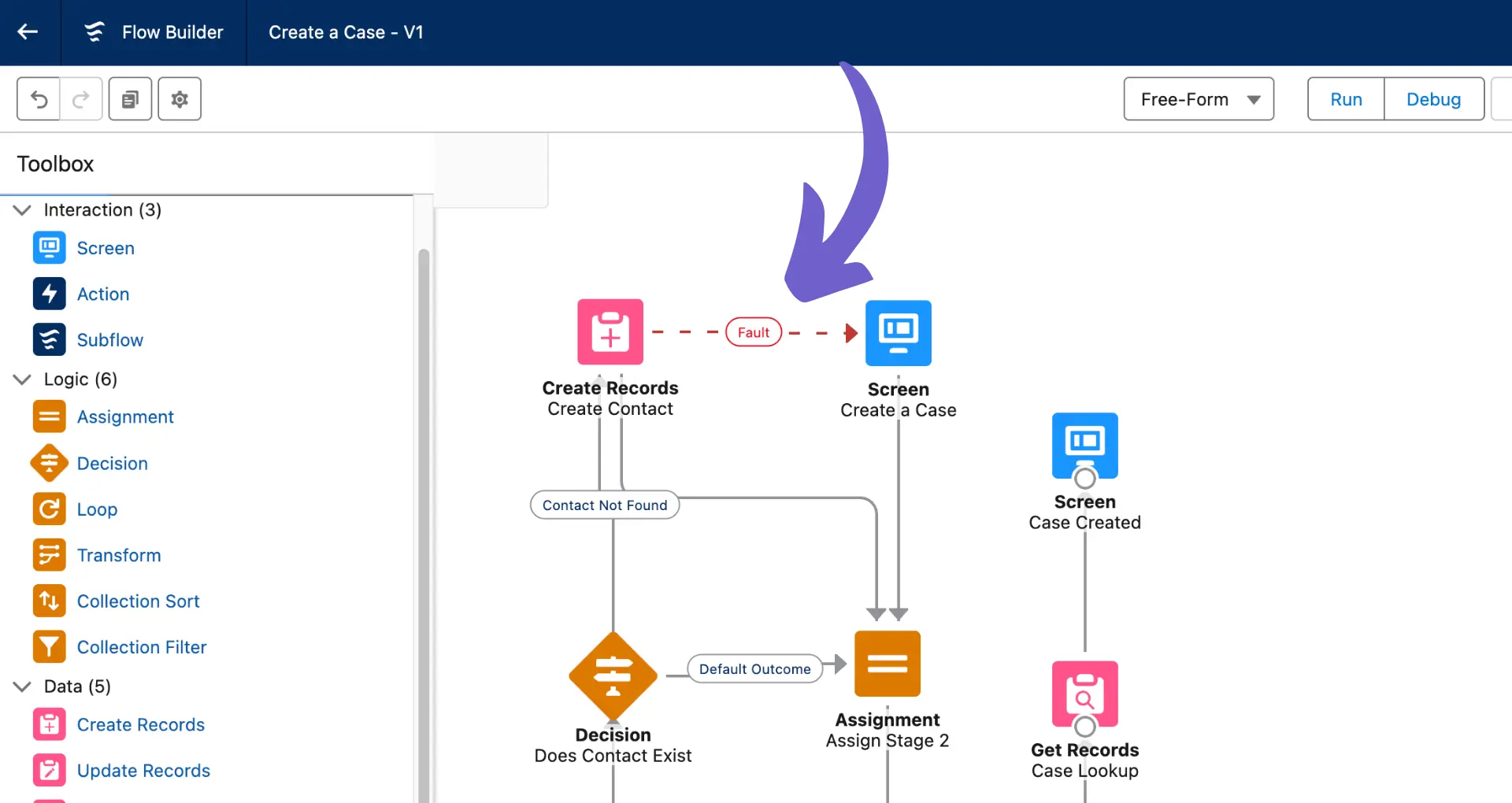
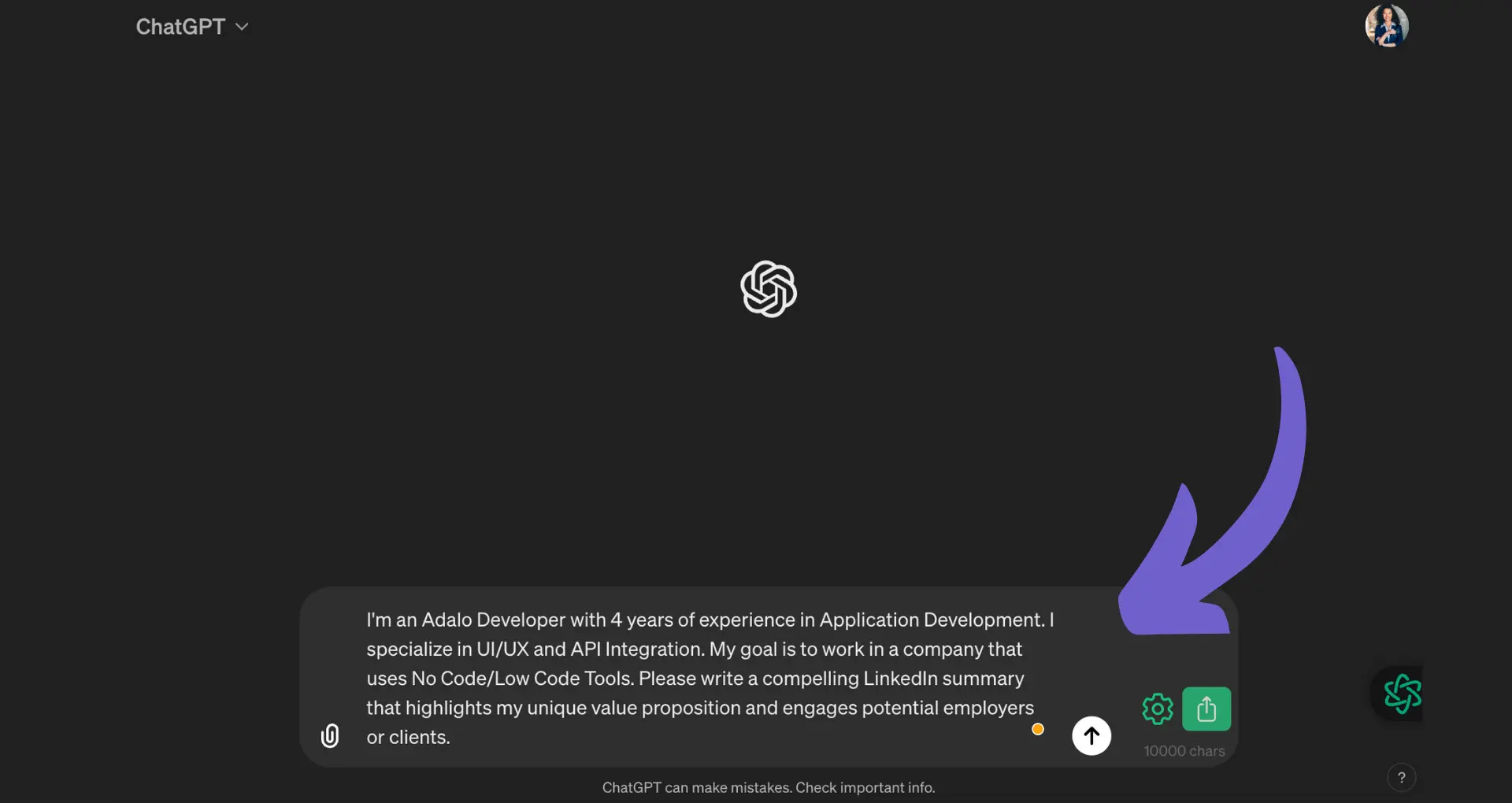
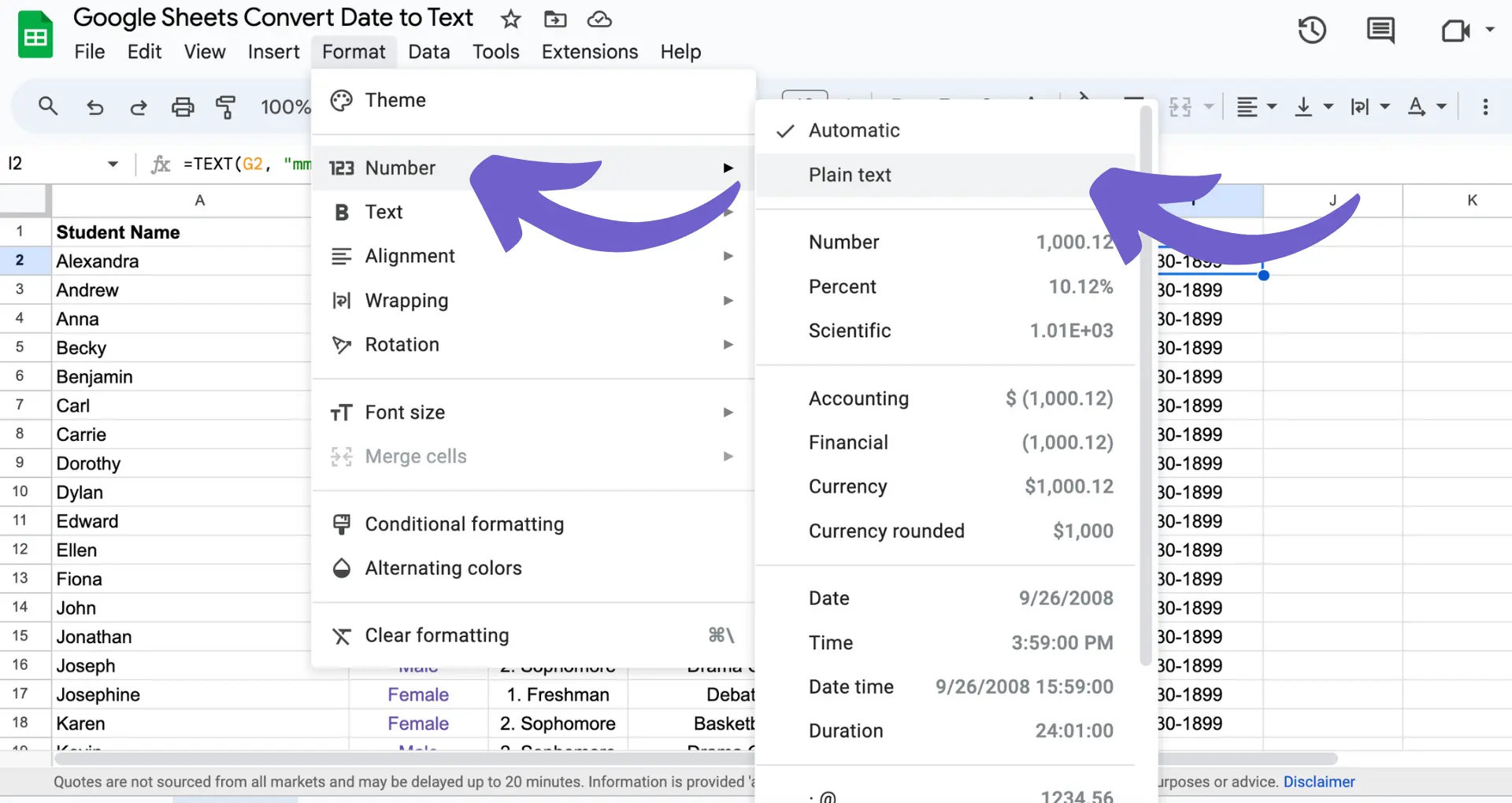







SOC 2 Type II, GDPR and CASA Tier 2 and 3 certified — so you can automate with confidence at any scale.
Bardeen is an automation and workflow platform designed to help GTM teams eliminate manual tasks and streamline processes. It connects and integrates with your favorite tools, enabling you to automate repetitive workflows, manage data across systems, and enhance collaboration.
Bardeen acts as a bridge to enhance and automate workflows. It can reduce your reliance on tools focused on data entry and CRM updating, lead generation and outreach, reporting and analytics, and communication and follow-ups.
Bardeen is ideal for GTM teams across various roles including Sales (SDRs, AEs), Customer Success (CSMs), Revenue Operations, Sales Engineering, and Sales Leadership.
Bardeen integrates broadly with CRMs, communication platforms, lead generation tools, project and task management tools, and customer success tools. These integrations connect workflows and ensure data flows smoothly across systems.
Bardeen supports a wide variety of use cases across different teams, such as:
Sales: Automating lead discovery, enrichment and outreach sequences. Tracking account activity and nurturing target accounts.
Customer Success: Preparing for customer meetings, analyzing engagement metrics, and managing renewals.
Revenue Operations: Monitoring lead status, ensuring data accuracy, and generating detailed activity summaries.
Sales Leadership: Creating competitive analysis reports, monitoring pipeline health, and generating daily/weekly team performance summaries.