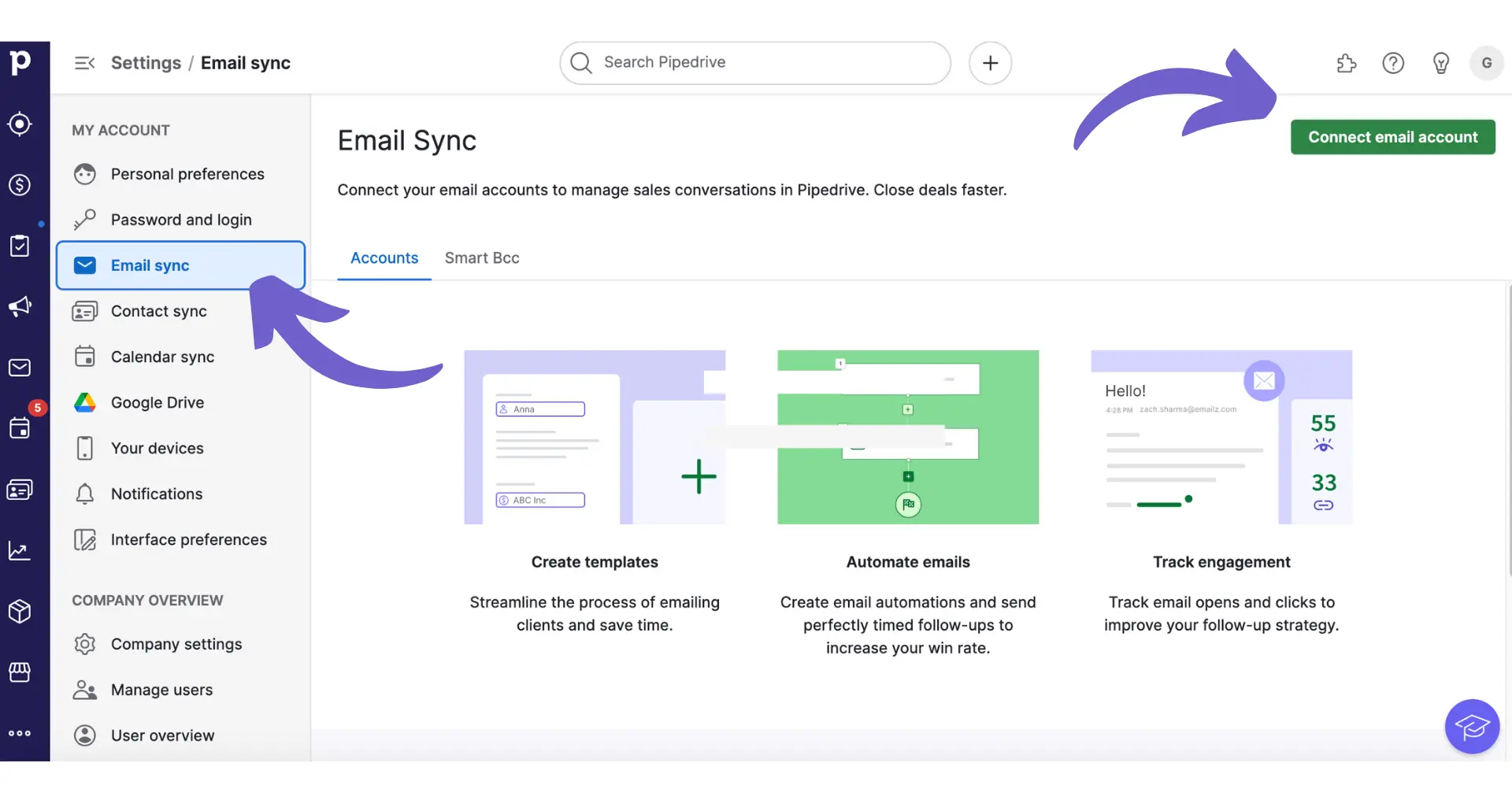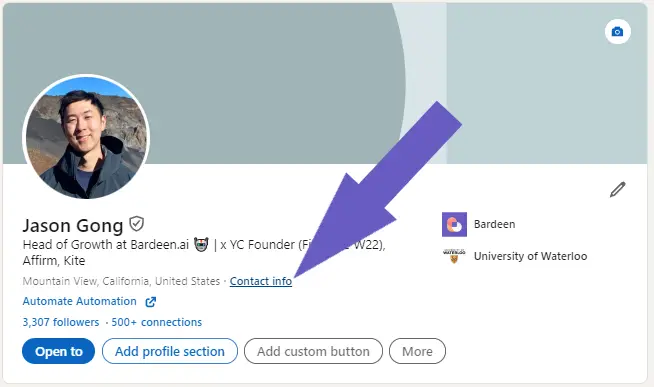Are you looking to streamline your workflow and manage your relationships more effectively? Clay is a powerful app that can help you do just that. In this step-by-step guide, we'll walk you through everything you need to know to get started with Clay, from setting up your account to building automations and managing your data. Plus, we'll introduce you to AI agents like Bardeen that can handle repetitive tasks for you. By the end of this guide, you'll be a Clay pro, saving hours each week and closing more deals than ever before. Let's dive in!
Setting Up Your Clay Account
Creating your Clay account is quick and easy. Here's how to get started:
Enter your information
Provide your name, email address, and create a secure password. Clay uses this to set up your personalized account.
Connect your data sources
Clay works by syncing data from your existing apps and services. Connect the accounts you want Clay to pull data from, such as your email, calendar, CRM, and more. Clay will automatically import your contacts and relevant information.
Configure your settings
Take a moment to review your account settings and preferences. You can customize things like notification frequency, data syncing, and more to fit your workflow.
Once your account is set up, you're ready to start using Clay to manage your relationships and automate your outreach.
The key things to remember when setting up your Clay account are connecting your data sources and configuring your settings to match your preferences.
Next up, we'll walk through the basics of building workflows and automations in Clay to streamline your processes. You'll learn how to set up sequences, create templates, and use AI to generate personalized messages at scale.
Building Workflows and Automations in Clay
Clay makes it easy to create powerful workflows and automations that streamline your processes. Here's an overview of how to build automations in Clay, from creating a new workflow to testing and debugging before activating it:
1. Create a new workflow
To get started, click the "Create Workflow" button in Clay. Give your workflow a name and description so you can easily identify it later.
For example, let's say you want to automate outreach to new leads. You might name your workflow "New Lead Outreach" and describe it as "Automatically enrich new lead data and send personalized intro emails."
2. Add workflow steps and components
Workflows in Clay are made up of different steps and components that carry out actions. Common components include data enrichment, email sequences, webhooks, and more.
Drag and drop the components you need into your workflow. Configure each step, such as setting up email templates, wait times between steps, and conditional logic.
3. Use pre-built workflow templates
To speed up workflow building, start with a pre-built template. Clay offers a variety of workflow templates for common use cases like lead nurturing, data cleaning, and more.
Templates give you a framework to start with so you don't have to build from scratch. Customize the template with your own specific steps and settings.
4. Test and debug your workflow
Before activating your workflow, test it to make sure it's working as expected. Use Clay's built-in testing tools to check each step.
If something isn't working right, use the visual debugger to identify where the issue is occurring. Fix any problems and continue testing until the workflow runs smoothly.
The key things to remember when building automations in Clay are to break down your process into clear steps, leverage pre-built components and templates, and always test before activating.
Save time by using automated lead generation with Bardeen to manage repetitive tasks and focus on high-impact actions.
Next up, we'll dive into the nuts and bolts of managing your data and apps within Clay. You'll learn how to structure and store data, sync info between apps, and keep everything clean and up-to-date.
Managing Data and Apps in Clay
Clay provides a centralized platform to manage your data and connect your apps. You can structure data in tables, sync information between services, and use best practices to keep your data clean and secure. Here's an overview of data management in Clay:
1. Structure data in Clay tables
Clay stores your data in tables, similar to a spreadsheet or database. You can create custom tables to fit your specific data model and needs.
For example, you might have separate tables for Companies, People, and Deals to track sales leads. Tables can be linked together to show relationships between records.
2. Connect apps and sync data
Clay integrates with 100+ popular apps and services to sync data. You can connect Google Sheets to your CRM, marketing tools, databases, and more.
Clay will automatically import and sync data on a schedule, keeping info up-to-date across systems. This saves hours of manual data entry and ensures you're working with the latest information.
3. Import, export and manipulate data
In addition to syncing, you can also import and export data in bulk to Clay. This is useful for migrating existing data into Clay or analyzing info in other tools.
Clay provides options to manipulate and clean up data after import. You can merge duplicate records, bulk edit properties, and more to get your data in top shape.
4. Keep data clean and secure
Maintaining high-quality data is critical for getting the most value out of Clay. Key best practices include de-duping records, standardizing formats, and regularly auditing for stale info.
Clay also provides enterprise-grade security to protect your data. Features like single sign-on, role-based access control, and audit logging keep your info safe.
The key things to remember about managing data in Clay are to structure it well in tables, keep it synced with other tools, and maintain it over time. With a solid data foundation, you'll be able to use Clay effectively to manage your operations.
Phew, that was a lot of information! Thanks for sticking with it - you're now a Clay data management expert. Just don't let it go to your head, or your significant other might get jealous of your newfound Clay skills!
Conclusions
Learning how to use Clay app is critical for efficiently managing your data and automating workflows. This guide covered the key aspects of getting started with Clay:
- Creating an account, connecting data, and initial setup
- Constructing workflows and automations to automate enrichment and qualification
- Structuring, syncing, importing/exporting, and maintaining data in Clay
By mastering Clay, you'll become a productivity powerhouse. Don't let manual data entry and busywork bog you down - put Clay to work and automate your workflows!
Save even more time by using Bardeen's playbooks for lead enrichment.