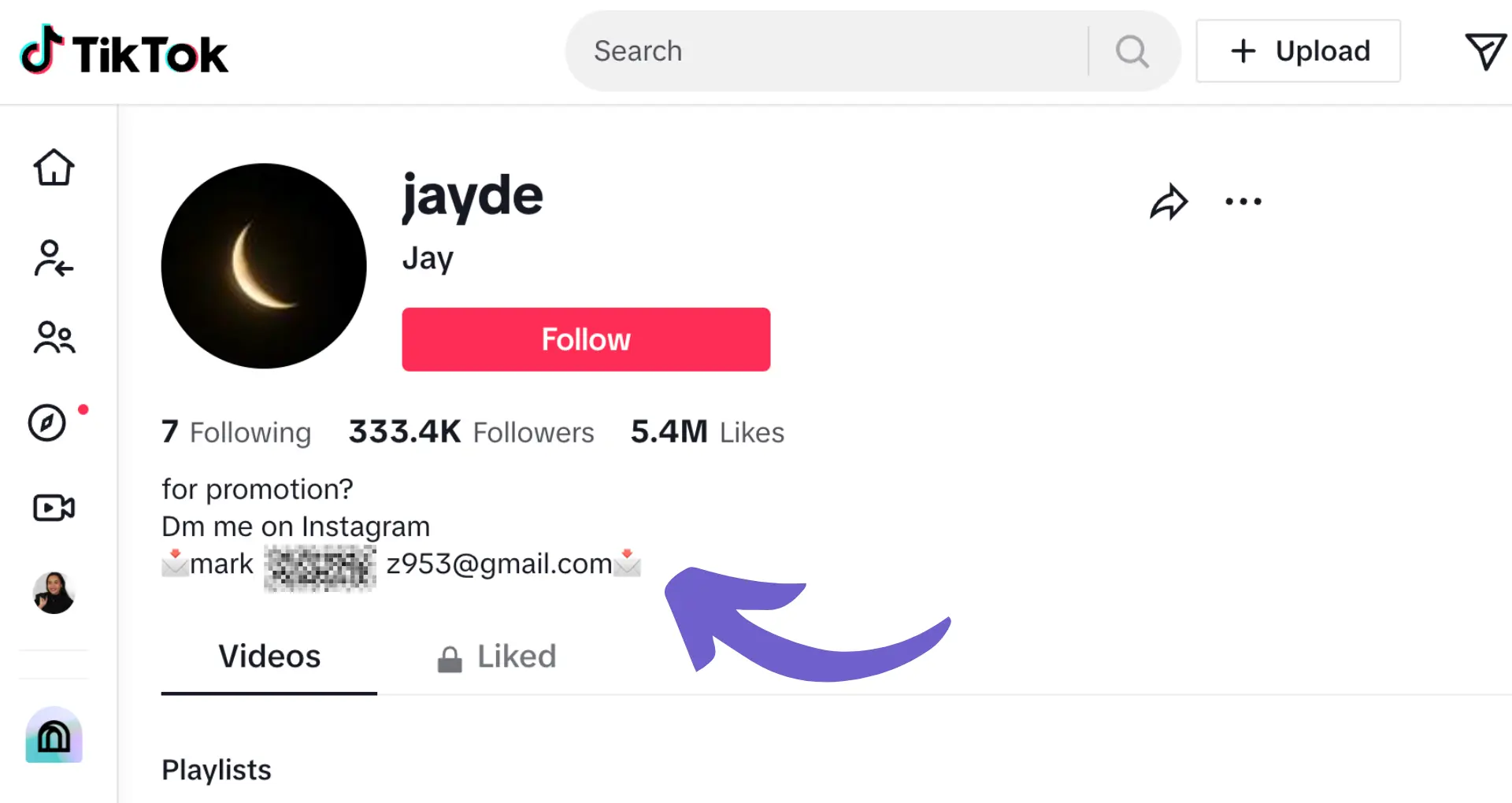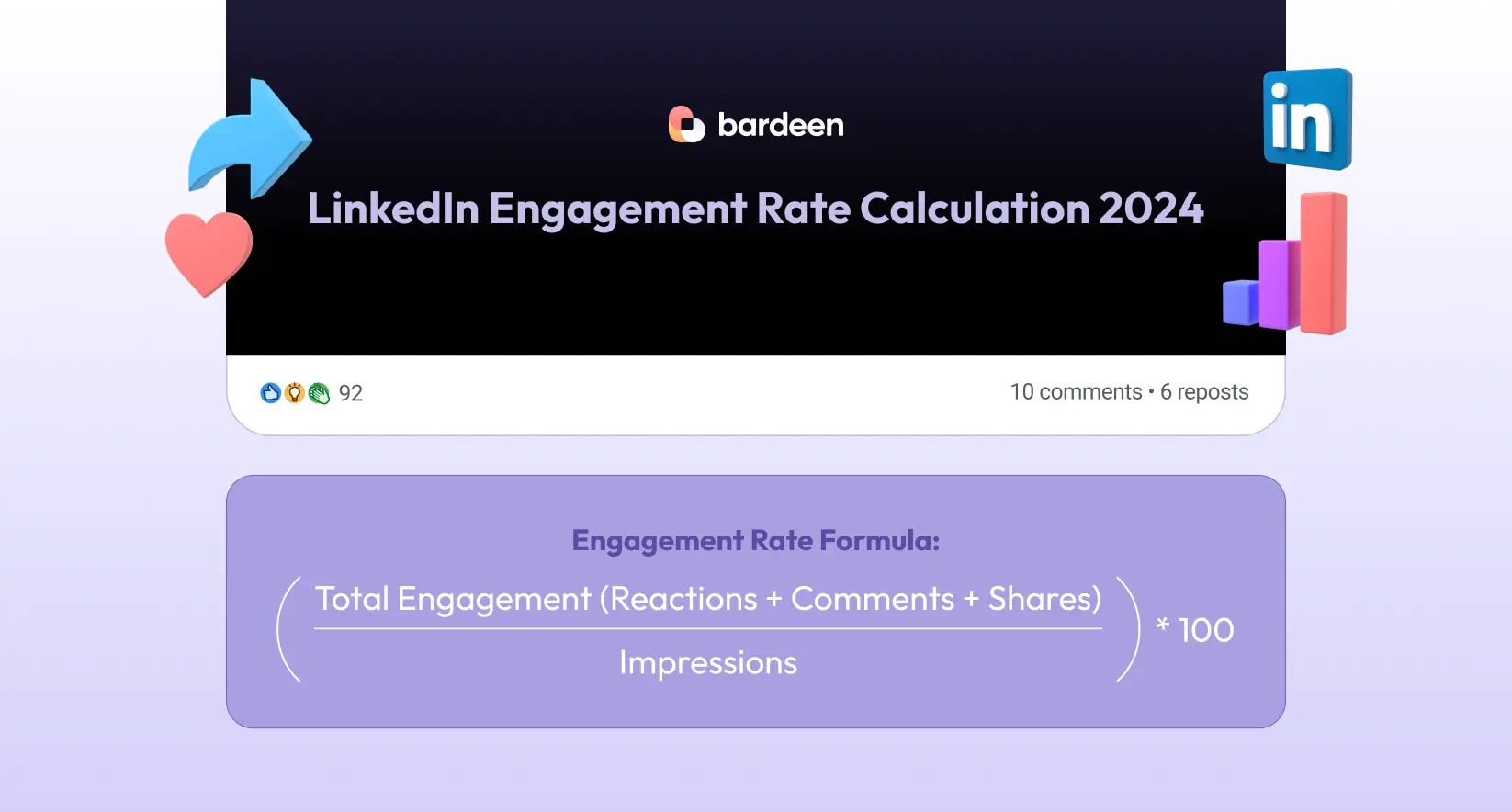Calendly is a game-changer for scheduling meetings and appointments. Did you know that the average professional spends 4.8 hours per week scheduling meetings? With Calendly, you can cut that time in half and focus on what really matters. In this comprehensive guide, we'll walk you through everything you need to know to master Calendly, from setting up your account to creating events and sharing your scheduling link. Plus, we'll introduce you to the power of AI automation with tools like Bardeen to take your scheduling to the next level. Get ready to say goodbye to endless back-and-forth emails and hello to stress-free scheduling!
Setting Up Your Calendly Account: Create Your Profile and Connect Your Calendar
Setting up your Calendly account is quick and easy. In this section, we'll walk you through the process step-by-step so you can start using Calendly to streamline your scheduling.
1. Create Your Calendly Account
First, go to Calendly.com and click the "Sign Up" button. Enter your email, full name, and create a password. You can also sign up using your Google account. Select if you'll primarily use Calendly for work or personal use.
2. Customize Your Profile Settings
After creating your account, add a profile photo and personalize your Calendly URL. Your photo and URL are displayed on your booking page. Under "Profile Settings", you can also add your time zone, company details, and a short "About" description.
3. Connect Your Calendar to Calendly
Connecting your calendar allows Calendly to check your availability and add new events automatically. Calendly integrates with Google, Office 365, Outlook, and iCloud calendars. Go to "Calendar Connection" under your account settings and select "Connect" next to your preferred calendar. If you use Google Sheets, you might find it helpful to connect Google Sheets for additional automation.
4. Choose Your Calendly Plan
Calendly offers Basic, Premium, and Pro plans. The Basic plan is free and includes core scheduling features. Premium and Pro add more customization, integrations, and team scheduling. You can start with Basic and upgrade later as needed.
With your account created and calendar connected, you're ready to start setting up your event types and availability. In the next section, we'll cover how to create different meeting types and set your scheduling preferences.
Creating and Managing Calendly Events: Set Up Meetings Your Way
Calendly offers a variety of event types to fit your scheduling needs. Whether you're setting up one-on-one meetings, group events, or team-based scheduling, Calendly has you covered. In this section, we'll walk you through creating and customizing your Calendly events step-by-step.
1. Choose the Right Event Type
Calendly offers four main event types: one-on-one, group, collective, and round robin. One-on-one events are for individual meetings between you and one invitee. Group events allow multiple invitees to sign up for a single time slot. Collective events are for meetings with multiple hosts and one invitee. Round robin events cycle bookings through your team members based on availability.
Consider your meeting's purpose and attendees when selecting an event type. A sales demo may work best as a one-on-one event, while a webinar fits a group event.
2. Customize Your Event Settings
Once you've chosen your event type, it's time to customize the details. Give your event a clear, descriptive name and set the location, whether in-person or a video conferencing link. Specify the event duration, such as 30 minutes or an hour.
Under "Event Settings," you can add a description, upload an image, and select your event's color theme. These customizations help your event stand out and provide invitees with helpful information.
3. Use Custom Questions and Redirects
Calendly allows you to gather important information from invitees when they schedule. Add custom questions to your event booking page, such as asking for a phone number or the reason for the meeting. This saves time and helps you prepare for each meeting.
You can also set up a redirect URL to send invitees to a specific webpage after they schedule, like a calendar download page or a questionnaire. Use redirects to streamline your scheduling process and keep invitees engaged.
4. Manage Your Existing Events
As your scheduling needs change, Calendly makes it easy to manage your existing events. Edit event details like the name, location, and duration as needed. You can also duplicate events to create similar ones quickly or delete events you no longer need.
To stay organized, use Calendly's event type categories and color-coding. Categorize events by type, like "Client Meetings" or "Team Check-Ins," and assign colors for easy visual reference.
By taking advantage of Calendly's event customization and management options, you can set up meetings that work for you and your invitees. Next up, we'll explore how to share your Calendly link and integrate it with your favorite tools to maximize efficiency.
Bardeen seamlessly integrates your apps, making event management simpler. Boost your productivity by connecting Google Docs with Bardeen.
Share Your Calendly Link and Integrate It Everywhere
Once you've set up your Calendly account and customized your scheduling options, it's time to share your link with the world. Calendly makes it easy to get your scheduling link in front of the right people and integrated with the tools you use every day.
1. Multiple Ways to Share Your Link
Calendly offers several options for sharing your scheduling link. You can copy and paste it into an email, embed it on your website, or share it on social media. Include your link in your email signature so every message is an invitation to schedule time with you.
For example, a freelance graphic designer could add her Calendly link to her email signature: "Interested in working together? Grab a time on my calendar to discuss your project: [Calendly link]." This turns every email into a opportunity to book new business.
2. Integrate Calendly With Your Favorite Tools
Calendly integrates with popular tools like Zoom, Salesforce, Stripe, and more. Connecting Calendly to the rest of your tech stack streamlines your workflow and saves time.
For instance, by integrating Calendly with Zoom, your meeting location is automatically set to a unique Zoom link. Payments collected through Calendly can automatically sync with Stripe for easy billing and reporting. Integrate Dropbox with other apps to reduce manual work and keep all your tools in sync.
3. Embed Calendly on Your Website
Embedding Calendly on your website makes it even easier for people to schedule with you. Add your Calendly link to key pages like your contact or booking page. Or use Calendly's embed options to add your full scheduling page directly to your site.
A consultant could embed Calendly on their "Work With Me" page so potential clients can instantly book a discovery call. This reduces friction in the booking process and encourages more people to schedule time.
4. Promote Your Link to Drive More Meetings
The more places you share your Calendly link, the more meetings you'll book. Promote your link on social media, in your newsletter, on business cards - anywhere your target audience interacts with you.
A busy executive might share their Calendly link in a LinkedIn post: "I'm always looking to connect with other leaders in the SaaS space. Book a 15-minute coffee chat with me via my Calendly: [link]" This proactive approach helps fill their calendar with high-value networking conversations.
Calendly's sharing and integration options make it simple to weave scheduling into your existing workflow. The more you put your scheduling link out into the world, the more meetings you'll have on your calendar.
Whew, that was a lot of information! Thanks for sticking with us. Next up, the grand finale - how to become a Calendly pro and maximize your meeting potential.
Conclusion
Knowing how to use Calendly is crucial for streamlining your scheduling process and saving valuable time.
In this guide, you discovered:
- Creating your account, customizing your settings, and understanding event types
- Setting up different types of events, customizing options, and managing your existing events
- Sharing your scheduling link, leveraging integrations with tools, and promoting your Calendly to get more bookings
Don't let inefficient scheduling hold you back. Master Calendly and watch your productivity soar. Your cluttered calendar won't know what hit it!
Bardeen can automate many of your scheduling tasks. Prospect list building and other workflows can save you time and focus on important tasks. Try it today!