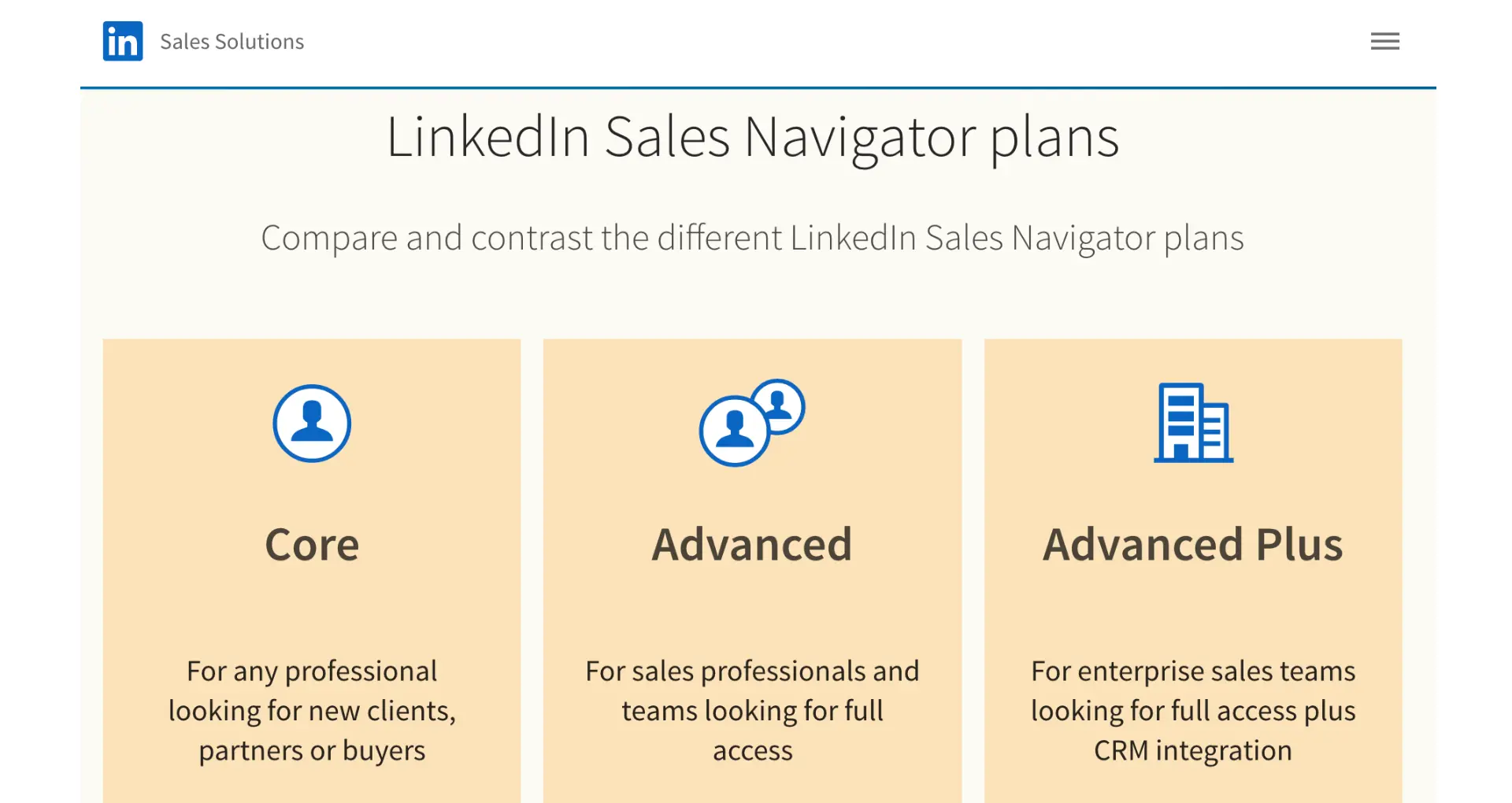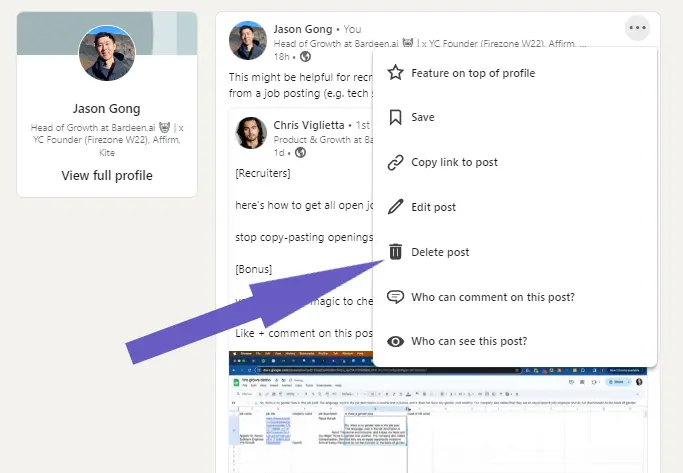Tired of paying for a Cognism subscription you no longer need? Canceling your account doesn't have to be a hassle. In this step-by-step guide, we'll show you exactly how to navigate Cognism's cancellation process, from finding your account settings to submitting your request. Plus, discover how AI tools like Bardeen can automate the process and save you time. Ready to take control of your subscriptions? Let's dive in and make canceling Cognism a breeze.
How to Find Your Account Settings in Cognism and Cancel Your Subscription
To cancel your Cognism subscription, the first step is to access your account settings area. Here's how to find it:
1. Log in to your Cognism account
Go to the Cognism website and log in using the email and password associated with your account. If you have trouble remembering your login details, use the "Forgot password" link to reset it.
2. Navigate to the settings menu
Once logged in, look for the settings icon or your profile avatar in the top right corner of the page. Clicking this will open a dropdown menu with an option for "Account settings", "Billing", or something similar.
3. Look for subscription details
In the account settings area, there will be a section related to your subscription plan and billing. This is where you can view your current plan tier, renewal date, and options to change or cancel your subscription.
The account settings is where you manage your overall Cognism subscription and billing details. Familiarizing yourself with this area makes it easier to update your plan as needed. For additional efficiency, consider using AI email management tools to streamline communication.
In the next section, we'll walk through the exact steps to submit your cancellation request through the Cognism billing portal.
Step-by-Step Guide to Canceling Your Cognism Subscription
Once you've located your account settings in Cognism, you're ready to submit your cancellation request. The process is straightforward:
1. Click the "Cancel Subscription" button
Within the billing or subscription section of your account settings, look for a "Cancel Subscription" or similarly labeled button. This will initiate the cancellation process.
Be aware that simply removing payment information or downgrading your plan will not automatically cancel your subscription. You must explicitly click the cancellation button.
2. Provide a reason for canceling
Cognism may ask you to select a reason for canceling from a dropdown menu or enter a brief explanation. Common options include no longer needing the service, switching to a different provider, or budget constraints.
Providing honest feedback helps Cognism improve their offerings. However, a response is typically optional if you prefer not to give a reason.
3. Check for confirmation messages
After submitting the cancellation request, you should receive an email confirming the request was received. This may outline next steps or provide a timeline for when your subscription will be fully terminated.
If you don't receive any confirmation, double-check that the request was submitted successfully or contact support directly to confirm the cancellation.
Save time by using Bardeen's integration to automate repetitive tasks during your sales demo process.
4. Allow time for processing
Cognism will process your approved cancellation request at the end of your current billing period. If you cancel mid-cycle, you will retain access to your account until the period ends, at which point it will be deactivated.
Cognism subscriptions are typically terminated within 1-2 business days of the request being submitted, as long as there are no issues or outstanding payments that need to be resolved first.
Following these steps will smoothly cancel a Cognism subscription, giving you confidence the service will be terminated per your expectations. If you need further help, see our guide on building a prospect list.
In the final section, we'll recap the key points you've learned for canceling your Cognism account.
Conclusions
Knowing how to cancel a Cognism subscription is crucial for managing your account effectively.
This guide covered:
- Accessing account settings and locating cancellation options
- Submitting a cancellation request and what to expect
By mastering the process to terminate your Cognism account, you can avoid paying for a service you no longer need. Don't get stuck with unwanted recurring charges! For more tips, check out our guide on preparing for a sales call.