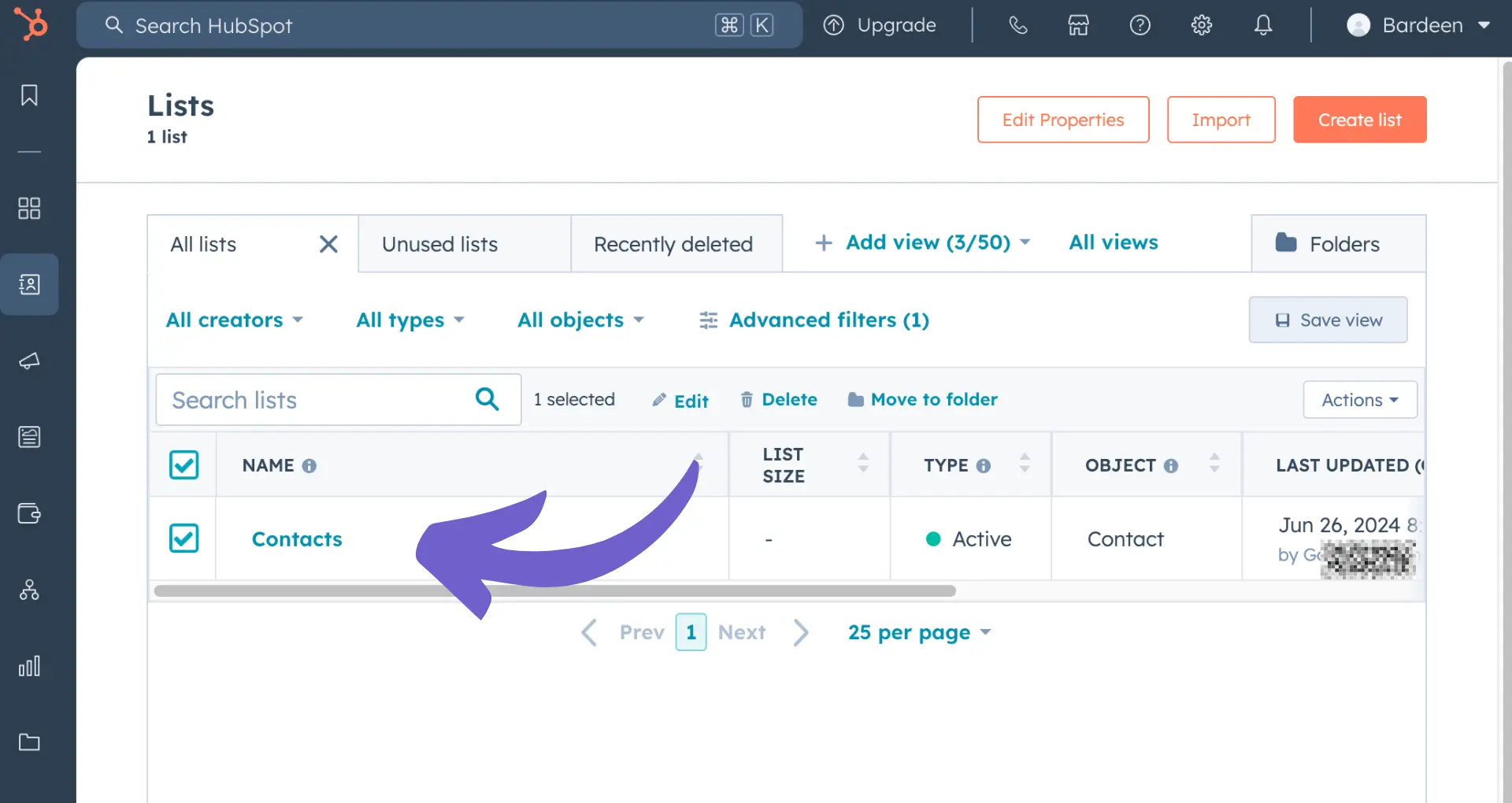Importing your email list to Klaviyo is a crucial step in launching targeted email campaigns that drive revenue. In this guide, we'll walk you through the process step-by-step, from preparing your list to verifying import success. You'll learn best practices for list formatting, segmentation, and maintaining list hygiene. Plus, discover how AI agents like Bardeen can automate repetitive import tasks, saving you hours of manual work. Ready to master email list imports and take your Klaviyo marketing to the next level? Let's dive in!
Preparing Your Email List for Import into Klaviyo
Before importing your email list into Klaviyo, it's crucial to ensure your list is clean, well-formatted, and contains only active, opted-in subscribers. This will help maintain high deliverability and ensure compliance with email marketing regulations.
1. Remove Invalid and Inactive Emails
Go through your email list and remove any invalid, inactive, or bounced email addresses. This includes addresses with typos, fake or disposable emails, and contacts who haven't engaged with your emails in a long time.
For example, if you have subscribers who haven't opened your emails in the past 6-12 months, consider removing them from your list before importing into Klaviyo.
2. Format Your CSV File Correctly
Klaviyo requires your email list to be in a specific CSV format for successful importing. Your CSV file should include columns for email address, first name, last name, and any other custom fields you want to include.
Ensure the header row uses the correct labels, such as "Email" or "Email Address" for the email column. Proper formatting will allow Klaviyo to map your data fields accurately during the import process.
3. Segment Your List into Meaningful Groups
Before importing, consider segmenting your email list into meaningful groups based on factors like:
- Customer type (e.g., subscribers, customers, VIPs)
- Purchase history (e.g., product categories, order frequency)
- Engagement level (e.g., active, inactive, new subscribers)
By pre-segmenting your list, you'll be able to create targeted email campaigns in Klaviyo more easily once your list is imported. Building a robust sales prospect list can also improve your email marketing strategy.
A clean, well-structured email list is essential for a smooth import into Klaviyo and effective email marketing. In the next section, we'll walk through the step-by-step process of importing your list and verifying a successful import.
Importing Your Email List into Klaviyo
After preparing your email list, you're ready to import it into Klaviyo. The import process is straightforward and includes uploading your CSV file, mapping data fields, and verifying the import's success. Klaviyo also handles duplicate and invalid emails to maintain your list's health.
1. Upload Your Email List CSV File
In your Klaviyo account, navigate to the Lists & Segments tab and select the list you want to import your contacts into. Click "Manage List" and then "Import Contacts." Upload your prepared CSV file containing your email list data.
Klaviyo will prompt you to map the columns in your CSV to the appropriate Klaviyo properties, such as email address, first name, and last name. Ensure the mappings are correct before proceeding.
2. Klaviyo Maintains List Hygiene During Import
As Klaviyo processes your import, it automatically handles duplicate and invalid email addresses. Duplicates are identified based on the unique email address and are updated with the latest information from your CSV.
Invalid email addresses, such as those with incorrect formats or typos, are removed from the import to maintain your list's quality. This built-in validation helps ensure you start with a clean, deliverable list in Klaviyo.
3. Verify Successful Import and Check List Size
After the import is complete, verify its success by checking your list size. Navigate to the Lists & Segments tab and select the list you imported your contacts into. The total number of profiles should match the number of valid, unique email addresses in your CSV file.
If there were any errors during the import process, Klaviyo will provide an error log you can review. Additionally, spot-check a few individual profiles to ensure the data was imported correctly and matches the information from your CSV file.
Following these steps, you can confidently import your email list into Klaviyo while maintaining list hygiene and data accuracy. For more tips, consider using AI tools for email management to enhance your productivity.
Save time on repetitive tasks like importing contacts by using Bardeen integrations with Google Sheets. Automate your workflows for increased efficiency.
Conclusions
Importing your email list to Klaviyo is crucial for effective email marketing and customer engagement.
In this guide, you discovered:
- Preparing your email list for a smooth import by cleaning and formatting your data
- Importing your email list into Klaviyo and ensuring import success
By mastering email list imports, you'll avoid the embarrassment of sending campaigns to invalid or inactive addresses, which can hurt your sender reputation and land you in the spam folder. Understanding data enrichment can further enhance your email marketing strategy.