





Click 'More' in your LinkedIn group, then select 'Delete group'.
By the way, we're Bardeen, we build a free AI Agent for doing repetitive tasks.
Since you're managing LinkedIn groups, check out our AI Web Scraper. It automates LinkedIn data extraction, keeping your contacts organized without manual effort.
Deleting a LinkedIn group may seem like a daunting task, but it's sometimes necessary. Whether the group has run its course or discussions have gone off the rails, knowing how to properly delete a group is crucial. In this step-by-step guide, we'll walk you through the process, from considering alternatives to handling the aftermath. Plus, discover how AI tools like Bardeen can automate repetitive LinkedIn tasks, saving you time and hassle. Ready to take control of your LinkedIn groups? Let's dive in!
There are several reasons you might consider deleting a LinkedIn group you manage. Perhaps the group is no longer active, relevant discussions have waned, or managing the group has become too time-consuming without enough return on your effort. Deleting a group can also make sense if you want to merge it with a similar group to consolidate members and discussions.
One of the most common reasons to delete a LinkedIn group is that it has become inactive. Members may have lost interest, moved on to other groups, or simply stopped engaging. If your group has had little to no activity for an extended period, it might be time to consider shutting it down.
For example, let's say you started a group for marketing professionals in your city, but over time, fewer people posted or commented. The lack of engagement could signal that the group has run its course.
Another reason to delete a LinkedIn group is if discussions frequently veer off-topic or become unprofessional. As the group owner, it's your responsibility to moderate content and ensure conversations remain relevant and appropriate. Consider using tools to scrape LinkedIn data to gain insights into member interactions and topics.
If members repeatedly post promotional content, engage in arguments, or discuss topics unrelated to the group's purpose, it can drive away other members. When this becomes a persistent issue, deleting the group may be the best solution.
Moderating a LinkedIn group can be time-intensive, especially as it grows. If you find yourself spending significant time moderating posts, responding to member questions, and trying to stimulate engagement, it might be more effort than it's worth.
Consider whether the return on your time investment justifies continuing to manage the group. If it's taking away from other priorities without enough tangible benefits, it could be time to delete the group.
Finally, you might choose to delete a LinkedIn group if you want to merge it with a similar group. Perhaps another group has emerged with overlapping interests, and consolidating the two could lead to richer discussions and networking opportunities.
In this case, you would delete your original group and encourage members to join the other one. This can help build a larger, more active community centered around shared interests. Consider using a LinkedIn profile scraper to efficiently manage member data during the transition.
Deleting a LinkedIn group is a decision that requires careful consideration of the group's current state and future potential. By weighing these factors, you can determine if it's time to move on.
In the next section, we'll explore some important considerations to keep in mind before deleting your LinkedIn group.
Before you decide to delete your LinkedIn group, there are several critical factors to consider. Deleting a group is a permanent action that cannot be undone, so it's essential to be absolutely certain it's the right choice. Carefully weigh alternatives like archiving the group or transferring ownership. Remember to download any valuable content or member data you want to keep. Clear communication with your group members about the impending deletion is also crucial.
When you delete a LinkedIn group, it's gone forever. You won't be able to recover the group, its content, or member data. This means you need to be 100% sure that deleting the group is the best course of action.
Take time to reflect on whether the group has truly run its course or if it could be revitalized with some strategic changes. Once you delete the group, there's no going back, so certainty is key.
Before resorting to deletion, consider if archiving or transferring ownership might be a better solution. Archiving allows you to essentially put the group on hold, suspending new posts and member requests. This can be a good option if you think the group may have value in the future but don't have the bandwidth to manage it currently.
Alternatively, if there's another member well-suited to lead the group, you could transfer ownership to them. This allows the group to continue under new leadership without losing its history and member base.
If you do decide to move forward with deleting your LinkedIn group, be sure to download any content or member data you want to keep. This could include past discussions, shared resources, or member lists.
Once the group is deleted, you'll lose access to all of this information permanently. Taking the time to save what's important can help preserve the value the group provided, even after it's gone.
Before pulling the trigger on group deletion, it's important to communicate your decision and reasoning to your group members. Explain why you believe deleting the group is the best path forward, whether it's due to inactivity, a shift in focus, or other factors.
Be transparent and give members a chance to share their thoughts and download their own content. Clear communication can help ensure everyone is on the same page and prevent confusion or frustration.
Thoughtful consideration of these factors is essential to making a wise decision about your LinkedIn group's future. Weigh the permanence of deletion against other options, preserve what's valuable, and keep your members in the loop.
Next up, we'll walk through the step-by-step process of actually deleting a LinkedIn group, so you can take action with confidence.
Consider using Bardeen to enrich LinkedIn profile links in Google Sheets. This helps keep your data organized and saves time by automating the process of updating information from LinkedIn profiles.
If you've decided that deleting your LinkedIn group is the right choice after careful consideration, the process is straightforward. First, navigate to the group you want to delete while signed into LinkedIn. Click the "More" icon, typically represented by three dots or lines, and select "Delete group" from the dropdown menu that appears. Review the information in the confirmation dialog box to ensure you understand the permanent consequences of deletion. Finally, click "Delete" to complete the process and permanently remove the LinkedIn group.
Begin by signing into your LinkedIn account and navigating directly to the group you intend to delete. You must be the owner of the group to have the ability to delete it. If you're not the owner, you won't see the "Delete group" option in later steps.
Ensure you're certain about deleting the group before proceeding, as this action can't be undone. Double-check that you've downloaded any content or member data you want to keep.
Consider using tools to extract data from LinkedIn automatically before deleting your group if you want to save important information.
Once on the group's page, locate the "More" icon, which is typically represented by three dots or lines. Click on this icon to open a dropdown menu of additional options related to the group.
From the dropdown menu, select the "Delete group" option. If you don't see this option, it means you don't have sufficient permissions as the group owner to delete the group.
After selecting "Delete group," a confirmation dialog box will appear with important information about the deletion process. Read this carefully to ensure you fully understand the implications of deleting the group.
The dialog box will reiterate that deleting the group is permanent and irreversible. It will also outline what will be removed, such as all discussions, content, and member data associated with the group.
If you're absolutely certain you want to proceed with deleting the group after reviewing the confirmation dialog, click the "Delete" button. This will permanently delete the LinkedIn group and all associated content and member data.
Keep in mind that once you click "Delete," the process can't be undone. The group and its content will be permanently removed from LinkedIn.
By following these step-by-step instructions, you can successfully delete a LinkedIn group you own. The process is designed to ensure you're fully aware of the permanent consequences before confirming the deletion.
Up next, we'll explore what happens immediately after deleting a LinkedIn group, so you know what to expect in terms of removed content and member notifications.
Once you've completed the steps to delete your LinkedIn group, several important changes occur immediately. The group is permanently removed from LinkedIn, and all associated content and data is deleted. This includes discussions, posts, comments, and member information. The group will no longer be accessible to anyone, including former members and managers. Additionally, the group name becomes available for use by other LinkedIn members who may want to create a new group with the same or similar name.
After confirming the deletion, the LinkedIn group is permanently removed from the platform. This means it will no longer appear in search results, group listings, or on the profiles of former members and managers.
For example, if you deleted a group called "Marketing Professionals Network," it would immediately disappear from LinkedIn. Any attempts to access the group URL would result in an error message stating that the group no longer exists.
In addition to the group itself being removed, all content and data associated with the group is also permanently deleted. This includes all discussions, posts, comments, and any files or media shared within the group.
For instance, if your deleted group had hundreds of discussions and thousands of comments, all of that content would be erased and unrecoverable. This is why it's crucial to download any valuable content before proceeding with the deletion.
When a LinkedIn group is deleted, all members are automatically removed and unsubscribed from the group. They will no longer have access to any of the group's content or be able to interact with other former members within the context of the deleted group.
If a member visits the group URL or tries to access it from their list of groups, they will encounter an error message informing them that the group no longer exists. The group will also disappear from the "Groups" section on their profile.
After a group is deleted, the group name becomes available for use by other LinkedIn members. This means that someone else can create a new group using the same or a similar name to your deleted group.
For example, if you deleted a group called "Sales Leaders Roundtable," another LinkedIn member could potentially create a new group with that exact name or a slight variation like "Sales Leaders Forum." So, it's important to keep this in mind if you think you might want to use the group name again in the future.
Deleting a LinkedIn group results in permanent and irreversible changes. The group, along with all its content and member data, is completely removed from the platform, and the group name becomes available for others to use.
For more on managing LinkedIn groups, consider exploring LinkedIn tools for data extraction. Thanks for sticking with us through this guide! We hope you've gained a clear understanding of the deletion process and its consequences. Just remember, once you delete a group, there's no going back - so make sure you're absolutely certain before taking the plunge!
To save time and avoid losing valuable contact information, explore how you can automate LinkedIn data extraction with Bardeen.
Knowing how to properly delete a LinkedIn group is crucial for maintaining a professional presence on the platform. This guide covered:
By mastering the process of deleting LinkedIn groups, you can ensure your professional network remains focused and valuable. Don't let an unnecessary group linger - take control and delete with confidence!
For more advice on managing your professional presence, consider learning about automate sales prospecting to keep your network effective.

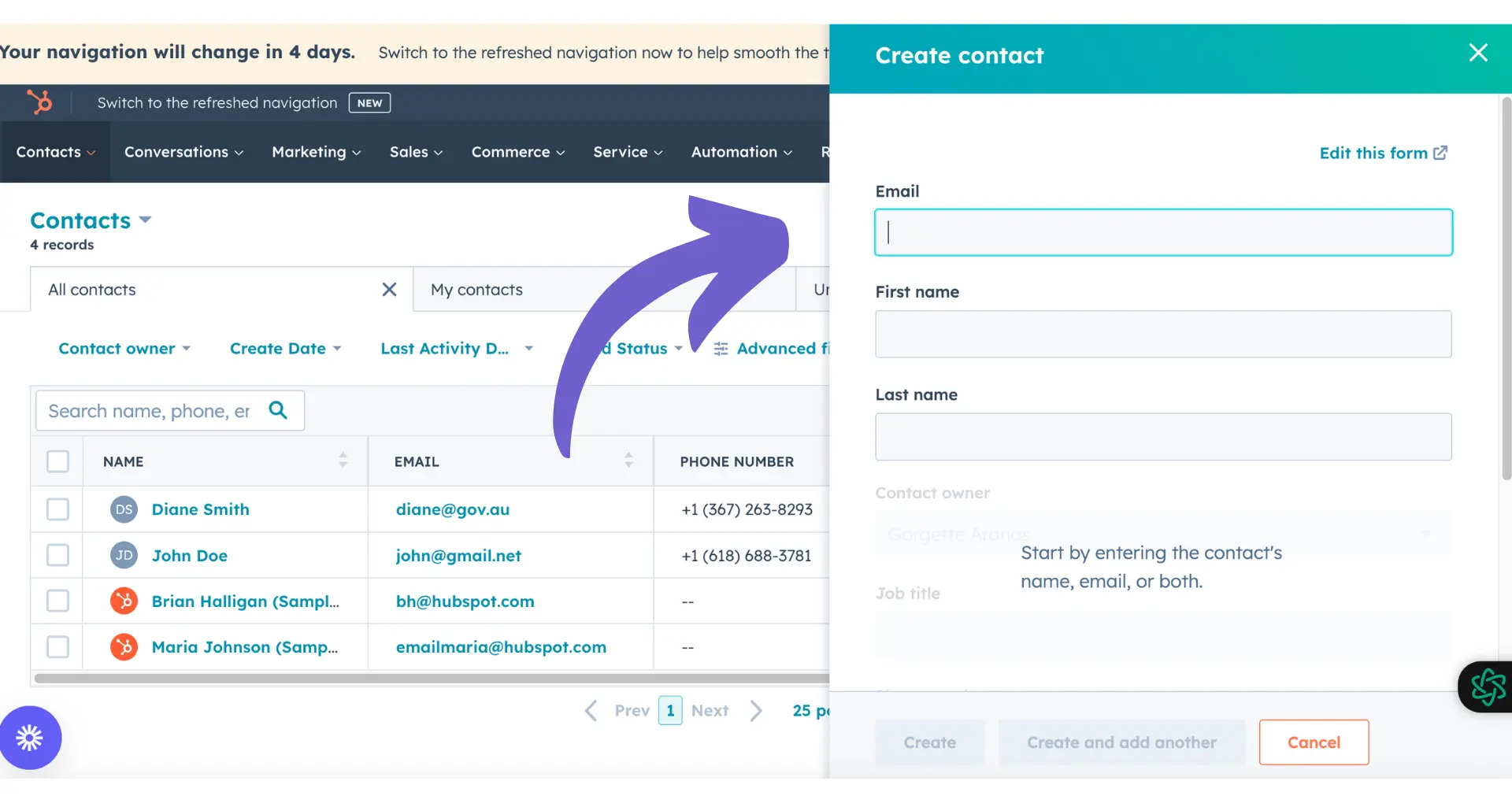
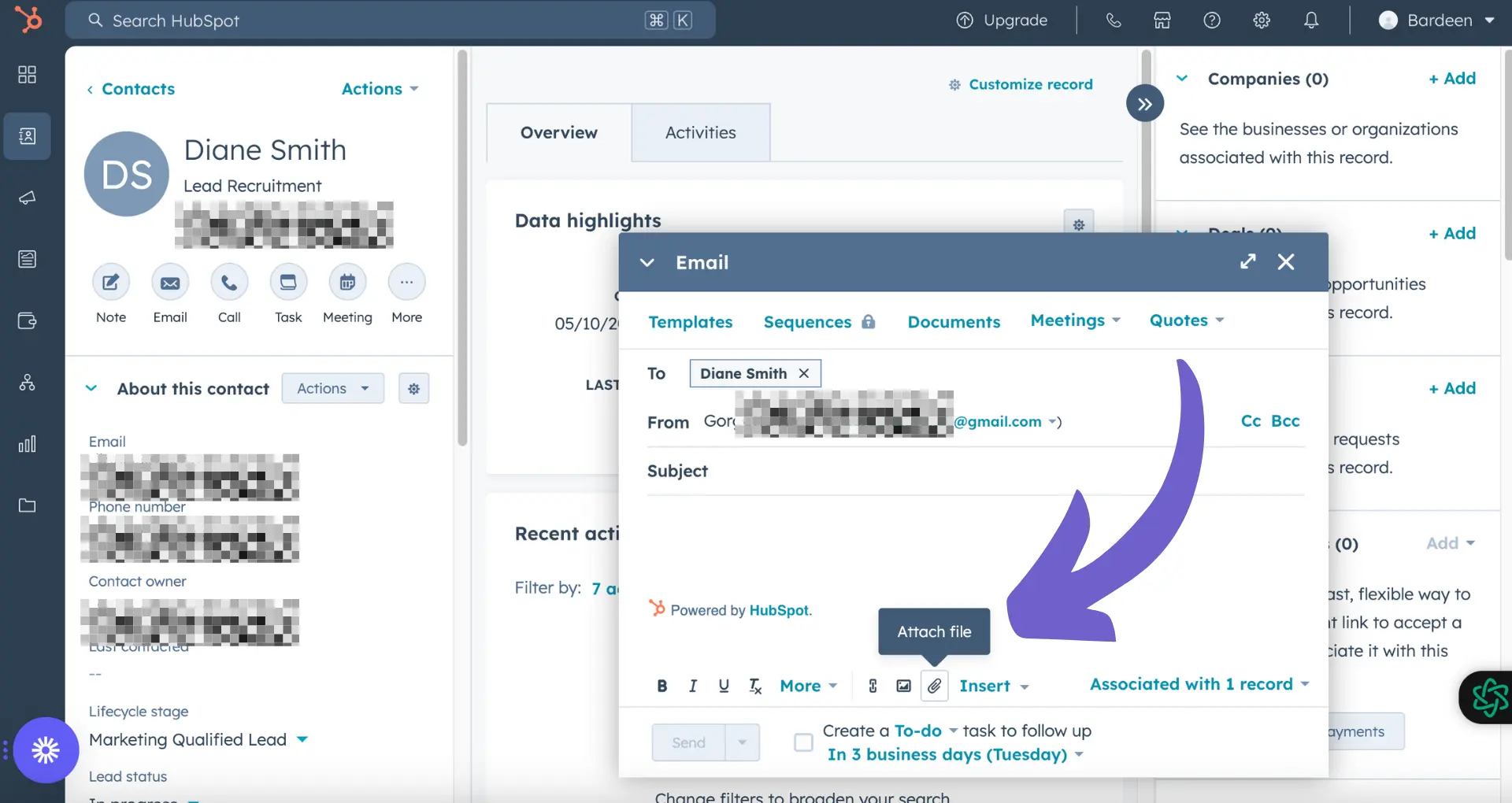







SOC 2 Type II, GDPR and CASA Tier 2 and 3 certified — so you can automate with confidence at any scale.
Bardeen is an automation and workflow platform designed to help GTM teams eliminate manual tasks and streamline processes. It connects and integrates with your favorite tools, enabling you to automate repetitive workflows, manage data across systems, and enhance collaboration.
Bardeen acts as a bridge to enhance and automate workflows. It can reduce your reliance on tools focused on data entry and CRM updating, lead generation and outreach, reporting and analytics, and communication and follow-ups.
Bardeen is ideal for GTM teams across various roles including Sales (SDRs, AEs), Customer Success (CSMs), Revenue Operations, Sales Engineering, and Sales Leadership.
Bardeen integrates broadly with CRMs, communication platforms, lead generation tools, project and task management tools, and customer success tools. These integrations connect workflows and ensure data flows smoothly across systems.
Bardeen supports a wide variety of use cases across different teams, such as:
Sales: Automating lead discovery, enrichment and outreach sequences. Tracking account activity and nurturing target accounts.
Customer Success: Preparing for customer meetings, analyzing engagement metrics, and managing renewals.
Revenue Operations: Monitoring lead status, ensuring data accuracy, and generating detailed activity summaries.
Sales Leadership: Creating competitive analysis reports, monitoring pipeline health, and generating daily/weekly team performance summaries.