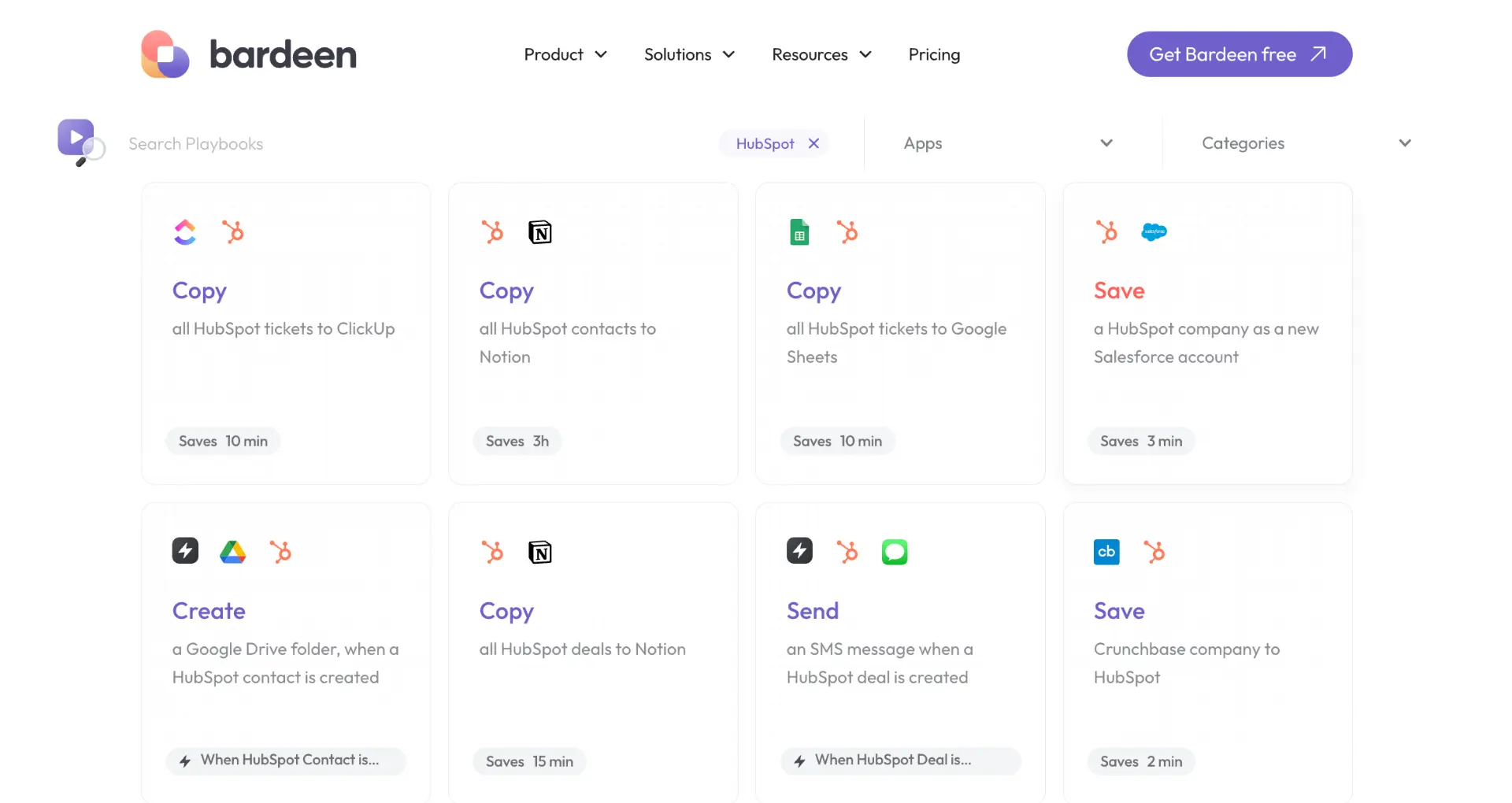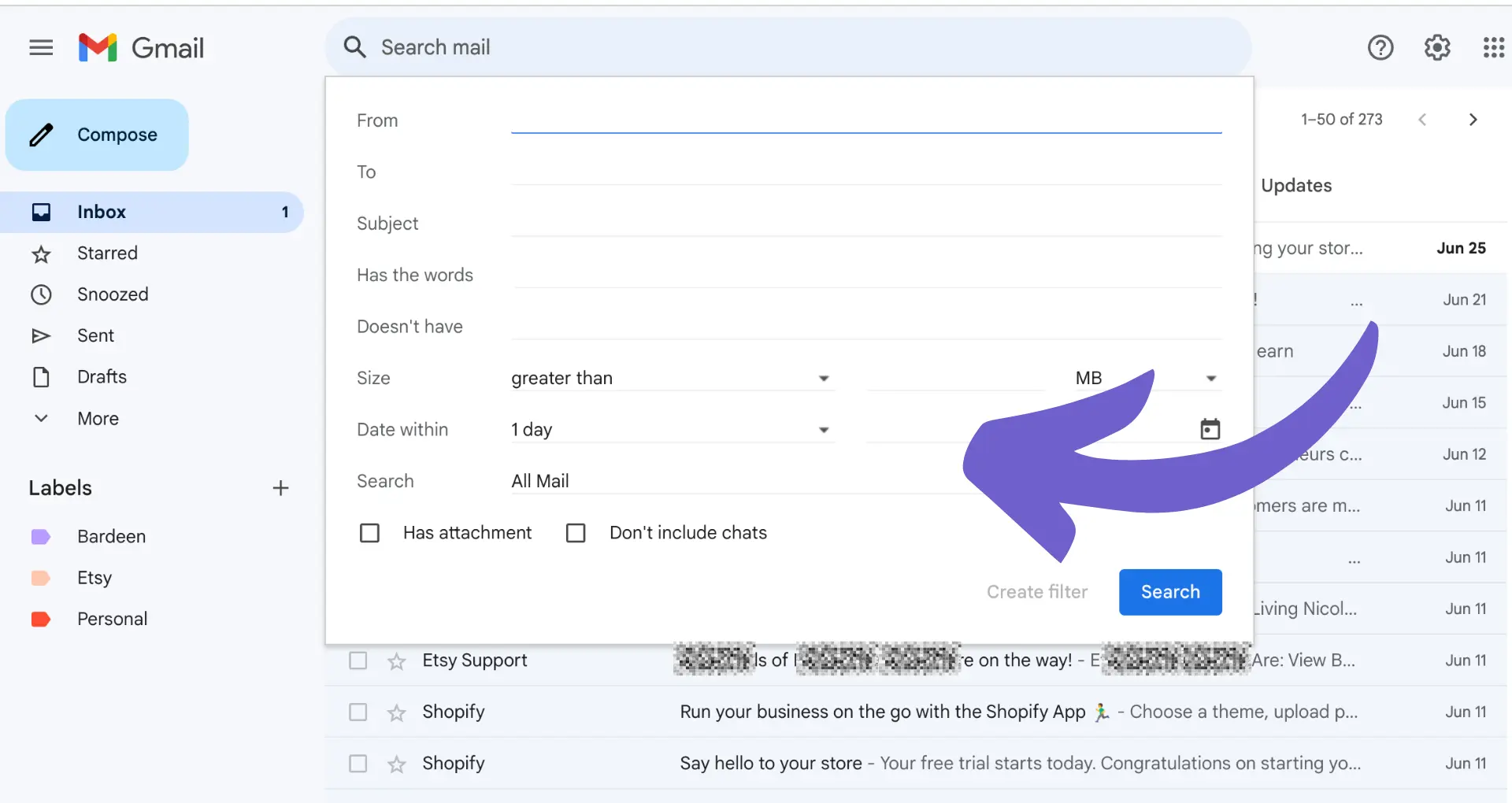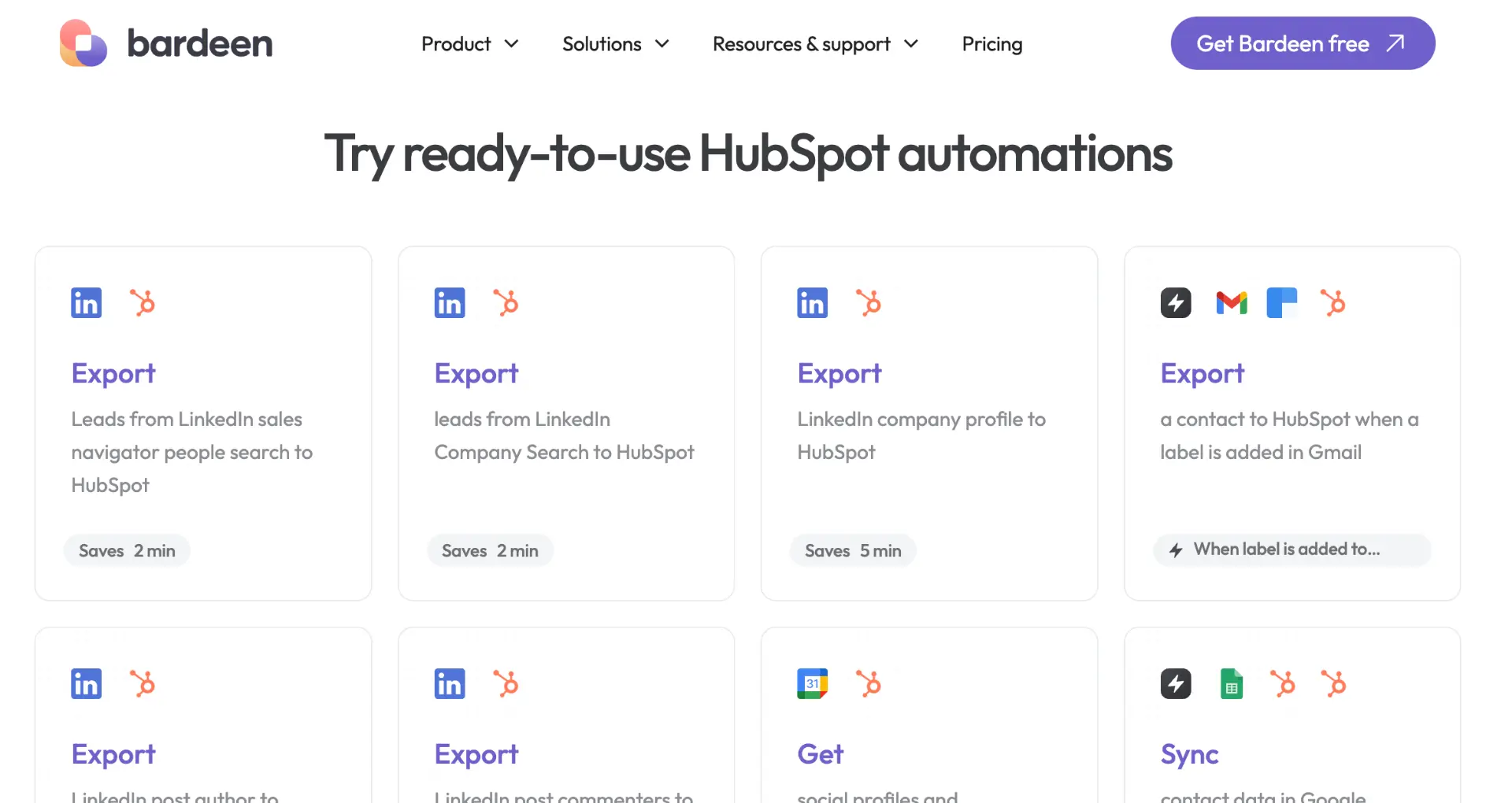Connecting Klaviyo to Facebook is a game-changer for ecommerce businesses looking to supercharge their marketing efforts. By integrating these two powerful platforms, you can unlock a world of possibilities for targeting, retargeting, and growing your customer base. In this step-by-step guide, we'll walk you through the process of connecting Klaviyo to Facebook, both manually and using AI automation tools like Bardeen. You'll learn how to sync your data, create custom audiences, and leverage Facebook's vast advertising network to reach new heights. Get ready to take your marketing to the next level and watch your sales soar! Let's dive in.
Setting up the Facebook Integration in Klaviyo
Before you can start syncing your Facebook lead ads to Klaviyo, there are a few prerequisites you'll need to take care of. First, make sure you have an active Facebook Ads account and that you are an admin in your Klaviyo account. Once you've got those squared away, you're ready to connect the integration.
1. Navigate to the Integrations Page
In your Klaviyo account, click on the Integrations link in the left-hand menu. This will take you to the Integrations page where you can connect various tools and platforms to Klaviyo.
Look for the Facebook integration in the list and click on it to get started.
2. Select Your Facebook Ad Account and Pixel
On the Facebook integration page, you'll need to select the ad account and pixel you want to use. If you manage multiple ad accounts or pixels, make sure to choose the right ones for your business.
Klaviyo will use this information to sync your lead ad data and track conversions from your Facebook ads.
3. Enable Lead Ad Syncing
Once you've selected your ad account and pixel, look for the option to enable lead ad syncing. This will allow Klaviyo to automatically import new leads from your Facebook lead ads into your Klaviyo account.
You can choose which list or segment to add these leads to, and even apply tags for better organization and targeting.
4. Troubleshoot Common Set up Issues
While setting up the Facebook integration is usually a smooth process, there are a few common issues that can pop up. If you're having trouble connecting your ad account or pixel, double check that you have the necessary permissions and that you're using the correct login credentials.
If lead ad syncing isn't working as expected, make sure you've created your lead ad form correctly and included the required fields like email or phone number. Using automated sales prospecting tools can help streamline this process.
Klaviyo's integration with Facebook allows you to seamlessly sync your lead ad subscribers and use that data to power your email and SMS marketing. By following these steps to set up the integration, you'll be able to grow your list and connect with more customers.
Next up, we'll dive into the basics of syncing your Facebook lead ads to Klaviyo and cover everything you need to know to get started.
Syncing Facebook Lead Ads to Klaviyo for Email and SMS Marketing
Facebook lead ads are a powerful tool for collecting email and SMS subscribers directly from the social media platform. By syncing these leads to Klaviyo, you can automatically add them to your marketing lists and start sending targeted campaigns. In this section, we'll cover everything you need to know about setting up lead ad syncs and optimizing your forms for better results.
1. Understanding Facebook Lead Ads
Facebook lead ads allow you to create custom forms that users can fill out without leaving the platform. This makes it easy to collect email addresses, phone numbers, and other important information from potential customers.
When someone completes your lead ad form, their information is stored in Facebook's system. By syncing this data to Klaviyo, you can add these subscribers to your email or SMS lists and start nurturing them with relevant content and offers.
2. Optimizing Lead Ad Forms for Klaviyo
To get the most out of your lead ad syncs, it's important to create forms that are optimized for Klaviyo. This means including key fields like email address and phone number, as well as any custom properties you want to collect.
It's also a good idea to include disclaimer text and checkboxes for consent and terms of service. This helps ensure that your leads are properly opted-in and reduces the risk of spam complaints or unsubscribes.
3. Creating a New Lead Ad Sync
Once you've created your lead ad form, it's time to set up the sync in Klaviyo. Navigate to the Integrations page and select Facebook Lead Ads from the list.
Choose the form you want to sync and map the fields to your Klaviyo list. You can also apply tags or configure double opt-in settings to further segment and qualify your leads.
4. How Lead Ad Syncs Work
When someone completes your lead ad form, Klaviyo will automatically import their information and add them to the designated list. If you've enabled double opt-in, they'll receive a confirmation email before being fully subscribed.
For better results in engaging new leads, consider using automation for outreach and follow-ups. Automate welcome series flows to immediately engage new leads and introduce them to your brand with personalized content.
5. Editing Existing Lead Ad Syncs
If you need to make changes to an existing lead ad sync, simply navigate back to the Integrations page and select the Facebook Lead Ads integration. From there, you can edit the synced list, update field mappings, or adjust double opt-in settings.
You can also pause or delete lead ad syncs if you no longer want to collect leads from a particular form or campaign.
By following these best practices and leveraging the power of Klaviyo's lead ad syncs, you can grow your email and SMS lists with high-quality subscribers who are interested in your products or services. Whether you're running a one-time promotion or an ongoing campaign, syncing your Facebook leads to Klaviyo is a smart way to maximize your marketing efforts.
Phew, that was a lot of information! Thanks for sticking with us - we know connecting Klaviyo to Facebook can seem daunting at first, but trust us, it's worth it. With all these tips and tricks up your sleeve, you'll be a lead ad syncing pro in no time.
Conclusions
Connecting Klaviyo to Facebook is critical for ecommerce businesses looking to effectively target customers through social media advertising. This guide provided a comprehensive overview of the process to integrate Klaviyo with Facebook Ads.
The key points covered include:
- Setting up the Facebook Advertising integration in Klaviyo, including prerequisites, step-by-step connection instructions, and troubleshooting tips
- Syncing Facebook lead ads to Klaviyo lists, with best practices for creating optimized forms and managing lead ad connections
By following the steps outlined in this guide, you'll be well on your way to leveraging the power of Facebook advertising to grow your email and SMS subscriber lists. Don't miss out on the opportunity to connect with your target audience - the consequences could be disastrous for your bottom line. Learn more about building a robust prospect list to enhance your marketing strategies.