





Use DocuSign's Bulk Send to send documents to multiple recipients.
By the way, we're Bardeen, we build a free AI Agent for doing repetitive tasks.
If you use DocuSign, you might love Bardeen's automation tools. It can handle tasks like bulk sending documents, saving you time and reducing errors.
Bulk sending documents can be a game-changer for businesses looking to streamline their processes and save time. With DocuSign's Bulk Send feature, you can send a single document to hundreds of recipients with just a few clicks. But how does it work, and what are the benefits?
In this comprehensive guide, we'll walk you through everything you need to know about DocuSign Bulk Send, from setting it up to managing envelopes and exploring advanced features. Plus, discover how AI agents like Bardeen can automate repetitive tasks and take your bulk sending to the next level. Get ready to become a Bulk Send pro and close deals faster than ever!
Bulk Send is a powerful feature in DocuSign that allows you to send documents to multiple recipients simultaneously. With Bulk Send, you can efficiently distribute agreements, contracts, or any other documents to a large number of people, saving time and effort compared to sending each document individually.
Bulk Send simplifies the process of sending documents to multiple recipients. Instead of manually creating and sending individual envelopes for each recipient, you can prepare a single document and specify a list of recipients. DocuSign then automatically generates personalized envelopes for each recipient, making the distribution process quick and efficient.
For example, if you need to send a company-wide policy update to all employees, Bulk Send allows you to upload the policy document once and specify the list of employee email addresses. DocuSign takes care of the rest, ensuring each employee receives their own personalized copy of the document.
By using Bulk Send, you can significantly reduce the time spent on document distribution. You no longer need to create and send each envelope individually, which can be a tedious and time-consuming task, especially when dealing with a large number of recipients. Bulk Send automates the process, allowing you to send documents to multiple people with just a few clicks.
Moreover, Bulk Send helps minimize the risk of human error. When manually sending documents to multiple recipients, there's a higher chance of making mistakes, such as forgetting to include someone or sending the wrong document to the wrong person. With Bulk Send, you can ensure that each recipient receives the correct document, reducing the likelihood of errors and inconsistencies.
Bulk Send is suitable for a wide range of use cases where you need to send documents to multiple recipients. Some common scenarios include:
Whether you're in human resources, real estate, legal, or any other industry that requires sending documents to multiple people, Bulk Send can automate your workflows and make the process more efficient.
Bulk Send is a valuable tool for efficiently distributing documents to multiple recipients, saving time and reducing errors.
In the next section, we'll dive into the basics of setting up a Bulk Send in DocuSign, covering everything you need to know to get started.
Setting up a Bulk Send in DocuSign is a straightforward process that involves creating a template, selecting authentication methods, specifying required fields, and preparing recipient data. By following these steps, you can efficiently send standardized documents to multiple recipients at once, saving time and reducing errors compared to sending individual envelopes.
The first step in setting up a Bulk Send is to create a template for the document you want to send. You can either use a pre-existing template or customize one to fit your specific needs. When creating a template, consider the layout, branding, and any necessary fields or placeholders that will be populated with recipient-specific information.
For example, if you're sending a company-wide policy update, you might create a template with the company logo, the policy content, and fields for the employee's name and signature.
DocuSign offers various authentication methods to ensure the security and integrity of the Bulk Send process. You can choose from options such as email authentication, SMS authentication, or knowledge-based authentication (KBA). Consider the sensitivity of the documents being sent and the level of security required when selecting an authentication method.
For instance, if you're sending confidential financial documents, you may opt for a more secure authentication method like KBA to verify the recipient's identity.
When setting up a Bulk Send, you can specify which fields in the document are required and which are optional. This ensures that recipients provide all necessary information before completing the signing process. Additionally, you can customize the document by adding envelope custom fields (ECFs) to populate recipient-specific data automatically.
For example, if you're sending a contract to multiple clients, you can add ECFs for the client's name, address, and specific contract terms, which will be automatically filled in for each recipient based on the data provided in the CSV file.
To streamline the Bulk Send process, you'll need to prepare a CSV file containing the recipient data. DocuSign provides a pre-populated CSV template with columns for the required information, such as recipient name, email address, and any custom fields. You can easily import recipient data from existing files or databases into the CSV format.
For instance, if you're sending a survey to a large group of customers, you can export the customer data from your CRM system and format it into the CSV template provided by DocuSign.
By following these steps and properly setting up your Bulk Send, you'll be well-prepared to efficiently send standardized documents to multiple recipients.
Using automation tools can save even more time. Try Bardeen to automate repetitive tasks in your document workflows.
Next up, we'll explore the process of actually sending the Bulk Send envelopes and managing their progress, so you can ensure a smooth and successful document distribution experience. If you are looking to automate tasks like this, consider using sales prospecting automation tools to save time.
After setting up your Bulk Send in DocuSign, it's time to send the envelopes to your recipients and manage their progress. Conducting a test send, tracking envelope status, and sending reminders are crucial steps in ensuring a successful Bulk Send. By following these best practices, you can efficiently distribute documents to multiple recipients and automate your document management process.
Before sending your Bulk Send envelopes to all recipients, it's essential to perform a test send to ensure that everything is set up correctly. A test send allows you to preview the document, check for any errors, and verify that the recipient data is accurate. This step helps you catch any issues before the actual send, saving you time and potential embarrassment.
For example, if you're sending a contract to multiple clients, a test send to a colleague or yourself can help you identify any missing fields or formatting issues before the documents reach the clients.
Once you've completed the test send and made any necessary adjustments, you're ready to send the Bulk Send envelopes to your recipients. DocuSign makes this process simple by allowing you to send all envelopes at once with just a few clicks. The system will automatically populate each envelope with the recipient-specific data from your CSV file, ensuring that each person receives a personalized document.
For instance, if you're sending a company-wide survey, the Bulk Send feature will send each employee a unique survey link with their name and email address pre-filled, making it easy for them to complete the survey.
After sending your Bulk Send envelopes, it's crucial to monitor their progress and track the status of each envelope. DocuSign provides a centralized dashboard where you can view the status of all envelopes, including whether they've been sent, opened, or completed. This allows you to stay informed and take action if needed, such as sending reminders to recipients who haven't completed their documents.
For example, if you're sending a series of onboarding forms to new employees, you can use the tracking feature to see which employees have completed their forms and follow up with those who haven't.
To ensure a timely completion of your Bulk Send, it's essential to send reminders to recipients who haven't completed their documents. DocuSign allows you to easily send reminder emails directly from the tracking dashboard, prompting recipients to take action. Once all documents are completed, you can retrieve them from the dashboard and store them securely for future reference.
For instance, if you're sending a set of liability waivers to event participants, you can send reminders to those who haven't signed and collect all completed waivers in one place for easy access and record-keeping.
By conducting a test send, tracking envelope status, sending reminders, and retrieving completed documents, you can effectively manage your Bulk Send and ensure a successful document distribution process.
Now that you've mastered the basics of sending and managing Bulk Send envelopes, let's explore some advanced features and use cases that can take your DocuSign skills to the next level!
DocuSign's Bulk Send feature offers a range of advanced capabilities that cater to various departments and industries, making it a versatile tool for streamlining document workflows. From utilizing PowerForms to collect information to integrating with popular CRMs like Salesforce, Bulk Send provides a comprehensive solution for managing high-volume document distribution. By exploring these advanced features and use cases, you can unlock the full potential of Bulk Send and tailor it to your organization's specific needs.
PowerForms, an advanced feature of DocuSign, allows you to create interactive forms that can be used in conjunction with Bulk Send. These forms enable you to collect additional information from recipients, such as personal details or preferences, which can then be automatically populated into the documents being sent. This feature is particularly useful when sending out contracts or agreements that require customized input from each recipient.
For example, if you're sending out a series of service agreements to clients, you can use a PowerForm to gather client-specific information like contact details, service preferences, and billing information. This data can then be seamlessly merged into the agreements before they are sent out via Bulk Send, saving you time and effort in personalizing each document.
Bulk Send is a versatile tool that can be applied to various use cases across different departments and industries. In human resources, Bulk Send can be used to distribute onboarding documents, benefits enrollment forms, and employment contracts to multiple new hires simultaneously. In the legal sector, Bulk Send is ideal for sending out non-disclosure agreements, client engagement letters, and other legal documents to multiple parties.
Sales teams can leverage Bulk Send to distribute proposals, quotes, and contracts to prospects and customers, while the education sector can use it to send out admission letters, financial aid documents, and course materials to students. By identifying the specific use cases relevant to your industry, you can optimize your Bulk Send workflows and improve overall efficiency.
Save time and boost your sales efficiency with Bardeen. Learn more about how to automate sales prospecting and focus on closing deals.
DocuSign's Bulk Send feature can be used in conjunction with the Payment feature, allowing you to collect payments from recipients as they sign and return documents. This functionality is particularly useful for businesses that require upfront payments or deposits, such as event organizers, educational institutions, or service providers.
For instance, if you're organizing a conference and need to collect registration fees from attendees, you can send out registration forms via Bulk Send with an integrated payment request. As attendees complete the form and sign the document, they can also securely submit their payment, streamlining the registration and payment process for both the organizer and the attendees.
DocuSign offers robust integration capabilities with popular customer relationship management (CRM) platforms like Salesforce, enabling you to seamlessly incorporate Bulk Send into your existing workflows. By connecting DocuSign with your CRM, you can automatically trigger Bulk Send actions based on specific criteria, such as when a lead reaches a certain stage or when an opportunity is marked as closed-won.
For example, if you're using Salesforce to manage your sales pipeline, you can set up an integration that automatically sends out a series of onboarding documents via Bulk Send when a new customer is marked as "closed-won." This integration helps ensure that all necessary documents are promptly sent to the customer, reducing the risk of delays or oversights in the onboarding process.
By leveraging advanced features like PowerForms, exploring industry-specific use cases, collecting payments, and integrating with CRMs, you can take your Bulk Send workflows to the next level and achieve even greater efficiency and productivity.
Congratulations on making it this far! Your dedication to mastering DocuSign's Bulk Send feature is truly admirable. Just remember, with great power comes great responsibility – so use your newfound Bulk Send skills wisely, or risk drowning in a sea of unsigned documents!
Mastering DocuSign's Bulk Send feature is crucial for efficiently managing high-volume document distribution and streamlining workflows. In this comprehensive guide, you discovered:
Don't let manual document distribution hold you back – become a Bulk Send expert today, or risk drowning in a sea of inefficiency!

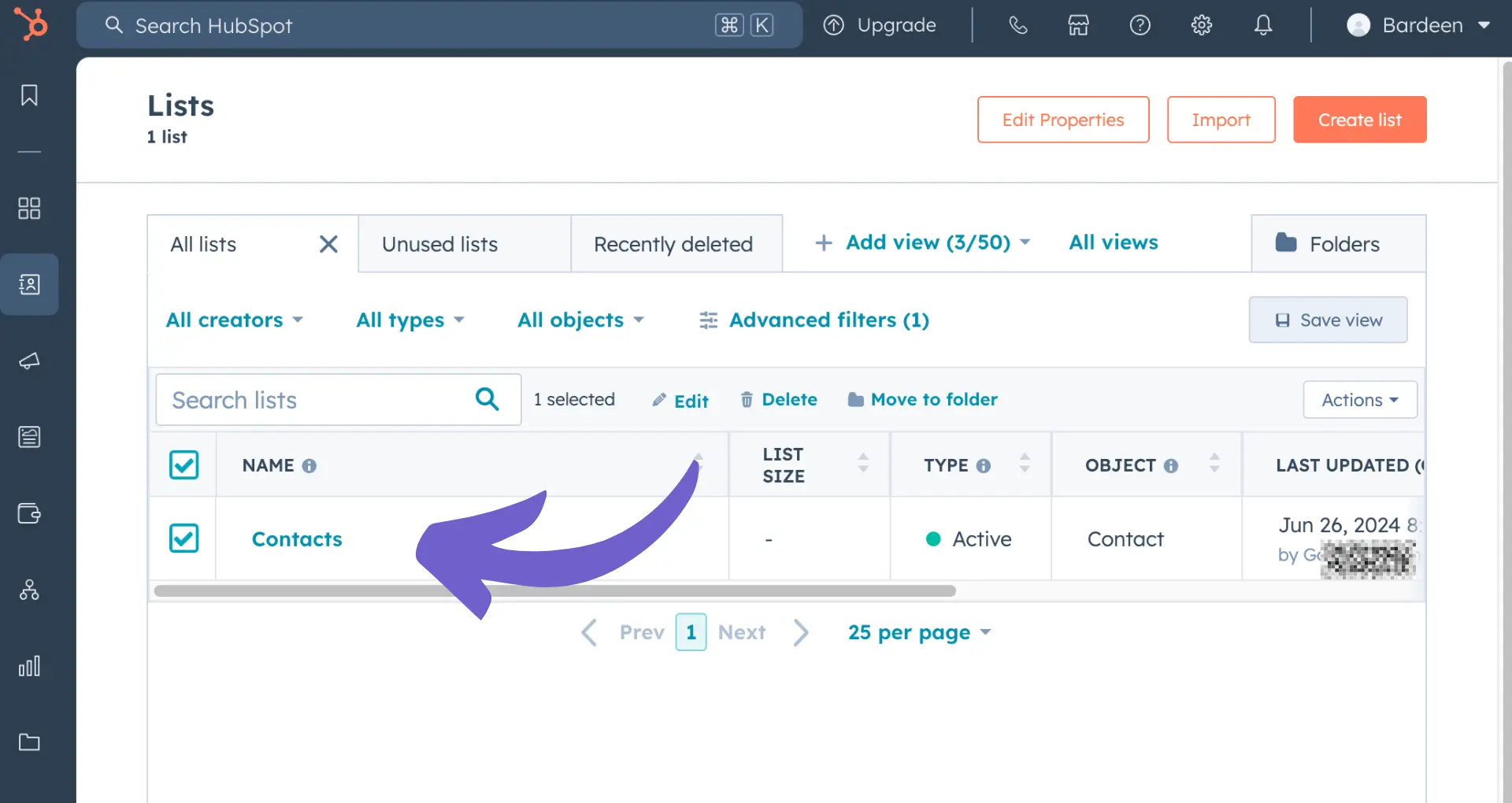
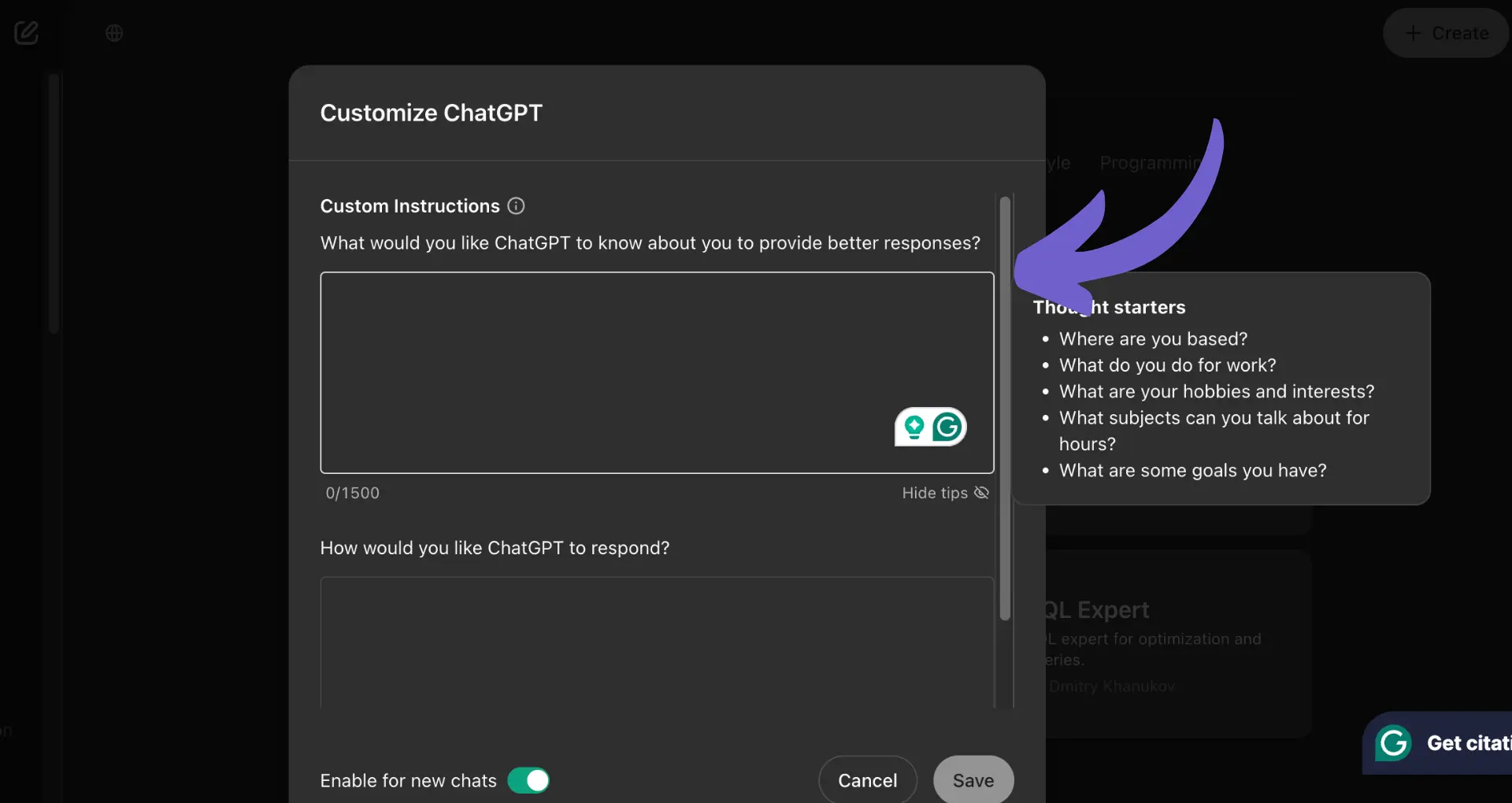







SOC 2 Type II, GDPR and CASA Tier 2 and 3 certified — so you can automate with confidence at any scale.
Bardeen is an automation and workflow platform designed to help GTM teams eliminate manual tasks and streamline processes. It connects and integrates with your favorite tools, enabling you to automate repetitive workflows, manage data across systems, and enhance collaboration.
Bardeen acts as a bridge to enhance and automate workflows. It can reduce your reliance on tools focused on data entry and CRM updating, lead generation and outreach, reporting and analytics, and communication and follow-ups.
Bardeen is ideal for GTM teams across various roles including Sales (SDRs, AEs), Customer Success (CSMs), Revenue Operations, Sales Engineering, and Sales Leadership.
Bardeen integrates broadly with CRMs, communication platforms, lead generation tools, project and task management tools, and customer success tools. These integrations connect workflows and ensure data flows smoothly across systems.
Bardeen supports a wide variety of use cases across different teams, such as:
Sales: Automating lead discovery, enrichment and outreach sequences. Tracking account activity and nurturing target accounts.
Customer Success: Preparing for customer meetings, analyzing engagement metrics, and managing renewals.
Revenue Operations: Monitoring lead status, ensuring data accuracy, and generating detailed activity summaries.
Sales Leadership: Creating competitive analysis reports, monitoring pipeline health, and generating daily/weekly team performance summaries.