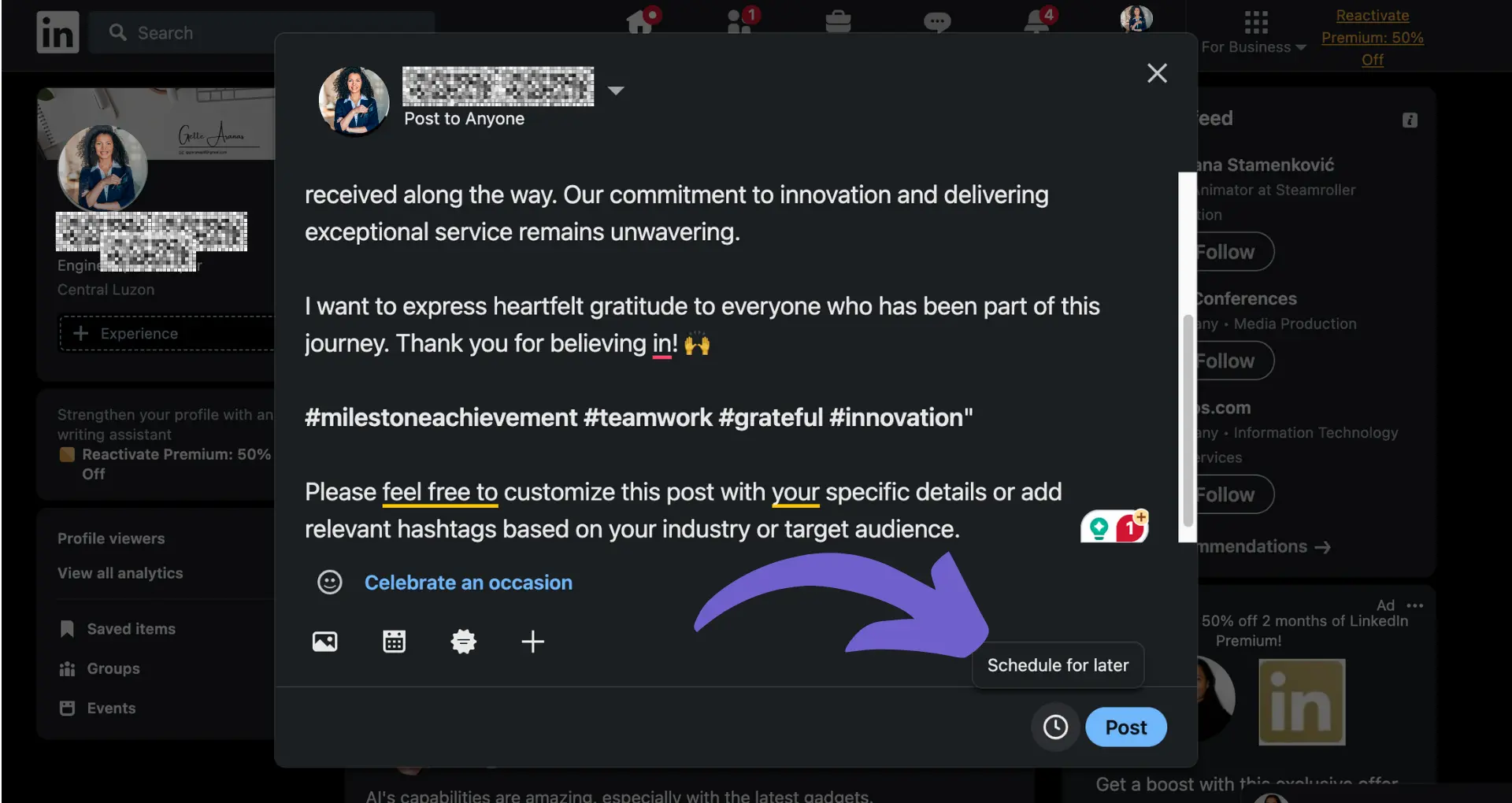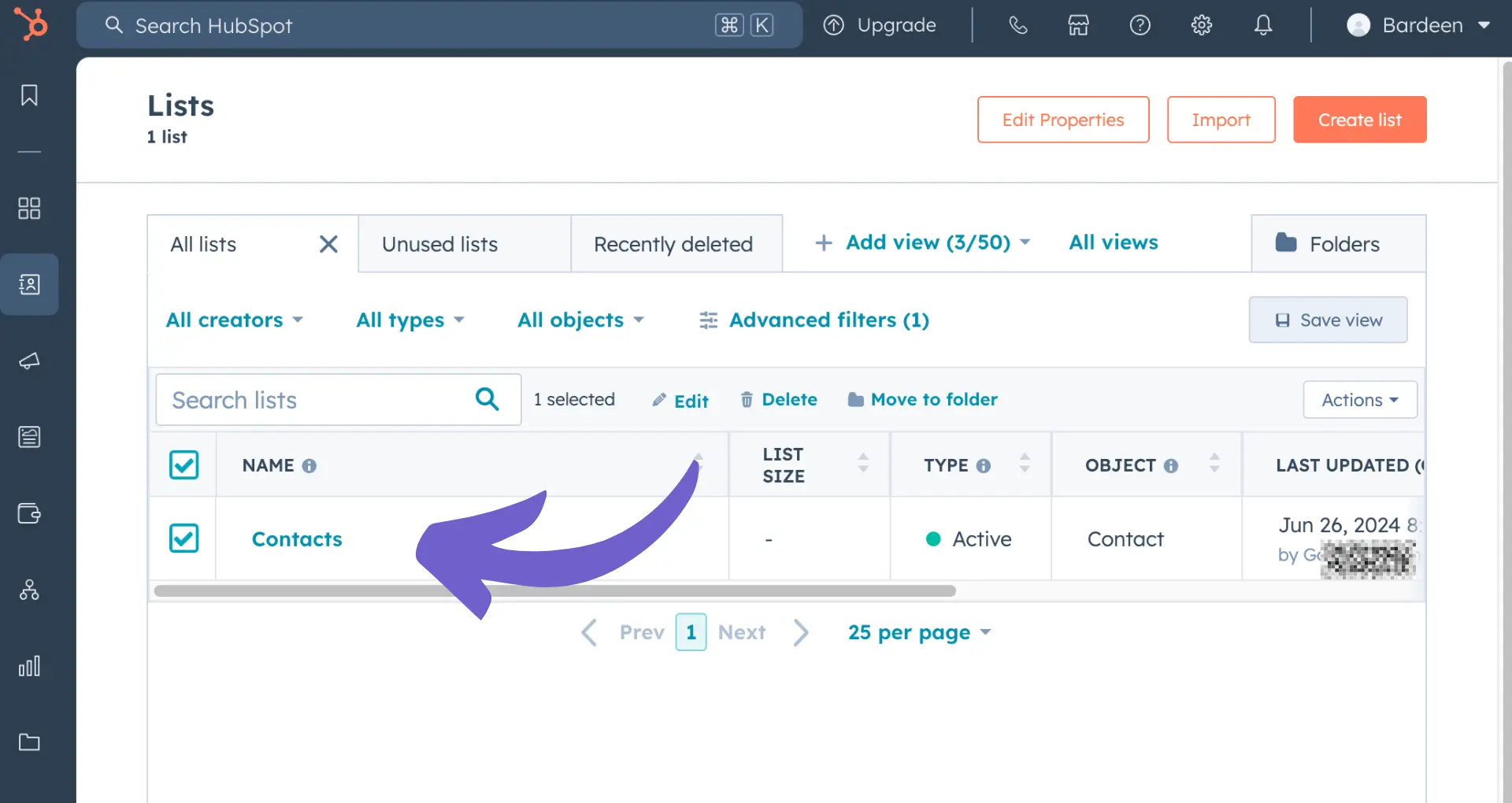Accidentally posted a comment on LinkedIn that you regret? Don't worry, we've all been there! Deleting comments on LinkedIn is a crucial skill for maintaining a professional online presence.
In this simple guide, you'll learn how to quickly remove your own comments, delete others' comments on your posts, and even prevent unwanted comments altogether. Plus, discover how AI tools like Bardeen can automate the process, saving you time and hassle. Ready to take control of your LinkedIn comments? Let's dive in!
Deleting Your Own Comments on LinkedIn Posts and Articles
Deleting your own comments on LinkedIn is a straightforward process that can be done in just a few clicks. There are several reasons why you might want to delete a comment, such as fixing a typo, removing inappropriate content, or simply changing your mind about what you said.
1. Locate the Comment You Want to Delete
To delete your own comment on LinkedIn, first find the post or article where you left the comment. Scroll through the comments section until you locate your specific comment.
2. Click the More Icon and Select Delete
Once you've found your comment, click on the three dots (More icon) in the upper-right corner of the comment box. From the dropdown menu that appears, select the "Delete" option.
LinkedIn will then display a pop-up window asking you to confirm that you want to delete your comment. Click "Delete" again to finalize the action.
3. Be Aware of Limitations on Deleting Old Comments
It's important to note that there may be some limitations on deleting very old comments on LinkedIn. If you're unable to delete a comment, it's likely because it was posted a long time ago and LinkedIn's system no longer allows modifications or deletions.
Deleting your own LinkedIn comments is a quick way to manage your engagement and ensure your contributions align with your professional goals. For more advanced management, consider using a LinkedIn data scraper for organizing and extracting data.
Next up, we'll explore how to remove comments made by others on your own LinkedIn posts.
Removing Comments by Others on Your LinkedIn Posts
As a LinkedIn user, you may occasionally need to delete comments made by others on your posts. This could be due to spam, offensive content, or simply comments that detract from the main message of your post. While you can't delete comments on posts where you're merely tagged or mentioned, you do have control over the comments on your own posts.
1. Locate the Comment You Want to Remove
Start by finding the post where the problematic comment was made. Scroll through the comments section until you find the specific comment you want to delete.
Keep in mind that you can only delete comments on your own posts. If the comment is on someone else's post, even if it mentions you or your company, you won't have the ability to delete it directly.
2. Click the More Icon and Delete
Once you've located the comment, click on the three dots (More icon) in the upper-right corner of the comment box. From the dropdown menu, select the "Delete" option.
LinkedIn will display a confirmation message asking if you're sure you want to delete the comment. Click "Delete" again to confirm and permanently remove the comment from your post.
3. Understand the Limitations on Deleting Comments
It's important to note that you can only delete comments on your own LinkedIn posts. If someone leaves an inappropriate comment on a post where you're tagged or mentioned, you'll need to reach out to the post's author to request deletion.
Additionally, deleting a comment is permanent and cannot be undone. Be sure you truly want to remove the comment before confirming the deletion.
4. Consider Alternative Solutions Before Deleting
Before resorting to deleting a comment, consider if there are other ways to address the issue. If the comment is critical but not outright offensive, you could reply to the comment to clarify any misunderstandings or provide additional context.
For those managing data from LinkedIn, using a LinkedIn profile scraper can help organize interactions efficiently. In some cases, a thoughtful response can turn a negative comment into an opportunity for constructive dialogue. However, if the comment is clearly spam or offensive, deletion is likely the best course of action.
Need to manage LinkedIn data better? Try using Bardeen's LinkedIn integration to simplify workflow and save time.
By carefully moderating the comments on your LinkedIn posts, you can maintain a professional and respectful environment for discussion.
Stay tuned for the next section, where we'll explore how to proactively prevent unwanted comments on your LinkedIn posts.
Preventing Comments on Your LinkedIn Posts
LinkedIn provides options to control who can comment on your posts, allowing you to disable comments entirely or limit them to your connections only. This can be useful in situations where you want to avoid unwanted discussions or potential spam. By proactively managing your comment settings, you can maintain a more focused and professional presence on the platform.
1. Disable Comments Before Posting
When creating a new post on LinkedIn, you have the option to disable comments before sharing it with your network. This ensures that no one will be able to leave comments on your post from the start.
To turn off comments prior to posting, click on the dropdown menu next to your profile name and select "Comment control." Choose "No one" and then click "Save." Your post will now be shared without the ability for others to comment.
2. Limit Comments to Connections Only
If you don't want to completely disable comments but still want to maintain some control over who can engage with your posts, you can limit comments to your first-degree connections only.
This option allows you to foster discussions with people you know and trust while preventing unwanted input from those outside your immediate network. To limit comments to connections only, follow the same steps as disabling comments but select "Connections only" instead of "No one."
3. Disable Comments on Existing Posts
Even if you've already shared a post with comments enabled, you can still turn off comments at any time. This can be helpful if a post starts to attract spam or unproductive discussions.
To disable comments on an existing post, click the "More" icon in the upper-right corner of the post and select "Who can comment on this post?" Choose "No one" and the comments will be turned off, but any comments made before disabling will remain visible.
4. Consider the Impact on Engagement
While turning off comments can help maintain a more controlled and professional presence, it's important to consider the potential impact on engagement. Comments can provide valuable insights, feedback, and opportunities for dialogue with your network.
Before disabling comments, think carefully about whether it aligns with your goals and if the benefits outweigh the potential loss of engagement. In some cases, leaving comments enabled but closely moderating them may be a better approach.
By understanding how to manage comment settings on your LinkedIn posts, you can tailor your experience to your specific needs and goals. If you need more control over your LinkedIn interactions, consider using tools to enrich LinkedIn profiles and streamline communication.
Thanks for sticking with us through this guide! We hope you're now a pro at deleting LinkedIn comments - just don't let the power go to your head!
Conclusions
Mastering the art of deleting comments on LinkedIn is crucial for maintaining a professional online presence. In this guide, we covered:
- The process for removing your own comments, whether to fix errors or remove inappropriate content
- How to delete comments made by others on your posts to moderate discussions effectively
- Proactively preventing unwanted comments by disabling or limiting commenting abilities on your posts
By implementing these strategies, you can take control of your LinkedIn presence and ensure your posts make the right impression. Don't let unruly comments tarnish your professional reputation - put your comment deletion skills to work today!
Automate your LinkedIn data scraping efficiently with Bardeen's ready-to-use scrapers. Scrape LinkedIn profiles, job posts, and company data effortlessly, saving time and improving productivity.