





Go to your profile settings to change your DocuSign signature.
By the way, we're Bardeen, we build a free AI Agent for doing repetitive tasks.
If you use DocuSign, you might love Bardeen's Agent for sales. It automates document workflows, saving you time and effort.
Maintaining a professional and up-to-date signature in DocuSign is crucial for conveying credibility and attention to detail when signing important documents electronically. In this comprehensive guide, we'll walk you through the step-by-step process of changing your signature in DocuSign, as well as share advanced customization options and best practices for signature security. Plus, discover how AI automation tools like Bardeen can streamline the process even further. Ready to take your DocuSign signature game to the next level and impress your colleagues and clients? Let's dive in!
There are several situations when you may need to change your signature in DocuSign:
Having an up-to-date and polished signature is important when signing legal documents and agreements electronically in DocuSign. Your signature is often the first impression you make, so it should convey credibility and attention to detail. Changing your DocuSign signature is a quick process that allows you to update your signature whenever needed to maintain a professional image. Additionally, if you are using other tools like Google Drive for file management, ensuring your signature is consistent across platforms can further enhance your professional appearance.
Updating your signature in DocuSign is a quick and straightforward process. Just follow these simple steps:
The exact navigation may vary slightly depending on your account type, but the core process of accessing signature settings and choosing an update option remains the same. Changing your DocuSign signature is intuitive once you know where to look.
For the most professional results, consider uploading a high-quality image of your handwritten signature. This preserves the personal touch of your real autograph while ensuring your signed documents look crisp and official. With just a few clicks, you can change your DocuSign signature to match your current name, title, or branding. To integrate this with other apps, consider syncing with Dropbox for seamless document management.
For further efficiency, you can integrate Dropbox with other apps using Bardeen and automate your document workflows.
To change your signature in DocuSign, you first need to get to your account settings. Here's how:
This will take you to the backend of your DocuSign account where you can view and modify various settings, including your signature. The account settings area is where you go to change your DocuSign signature and customize other preferences.
Once you've accessed your account settings, you'll be able to navigate to the signature management section. This is typically located under a "Signatures" or "Signing Preferences" type of menu. From there, you can update your DocuSign signature by typing, drawing or uploading an image file. For enhancing your productivity, consider using AI to generate emails and streamline your workflow.
Once you've accessed your DocuSign account settings, the next step is locating where to change your signature. Look for a menu option labeled something like "Signatures", "Signing Preferences" or "Signature Management".
In most cases, you'll find the signature settings under a "Signatures" section in the left sidebar navigation of the admin view. Click on that menu item to go to the page where you can view, edit, create and remove signatures associated with your DocuSign account.
On the signature management page, you'll see a list of any signatures you currently have saved. To change your existing DocuSign signature, there should be an "Edit" or "Update" button next to it. Clicking that option will allow you to modify your signature by typing, drawing or uploading a new image.
If you have multiple signatures, make sure you select the right one to edit. You can identify which signature is your default by looking for a "Default" label or indicator. Changing your default signature is how to update the signature that automatically appears when you sign DocuSign documents. For more organized documents, consider connecting Google Docs to streamline your process.
Automate your document workflow by integrating Google Docs with Bardeen. Save time and stay organized while managing your signatures.
When you're ready to change your signature in DocuSign, you'll have three options for creating a new signature:
Each signature method has its own benefits. Typing is the fastest way to create a signature, but it may not look as official as a handwritten one. It's a good choice if you need to update your signature quickly.
Drawing your signature works well if you have steady handwriting and a device that's easy to draw on, like a touchscreen tablet. It gives your signature a personalized look without needing any extra tools.
Uploading a signature image is the way to go if you want your DocuSign signature to match your real-life one. You'll need to sign your name on paper, scan or photograph it, and save it as an image file to upload. This method takes the most work but produces the most professional result, perfect for legally binding agreements.
For a more personalized approach, explore sales demo best practices to make your DocuSign documents look their best. You can always try out each method to see which one you prefer. With your new signature chosen, the last step is saving it as your default for future agreements.
After choosing your preferred signature creation method in DocuSign and setting up your new signature, the final step is to save it. Look for a "Save" or "Apply" button to confirm the signature change. This will set your new signature as the default for all future documents you send out for signing through DocuSign.
To double check that your new DocuSign signature looks exactly how you want it to, send yourself a test document. Open the document, and make sure your updated signature appears correctly. If you spot any issues with the signature's appearance or formatting, go back to the DocuSign signature settings and make adjustments.
Remember, changing your signature in DocuSign only takes a minute, but it ensures your agreements always have an up-to-date, professional signature. With your new DocuSign signature locked in, you'll be ready to build a prospect list if needed.
Ready to save time on repetitive tasks like self-testing documents? Check out how Bardeen can integrate Google Sheets for seamless data automation and more productive workflows.
DocuSign provides several ways to customize your signature beyond the initial setup. These advanced options let you tailor signatures for different signing situations:
By investing a little time to configure these signature variations and defaults, you can ensure your DocuSign agreements always look polished and professional no matter the context. For example, you might use your full formal signature on contracts but just initials on NDAs.
Signature expiration is a useful feature if you need an extra security layer. Signatures can be set to expire after a certain period, requiring signers to re-confirm their identity. And don't forget about mobile optimization - a shorter signature prevents frustrating scrolling on smartphone screens.
Customizing your signature options in DocuSign is a chance to use the appropriate signature style for each agreement type. With a little forethought, you can maintain a consistent signing experience across devices while following your organization's document standards. Adjusting signature defaults like size and placement also allows pixel-perfect positioning.
Configuring several signature variations in DocuSign allows you to use the appropriate style for each agreement. This flexibility is key when your signature needs vary based on document type or signing context.
Consider setting up distinct signatures like:
By having these options ready to go, it's quick and easy to apply the right signature to each document. Using AI-powered tools can help maintain a professional, consistent image across all your agreements, from fully executed contracts to casually acknowledged memos.
For example, you could change your DocuSign signature to a full name version for an employment agreement, but just use initials on a routine NDA. The ability to modify your signature style based on the situation lends credibility to your documents and ensures a polished presentation.
Need help keeping your emails organized? Try our AI email organizer to save time and stay focused.
When you change your signature in DocuSign by uploading an image file, you have control over how it looks and where it's placed. The platform provides tools to crop and resize your signature graphic, ensuring it fits well within the signing box.
This is especially useful if your original signature image had extra white space around the edges or was an odd size. By trimming and scaling it to the ideal proportions, you'll achieve a clean, professional appearance on your signed documents.
In addition to editing the signature image itself, DocuSign's account settings allow you to specify default placement for your signatures. For example, you can choose to automatically position your signature at the top or bottom of the signing box on agreements. Consider using buying signals to identify key moments to send documents for signature.
By taking a few moments to optimize these signature display settings, you'll elevate the overall look of your DocuSign agreements. Recipients will see a crisp, readable signature in a visually pleasing location, reinforcing the credibility of your documents.
These seemingly small details can make a real difference in how your signed agreements are perceived. So don't gloss over the signature customization options when you modify your DocuSign signature.
When you change your signature in DocuSign, you can enable an added security measure for sensitive agreements. The platform allows you to set signatures to automatically expire after a specified time period, such as 6 months or 1 year.
Once a signature expires, the signer will be required to re-authenticate their identity before they can apply their signature again. This helps ensure that only authorized individuals are signing documents during the appropriate timeframe.
Signature expiration is particularly valuable for time-sensitive documents like:
By setting an expiration on these types of signatures, you reduce the risk of unauthorized or outdated signing. Recipients will have to verify their identity and re-apply their signature, confirming they still have the authority to sign.
When you modify your DocuSign signature settings, consider which documents in your workflow could benefit from signature expiration. It's an often-overlooked security option that can give sensitive agreements an extra layer of data enrichment and control.
As more contracts and agreements are signed on mobile devices, it's smart to optimize your DocuSign signatures for small screens. When you change your signature in DocuSign, consider making a shortened version that's faster to apply and fits better on smartphones and tablets.
A compact mobile signature should:
By having a signature variation designed for mobile, you can DocuSign documents on the go with less scrolling, resizing, and loading frustrations. This is especially helpful if you frequently sign time-sensitive agreements away from a computer.
To set up a mobile-optimized signature, access your DocuSign signature settings and choose to add a new signature. Select a creation method like drawing or uploading an image, keeping the dimensions compact. Save it with a mobile-friendly name like "John D. phone signature".
Then, next time you're DocuSigning on a mobile device, simply select your pre-made mobile signature version to insert into the document. The condensed size and faster loading will make for a smoother signing experience on a small touchscreen. For more tips on improving your workflow, check out our guide on automating repetitive tasks.
While changing your signature in DocuSign is a straightforward process, it's essential to follow security protocols to maintain the integrity of your signed agreements and prevent unauthorized use:
Taking a proactive approach to securing your DocuSign signature and educating staff reduces the risk of fraudulent document signing under your name. The legal and financial fallout from a forged signature dispute can be devastating to your business reputation.
Some key steps to safeguarding your e-signature:
For more tips on securing your digital workflows, learn how to build a robust sales prospect list with automated tools. By treating your DocuSign signature with the same level of security as other sensitive login credentials, you can mitigate the chances of tampering or unauthorized use. Changing your signature in DocuSign is simple, but the protective measures around it make all the difference in keeping your agreements secure.
Your DocuSign login grants the ability to sign important contracts and agreements with your signature. Sharing those credentials, even with trusted colleagues, can lead to signature misuse and fraudulent document signing you didn't authorize.
To protect your DocuSign signature:
Taking steps to safeguard your DocuSign login is crucial for maintaining control over your signature. Changing your signature in DocuSign is easy, but preventing unauthorized access to your signing capabilities is the foundation of e-signature security. Learn more about integrating LinkedIn for secure data handling.
If you see that your DocuSign signature image has been altered without your permission or believe your signature was used on a document without your consent, report it to DocuSign support right away. The sooner you alert them to potential signature misuse, the faster they can investigate and secure your account.
When contacting support about suspected signature tampering, provide as much detail as possible:
DocuSign keeps detailed records that can help pinpoint fraudulent activity. Taking swift action to address signature security issues can minimize damage like legal disputes stemming from forged contracts. Don't hesitate to reach out if you think your DocuSign signature has been compromised. For more tips on securing your digital presence, check out how to get phone numbers from LinkedIn.
Make a point to regularly audit your DocuSign signature image and agreements signed using your account. Verifying that your signature looks correct and only appears on documents you authorized keeps you protected against potential misuse.
At least once a quarter, take these steps to check your DocuSign signature:
If your organization has multiple employees with DocuSign signing permissions, implement a formal audit process. Require all staff to assess their signatures and signed agreements every few months. Create a standard way for them to report any signature irregularities they find so you can swiftly address issues.
Routine signature reviews protect you and your company by catching unauthorized changes to your DocuSign signature early. It only takes a few minutes but can spare major legal headaches, so make it a consistent habit. For more tips on improving your processes, check out our AI sales automation guide.
If your organization has multiple employees with permission to sign agreements through DocuSign, it's critical that everyone follows signature security best practices. Establishing clear protocols and providing thorough training protects your company from potential signature misuse.
Here are some key steps for ensuring your team uses DocuSign signatures safely:
When you get your entire team on board with DocuSign signature security, you greatly reduce the chances of fraudulent signing. Taking the time to implement these safeguards company-wide is much less painful than sorting out a signature scandal after the fact.
Knowing how to update your signature in DocuSign is essential for maintaining a professional image on legal agreements.
In this guide, you discovered:
With your new expertise in managing DocuSign signatures, your agreements will always look polished and credible. For more tips on improving your sales process, read about preparing for a sales call. Just don't be surprised if you become the go-to DocuSign guru in the office!
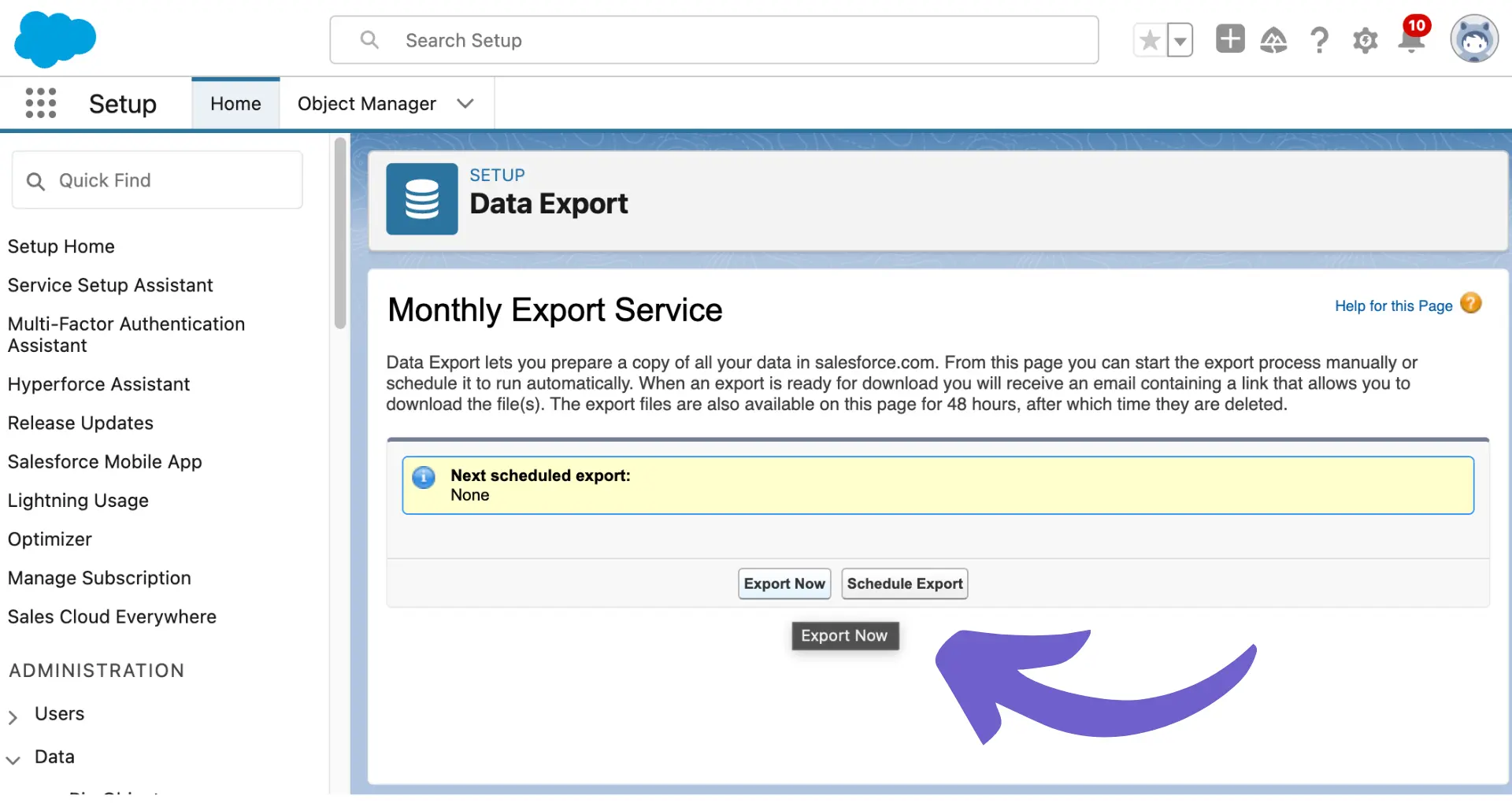









SOC 2 Type II, GDPR and CASA Tier 2 and 3 certified — so you can automate with confidence at any scale.
Bardeen is an automation and workflow platform designed to help GTM teams eliminate manual tasks and streamline processes. It connects and integrates with your favorite tools, enabling you to automate repetitive workflows, manage data across systems, and enhance collaboration.
Bardeen acts as a bridge to enhance and automate workflows. It can reduce your reliance on tools focused on data entry and CRM updating, lead generation and outreach, reporting and analytics, and communication and follow-ups.
Bardeen is ideal for GTM teams across various roles including Sales (SDRs, AEs), Customer Success (CSMs), Revenue Operations, Sales Engineering, and Sales Leadership.
Bardeen integrates broadly with CRMs, communication platforms, lead generation tools, project and task management tools, and customer success tools. These integrations connect workflows and ensure data flows smoothly across systems.
Bardeen supports a wide variety of use cases across different teams, such as:
Sales: Automating lead discovery, enrichment and outreach sequences. Tracking account activity and nurturing target accounts.
Customer Success: Preparing for customer meetings, analyzing engagement metrics, and managing renewals.
Revenue Operations: Monitoring lead status, ensuring data accuracy, and generating detailed activity summaries.
Sales Leadership: Creating competitive analysis reports, monitoring pipeline health, and generating daily/weekly team performance summaries.