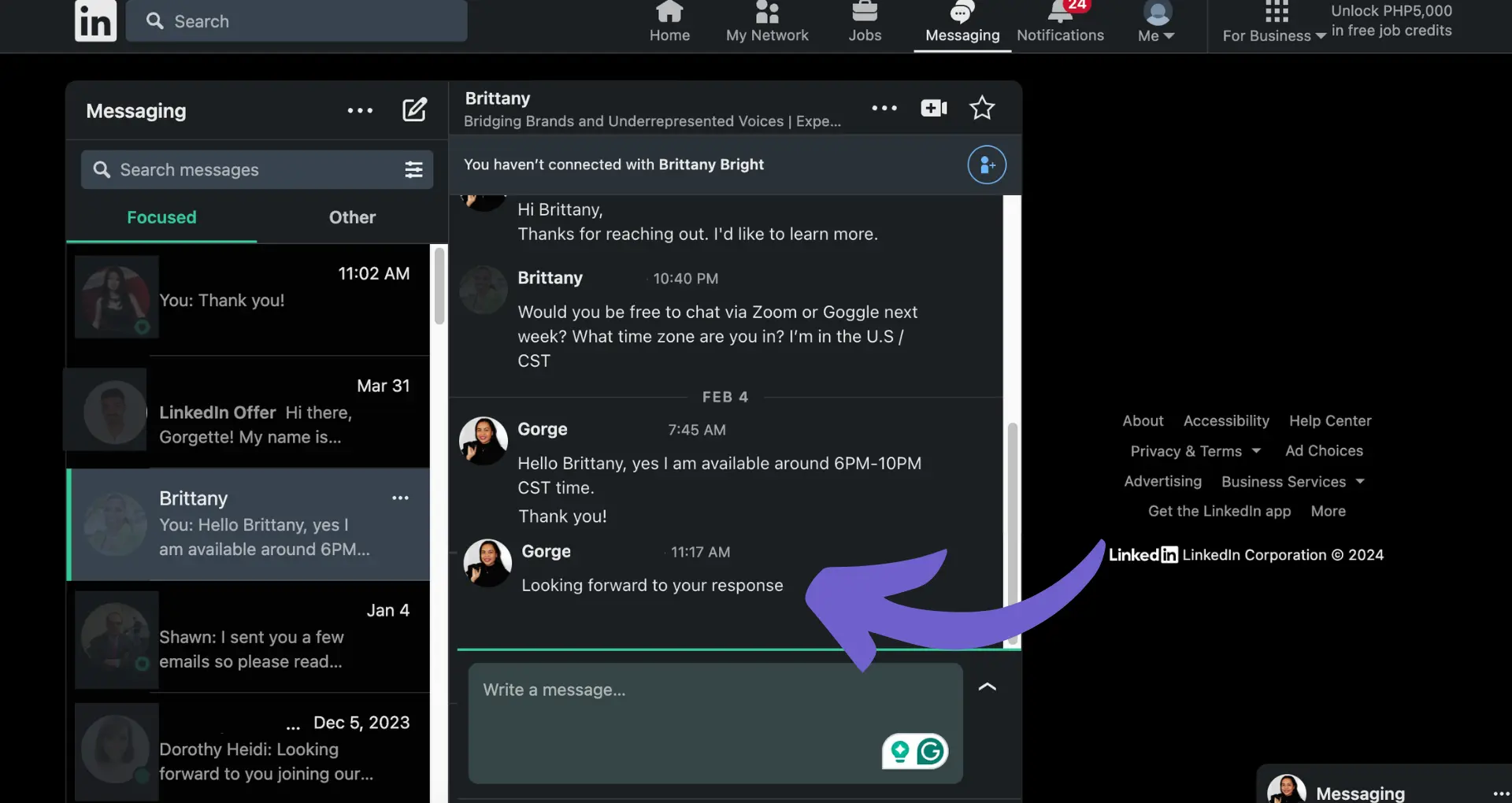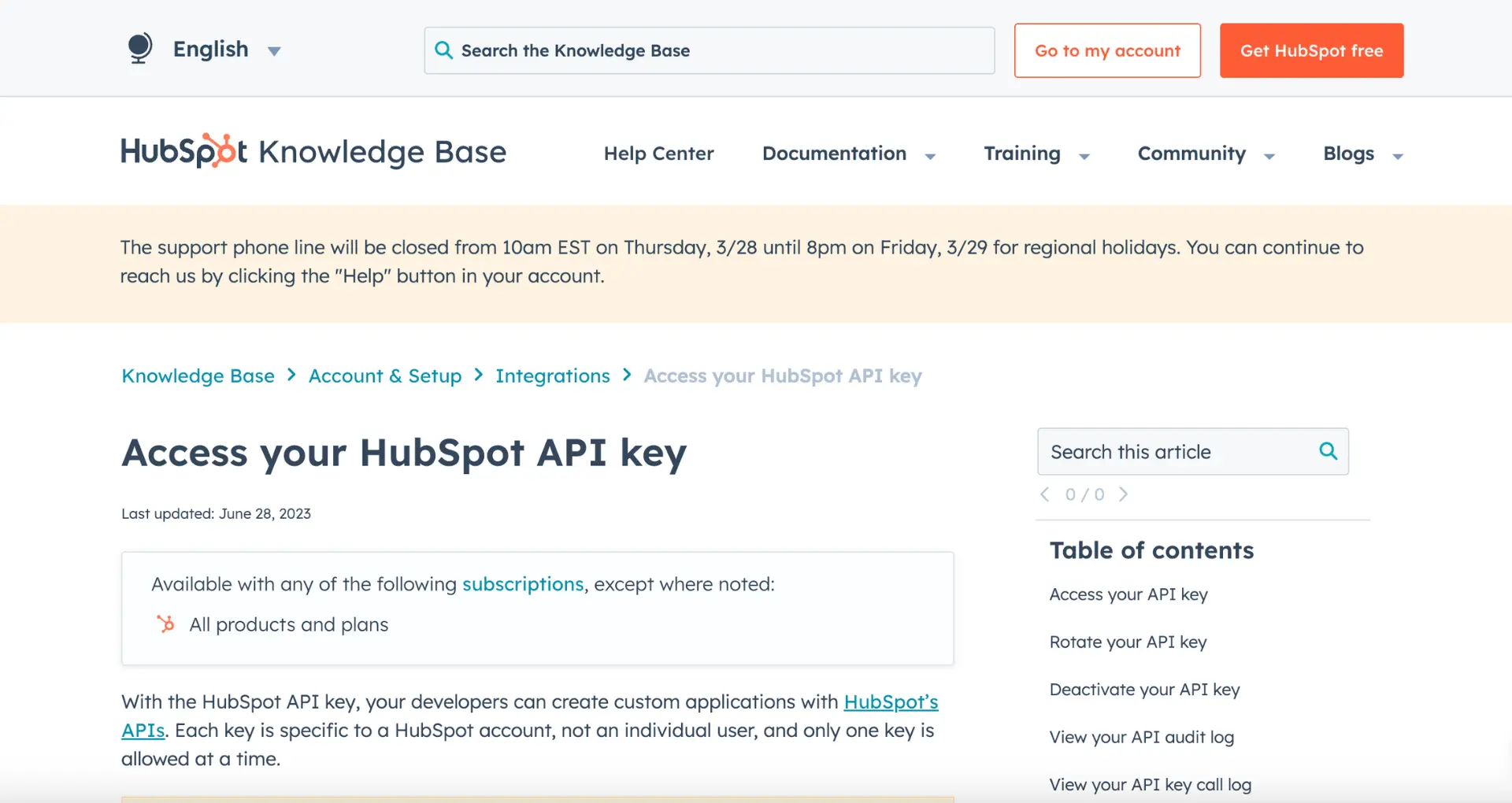Tired of paying for an Outreach.io subscription you no longer need? Cancelling subscriptions can be a hassle, but with this step-by-step guide, you'll learn how to navigate the process quickly and easily. We'll cover accessing the billing portal, understanding your subscription details, and the important steps to take before and after cancelling.
Plus, discover how AI automation tools like Bardeen can simplify any outreach process even further. Ready to save time and money? Let's dive in and master the art of cancelling your Outreach.io subscription!
Navigating the Outreach Billing Portal to Cancel Your Subscription
The Outreach Billing Portal is a centralized hub where you can manage your account information, view invoices, update payment details, and cancel your Outreach subscription. In this section, we'll guide you through the key features of the Billing Portal and how to use them to cancel your Outreach subscription.
1. Access the Outreach Billing Portal
To get started, log in to the Outreach Billing Portal using the email and password associated with your account. If you don't have an account yet, click the "Create new account" link in the email you received from Outreach when you first signed up.
2. Explore the Billing Portal Features
Once logged in, familiarize yourself with the main sections of the Billing Portal:
- Dashboard: Provides an overview of your account status and recent activity
- Invoices: Allows you to view and download current and past invoices
- Payments: Manage payment methods and view payment history
- Settings: Update billing contact information and manage user access
3. Review Your Subscription Details
Head to the "Invoices" section to view your current subscription plan, billing cycle, and next payment date. This information will help you determine the best time to cancel your subscription to avoid any unwanted charges.
4. Update Billing Contact Information
Before cancelling, ensure your billing contact information is up to date in the "Settings" section. This step is crucial for receiving any final invoices or refunds after cancellation. You can also add or remove user access to the Billing Portal from this section.
By navigating the Outreach Billing Portal, you can easily access all the information needed to cancel your Outreach subscription. In the next section, we'll walk you through the step-by-step process of cancelling your subscription and what to expect after cancellation. For more tips on cold outreach strategies, check out our guide.
Step-by-Step Guide to Cancelling Your Outreach Subscription
Cancelling your Outreach subscription is a straightforward process that can be completed directly from the Billing Portal. In this section, we'll provide a detailed walkthrough of the cancellation steps, discuss important considerations before cancelling, explain what happens after cancellation, and describe the confirmation you'll receive.
1. Navigate to the Billing Portal's Subscription Page
To initiate the cancellation process, log in to the Outreach Billing Portal and navigate to the "Subscription" page. Here, you'll find an overview of your current subscription plan, billing cycle, and next payment date.
Carefully review this information to ensure you're cancelling at the right time to avoid any unwanted charges or loss of access to Outreach features.
2. Consider Data Export and Refund Policies
Before proceeding with cancellation, take a moment to export any valuable data from your Outreach account. This may include prospect lists, email templates, or performance metrics that you want to retain for future reference.
Additionally, review Outreach's refund policy to understand if you're eligible for a partial or prorated refund based on your billing cycle and cancellation date.
Automate data export with sales prospecting tools. Use Bardeen to save your valuable information efficiently and stay organized.
3. Confirm Cancellation and Receive Confirmation
Once you're ready to cancel, click the "Cancel Subscription" button on the Subscription page. A confirmation prompt will appear, asking you to verify your decision. After confirming, you'll receive an email acknowledging your cancellation request.
Keep this email for your records, as it serves as proof of your cancellation and includes important details about your account status and data retention.
4. Understand Post-Cancellation Account Status and Data Retention
After cancelling your Outreach subscription, your account will enter a suspended state. During this time, you'll have limited access to your data and won't be able to use Outreach's features. Outreach will retain your data for a specified period following cancellation, giving you the opportunity to reactivate your account if needed.
If you decide to reactivate, contact Outreach's support team to discuss your options and any associated fees.
By following these steps and considering the important factors surrounding cancellation, you can smoothly transition away from Outreach while ensuring your data is secure and your billing is properly managed. Thanks for sticking with us through this guide – we know cancelling a subscription can be a tough decision, but we're here to support you every step of the way!
Conclusions
Knowing how to cancel your Outreach.io subscription is crucial for managing your sales engagement platform effectively.
This guide covered:
- Navigating the Outreach Billing Portal to access subscription details and billing history
- Step-by-step instructions for cancelling your Outreach subscription
By mastering the process of cancelling an Outreach.io subscription, you can confidently make changes to your account as needed. Don't let uncertainty about cancellation hold you back from optimizing your sales engagement strategy!