





LinkedIn InMail is a powerful tool for reaching out to potential clients, partners, and industry leaders. According to LinkedIn, InMails are 3x more likely to receive a response than cold calls and 6x more effective than emails.
In this comprehensive guide, we'll walk you through the steps to craft compelling InMails that get results, from personalization tips to best practices. Plus, discover how AI automation can streamline your InMail outreach and help you close more deals in less time.
Ready to become an InMail pro and take your LinkedIn networking to the next level?
LinkedIn InMail is a premium messaging feature that allows you to directly contact any LinkedIn member, even if you're not connected. Unlike regular LinkedIn messages, InMail has a much higher response rate, making it an effective tool for reaching out to potential customers, partners, or job candidates.
The key benefits of using LinkedIn InMail include:
InMail messages have a 300% higher response rate than cold outreach emails. This is because InMail is sent through a trusted platform (LinkedIn) and recipients are more likely to view the sender as credible. Additionally, InMail messages are only sent to active LinkedIn users, increasing the chances of your message being seen.
With InMail, you can directly message key decision makers like executives, managers, and other high-level professionals. This allows you to bypass gatekeepers and get your message in front of the right people. You can also use LinkedIn's advanced search filters to find and target specific decision makers based on their job title, company, industry, and location.
LinkedIn premium accounts, such as Sales Navigator and Recruiter Lite, come with a monthly allotment of InMail credits. Each InMail credit allows you to send one InMail message. Unused credits roll over each month, allowing you to accumulate and use them as needed. This makes InMail an affordable and accessible tool for businesses of all sizes.
InMail is particularly effective for recruiters looking to reach passive job candidates - those who are not actively seeking new employment but would be open to a good opportunity. By crafting compelling, personalized InMail messages, recruiters can grab the attention of these candidates and start a conversation about potential job opportunities.
In summary, LinkedIn InMail is a powerful tool for connecting with prospects, customers, and job candidates. With its high response rates, ability to reach key decision makers, and included access with premium accounts, InMail is a valuable addition to any sales or recruiting strategy.
Next, we'll dive into the step-by-step process of crafting compelling InMail subject lines that grab attention and boost response rates with automation.
Writing compelling InMail subject lines is crucial for getting your messages opened and read by potential customers or job candidates. A great subject line piques the recipient's curiosity, is personalized to their interests, and clearly communicates the value of reading your message.
Use Bardeen's AI Message Generator to create personalized LinkedIn InMails that stand out and grab attention quickly. Save time and improve response rates with smart automation.
To write InMail subject lines that grab attention, keep them short (under 60 characters), use action-oriented language, and highlight the value you're offering. For example, instead of a generic "Job Opportunity" try something like "Exclusive: Senior Marketing Role at Apple." This creates a sense of urgency and exclusivity that encourages opens.
Other effective attention-grabbing tactics include using the recipient's name, asking a question, or mentioning a mutual connection. Just be sure your subject line is still relevant to the content of your message.
Here are some InMail subject line examples that have been proven to get high open rates in various scenarios:
Customize these templates based on your recipient's profile and your reason for reaching out. The more specific and relevant your subject line is, the higher your open rates will be.
Keep your InMail subject lines under 60 characters so they don't get cut off, especially on mobile devices. Short subject lines are also easier to read and process quickly.
If you have a longer subject line, put the most important words at the beginning. For example, "Job Opportunity: Content Marketing Manager at Shopify" is better than "I have a job opportunity I think you'd be interested in as a content marketing manager."
Personalized subject lines have 22% higher open rates than generic ones. Mention something specific about the recipient, such as their company, role, industry, a recent post they shared, or a mutual connection.
For example, "Hi John, loved your thoughts on the future of AI in marketing" is more engaging than "I enjoyed your recent LinkedIn post." Just make sure your personalization is relevant and doesn't come across as creepy.
You can also segment your InMail campaigns based on recipient characteristics, such as job title or industry, and craft targeted subject lines for each segment.
The key to writing effective InMail subject lines is to be clear, concise, and compelling. Focus on grabbing attention, communicating value, and encouraging the recipient to open and read your message. Automate sales prospecting to enhance your outreach efforts.
In the next section, we'll dive into how to take your InMail outreach to the next level by personalizing not just your subject lines, but the entire message content for each recipient. Get ready to craft InMails that truly resonate!
To maximize the impact of your InMail outreach, it's crucial to personalize each message to the recipient's interests, needs, and background. Generic, templated InMails come across as spammy and impersonal, leading to low response rates. By tailoring your message, you show the prospect that you've done your research and are reaching out with a relevant offer.
Personalized InMails have a 20% higher response rate than generic ones. Recipients are more likely to engage when they feel the message is specifically relevant to them.
For example, if you're reaching out to a marketing director, mentioning a recent campaign or article they shared will catch their attention more than a generic "I'd love to discuss marketing strategies" opener. Personalization proves you're not just blasting out mass messages, but are thoughtfully reaching out to them as an individual.
LinkedIn profiles are a goldmine for finding personalization opportunities. Look for commonalities like shared connections, similar past roles, or interesting posts they've engaged with.
If your prospect recently shared an article on the challenges of remote team management, you could open your InMail with something like "Hi Sarah, I noticed your post on remote management challenges - I'm also passionate about this topic and would love to share some strategies that have worked well for my clients." This shows you've done your homework and have relevant insights to offer.
Sales Navigator is a great tool for surfacing key prospect details for personalization, such as role changes, common connections, and posts. For more efficient prospecting, consider using automation tools to streamline the research process.
Here are a few examples of personalized InMails that got high response rates:
"Hi Mark, congrats on the promotion to Sales Director! Given your new role, I thought you might be interested in learning how we helped [similar company] increase their win rates by 30%. Would you be open to chatting for 15 min this week?"
"Jessica, I saw that you volunteered with Habitat for Humanity - I'm also passionate about affordable housing and volunteer with them frequently. I'm reaching out because I have some ideas for how [prospect's company] can incorporate social impact into your marketing strategy. Would you be interested in discussing this Thursday?"
"Hi Tom, I noticed you engaged with several posts on the future of fintech - it's a fascinating space. I'm reaching out because my company recently helped [similar company] implement blockchain tech to secure their transactions and improve customer trust. Thought you might be interested in hearing more - do you have 15 minutes to connect next Tuesday?"
Of course, researching each prospect and writing one-off InMails takes time, which can be challenging when you're trying to scale your outreach. The key is finding a balance and using LinkedIn automation strategically.
Tools like Sales Navigator allow you to save prospects into lists based on common characteristics, like job title, industry, or location. You can then craft targeted InMail templates for each list with light personalization, such as mentioning their industry or role.
For high-priority prospects, it's still worth investing the time to research them individually and tailor your message. But for a wider net, segmenting your prospects and customizing templates can help you personalize at scale.
Personalizing your LinkedIn InMails is essential for grabbing your prospect's attention and sparking a relevant conversation. By doing your research and tailoring your message to their interests and needs, you'll drastically improve your chances of getting a response.
Up next, we'll dive into LinkedIn's official best practices for sending InMails that get opened, read, and responded to. You've put in the effort to write a great InMail - now make sure it gets seen!
To maximize your InMail response rates, it's important to follow LinkedIn's official best practices. These guidelines, developed by analyzing millions of InMails, provide a proven formula for crafting messages that engage recipients. From optimizing your InMail length to strategically timing your sends, small tweaks can lead to big improvements in your acceptance rates.
LinkedIn has analyzed InMail performance data to identify the top strategies for success. Some key takeaways:
While some of these tips may seem minor, the data shows they can have a major impact. For example, trimming your InMail from 800 characters to under 400 can take your response rate from below average to well above.
When it comes to InMail length, less is definitely more. Keeping your message concise respects the candidate's time and cuts to the chase about the opportunity.
Aim to keep InMails between 200-400 characters for maximum impact. This length allows you to share key details and personalization while maintaining a short, mobile-friendly format.
If you have a lot of information to convey, consider moving some details to a separate email or document that you can send after the candidate expresses interest. Your InMail should serve as an intriguing teaser, not an exhaustive overview.
How you format your InMail is just as important as the content itself. Big, dense paragraphs are difficult to read, especially on mobile devices. Stick to short paragraphs of 1-3 sentences for best results.
Using bullet points is another effective tactic, as it makes your message scannable and highlights key information. Bolding can also be used sparingly to draw the eye to important details.
Lastly, make sure to add a clear call-to-action at the end, such as "Let me know if you're free for a quick call to discuss further." This gives candidates a logical next step to take if they're interested.
Timing your InMail sends can give you a leg up on the competition. LinkedIn data shows that InMails sent on the weekends have 8% lower response rates, likely because candidates aren't checking their messages.
The optimal send window is Sunday through Thursday, when candidates are more likely to be actively engaging with their inboxes. Experiment with sending at different times of day as well - you may find that first thing in the morning or later in the evening works well, as there's less competition in the inbox.
If you're sending to a high-priority candidate, consider sending on a Sunday when InMail volume is very low. Your message will stand out more and show that the opportunity is important.
By following these LinkedIn best practices for InMail outreach - keeping messages concise, formatting for readability, including a call-to-action, and timing your sends strategically - you'll be well on your way to higher response rates and more candidate conversations.
Want to elevate your LinkedIn outreach? Use Bardeen's linkedin phone number extractor for faster prospect data collection and efficient engagement.
Thanks for sticking with us this far! As a reward for your dedication, here's a joke - if you don't start applying these InMail tips soon, you might have to put "InMail Ghosted" as a skill on your own LinkedIn profile! But seriously, you've got all the tools you need to send InMails that will have candidates eagerly hitting "reply." For more tips, check out our guide on automate sales prospecting to enhance your outreach.
Knowing how to send InMail on LinkedIn is crucial for effectively reaching out to potential connections and opportunities. This guide covered the following key areas:
By mastering the art of InMail, you'll be able to expand your network and career horizons. Don't let poor InMail skills hold you back from your next big opportunity!

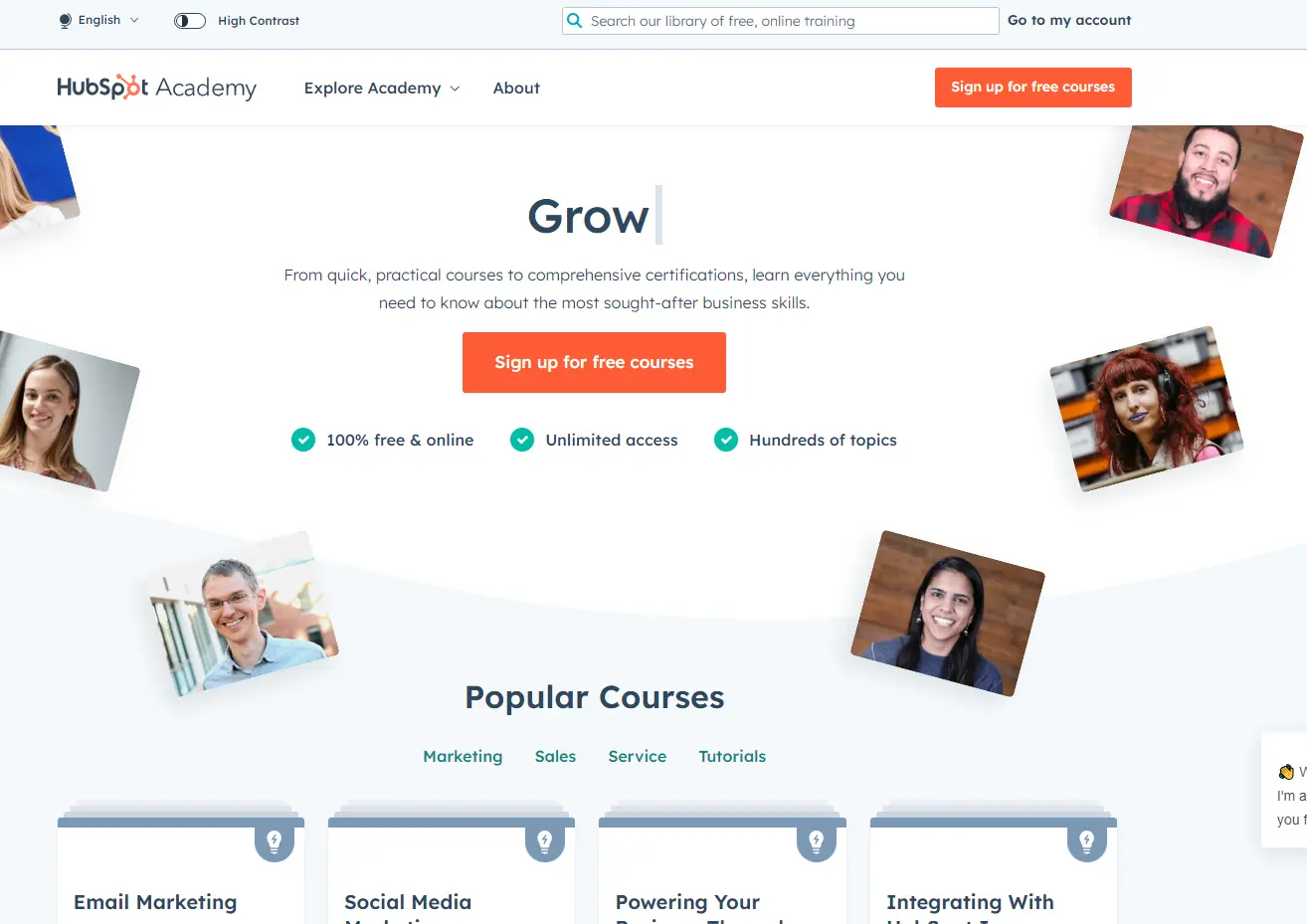
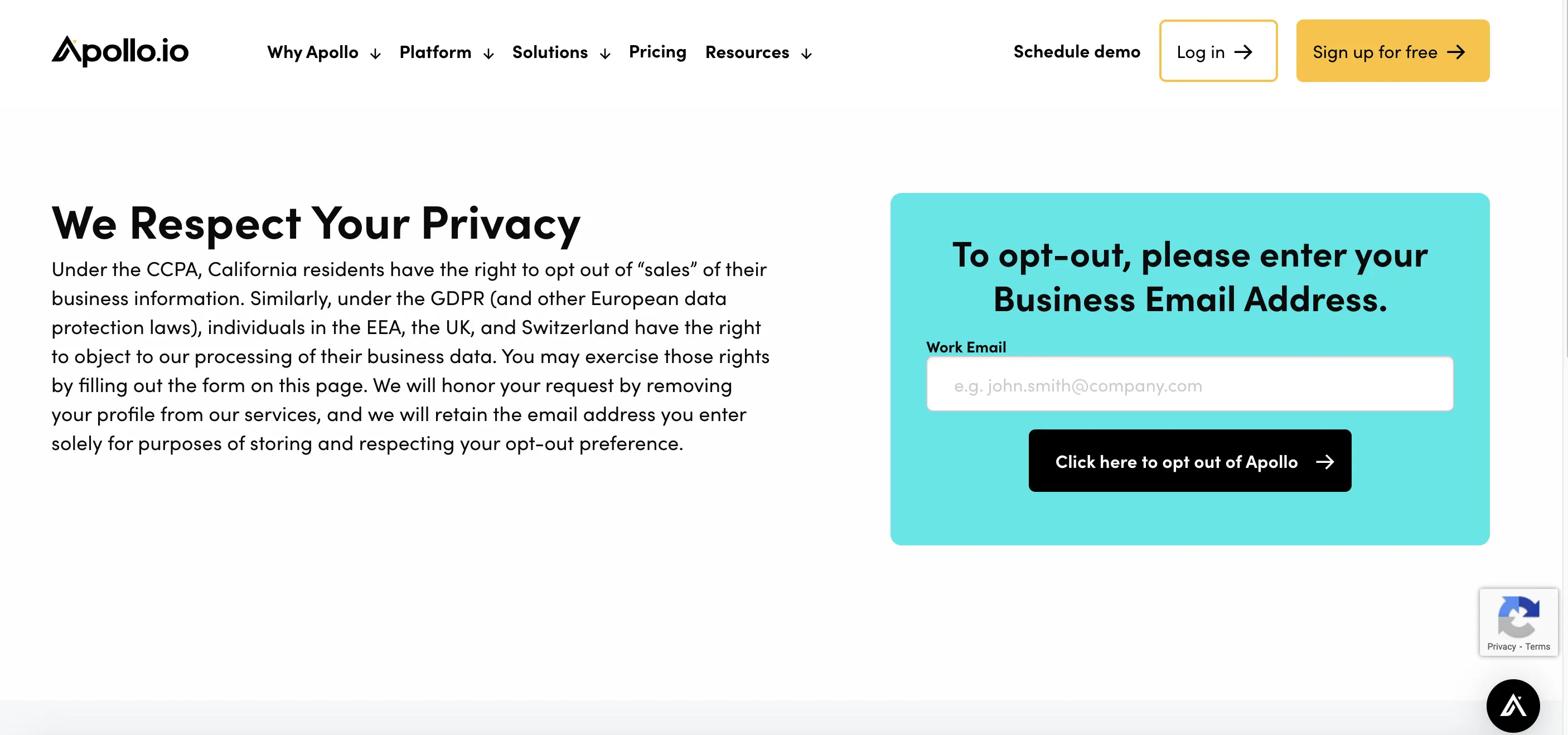







SOC 2 Type II, GDPR and CASA Tier 2 and 3 certified — so you can automate with confidence at any scale.
Bardeen is an automation and workflow platform designed to help GTM teams eliminate manual tasks and streamline processes. It connects and integrates with your favorite tools, enabling you to automate repetitive workflows, manage data across systems, and enhance collaboration.
Bardeen acts as a bridge to enhance and automate workflows. It can reduce your reliance on tools focused on data entry and CRM updating, lead generation and outreach, reporting and analytics, and communication and follow-ups.
Bardeen is ideal for GTM teams across various roles including Sales (SDRs, AEs), Customer Success (CSMs), Revenue Operations, Sales Engineering, and Sales Leadership.
Bardeen integrates broadly with CRMs, communication platforms, lead generation tools, project and task management tools, and customer success tools. These integrations connect workflows and ensure data flows smoothly across systems.
Bardeen supports a wide variety of use cases across different teams, such as:
Sales: Automating lead discovery, enrichment and outreach sequences. Tracking account activity and nurturing target accounts.
Customer Success: Preparing for customer meetings, analyzing engagement metrics, and managing renewals.
Revenue Operations: Monitoring lead status, ensuring data accuracy, and generating detailed activity summaries.
Sales Leadership: Creating competitive analysis reports, monitoring pipeline health, and generating daily/weekly team performance summaries.