Save reviews from Google Maps to Google Sheets
Install the Chrome extension for free.
How does this automation work?
How to run the workflow
Introducing a savvy solution for your Google Maps reviews woes! Our automation playbook seamlessly fetches details from the active Google Maps reviews page—snagging author names, review dates, ratings, and those profile pics too! Picture effortlessly consolidating this treasure trove of information directly into your designated Google Sheet.
Ever find yourself bogged down by the tedious task of manually inputting reviews? With our automation, bid farewell to painstaking data entry. No more eye-straining, time-consuming processes—just sit back and let technology do the heavy lifting.
Imagine the relief of having all your reviews neatly organized without the hassle of toggling between tabs or deciphering messy data. Effortlessly enhance your workflow, whether you're a business owner keeping tabs on customer feedback or a marketer analyzing sentiment trends. Embrace efficiency and let this automation transform your Google Maps review experience.
Let’s set it up!
Step 1: Pin the playbook and integrate Google Sheets
First, click the “Pin it” button at the top of this page to save this automation. You will be redirected to install the browser extension when you run it for the first time. Bardeen will also prompt you to integrate Google Sheets.
Activate Bardeen (or hit Option + B on Mac or ALT + B on PC on your keyboard) and click on the playbook card. The setup flow will start.
You will be asked to specify your database and the number of Google Maps reviews you would like to save.
Click on “Save Input” and checkmark Google Sheets. This will save you time from setup in the future. You can edit Inputs later by hovering over the playbook.
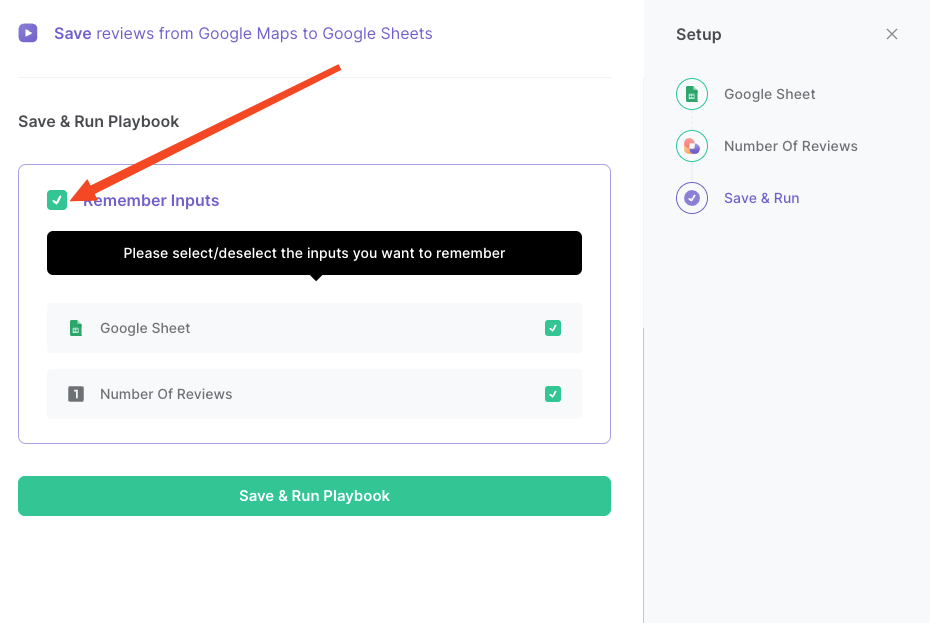
Step 2: Run the playbook to save reviews from Google Maps to Google Sheets
To save information from Google Maps reviews to Google Sheets in one click, navigate to the Google Maps reviews page.
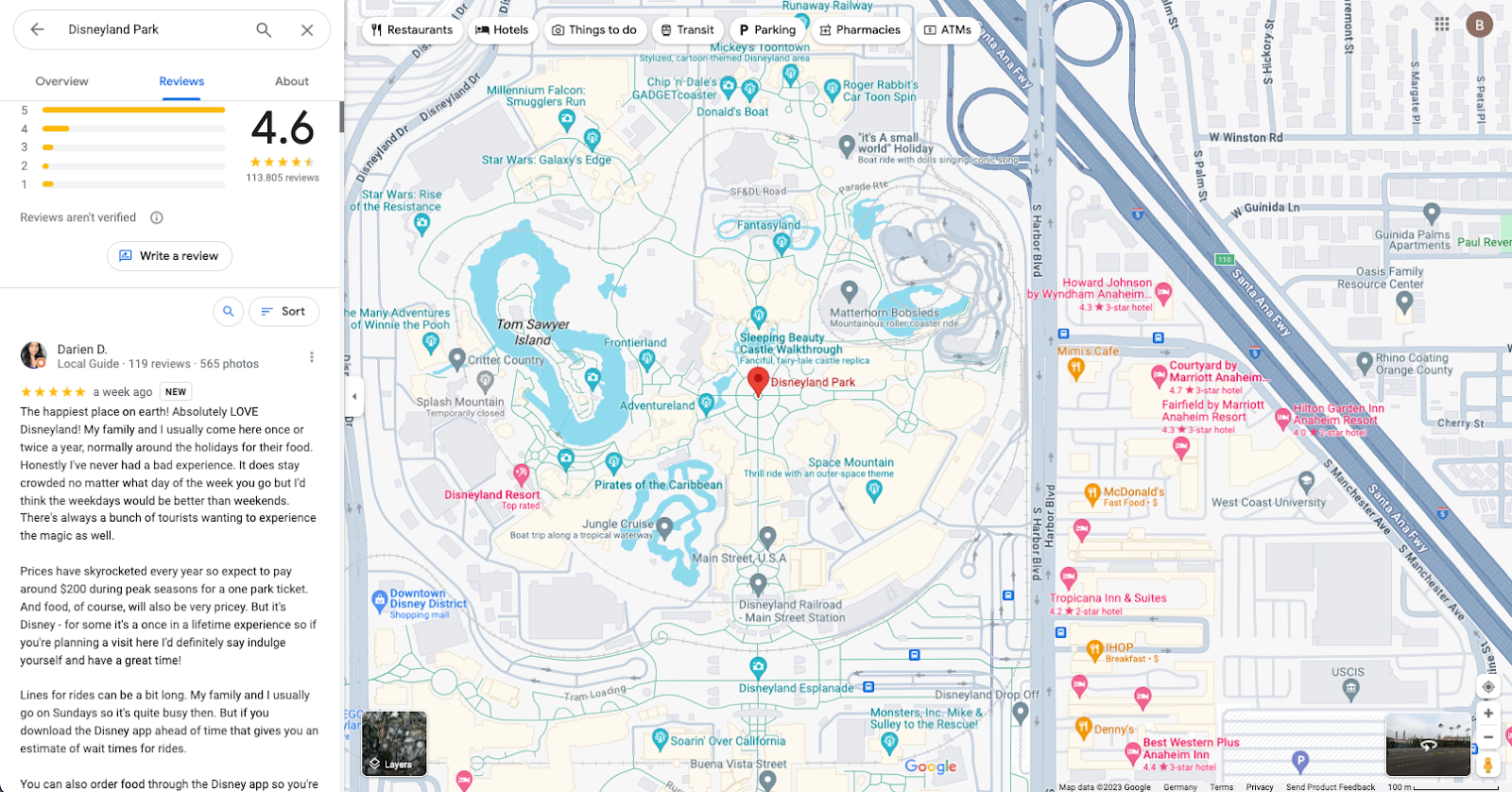
Activate Bardeen (or hit Option + B on Mac or ALT + B on PC on your keyboard) and run this playbook. It will get reviews from the currently opened Google Maps reviews page, along with the author, date, rating, and profile image associated with each review. It will then save the information to your specified Google Sheet.
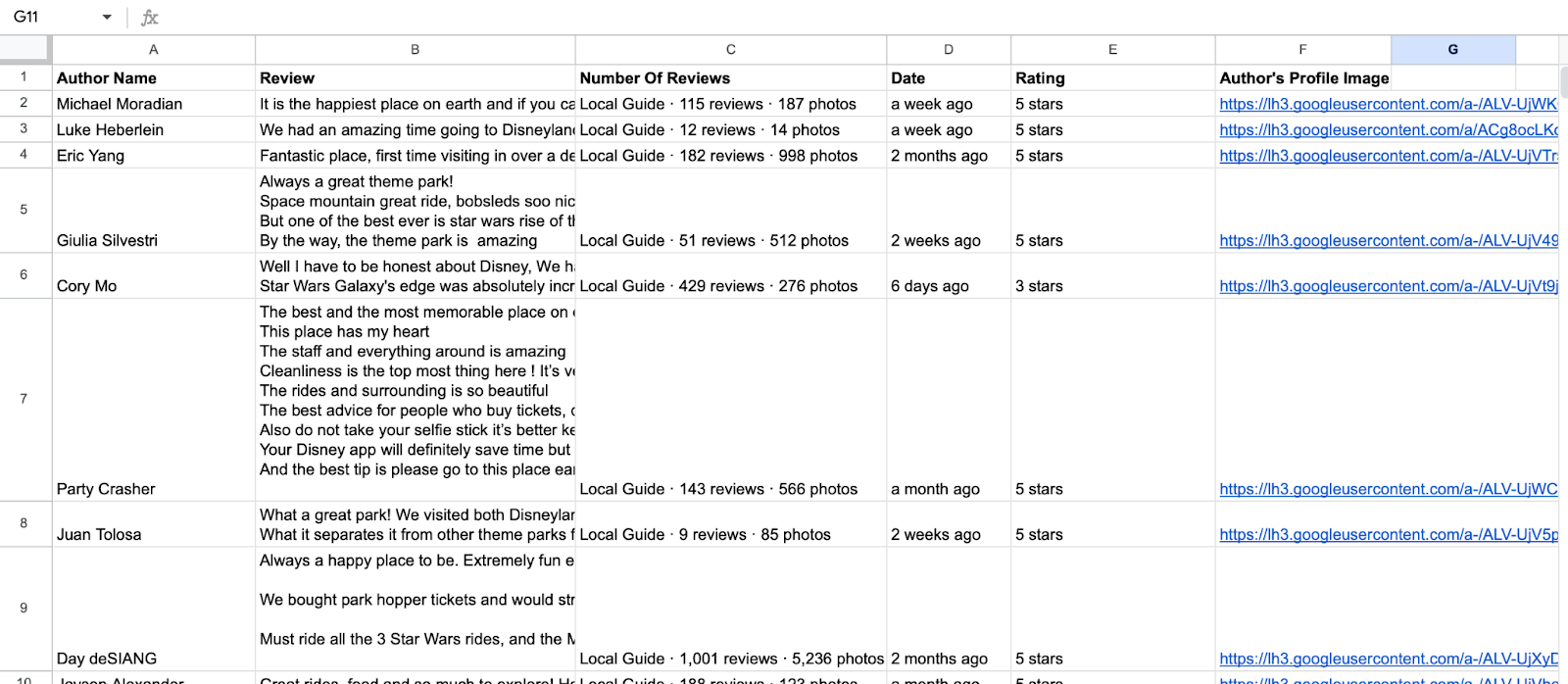
You can also edit the playbook and add your next action to further customize the automation.
You can also find more about how to increase your personal productivity and automate your data sourcing and research process.
Available actions & triggers
Your proactive teammate — doing the busywork to save you time
.svg)
Integrate your apps and websites
Use data and events in one app to automate another. Bardeen supports an increasing library of powerful integrations.
.svg)
Perform tasks & actions
Bardeen completes tasks in apps and websites you use for work, so you don't have to - filling forms, sending messages, or even crafting detailed reports.
.svg)
Combine it all to create workflows
Workflows are a series of actions triggered by you or a change in a connected app. They automate repetitive tasks you normally perform manually - saving you time.
Don't just connect your apps, automate them.
200,000+ users and counting use Bardeen to eliminate repetitive tasks
FAQs
You can create a Bardeen Playbook to scrape data from a website and then send that data as an email attachment.
Unfortunately, Bardeen is not able to download videos to your computer.
Exporting data (ex: scraped data or app data) from Bardeen to Google Sheets is possible with our action to “Add Rows to Google Sheets”.
There isn't a specific AI use case available for automatically recording and summarizing meetings at the moment
Please follow the following steps to edit an action in a Playbook or Autobook.
Cases like this require you to scrape the links to the sections and use the background scraper to get details from every section.











