Save a list of services from Yelp search to Google Sheets
Install the Chrome extension for free.
How does this automation work?
For businesses and researchers, being able to compile a list of services from Yelp and organize them in a spreadsheet is a crucial step in data sourcing and market research. Bardeen's Playbook facilitates this by automating the extraction and saving of Yelp search results directly into Google Sheets, allowing for easy access and analysis. This not only saves time but also eliminates the risk of human error during data transfer.
Here's how you can save a list of services from Yelp search to Google Sheets efficiently:
- Step 1: Scrape Yelp Search Results - Bardeen uses its Scraper to extract data from your currently opened Yelp search results page. You can specify the maximum number of items to scrape.
- Step 2: Save to Google Sheets - The data scraped from Yelp will be formatted and added as new rows to your specified Google Sheets spreadsheet, making it ready for further analysis or sharing.
How to run the workflow
Looking to optimize the process of gathering service information from Yelp search pages? Look no further! tHİS automation is here to streamline the task and save you valuable time.
Manually extracting a lengthy list of services from Yelp can be a cumbersome and time-consuming endeavor, especially when dealing with multiple pages of search results. But fear not, our automation is specifically designed to handle this task with ease!
Whether you're a market researcher conducting service trend analysis, a business owner exploring competitors' offerings, or simply compiling a comprehensive list, this tool has you covered.
Experience a more convenient approach to extracting Yelp service details. With just a click, the information will be efficiently saved in a Google Sheets spreadsheet, ready for your analysis and utilization. Don't waste another moment with manual data entry.
Let’s set it up!
Step 1: Pin the playbook and integrate Google Sheets
First, click the “Pin it” button at the top of this page to save this automation. You will be redirected to install the browser extension when you run it for the first time. Bardeen will also prompt you to integrate Google Sheets.
Activate Bardeen (or hit Option + B on Mac or ALT + B on PC on your keyboard) and click on the playbook card. The setup flow will start.
Click on “Save Input” and checkmark Google Sheets. You can edit Inputs later by hovering over the playbook.
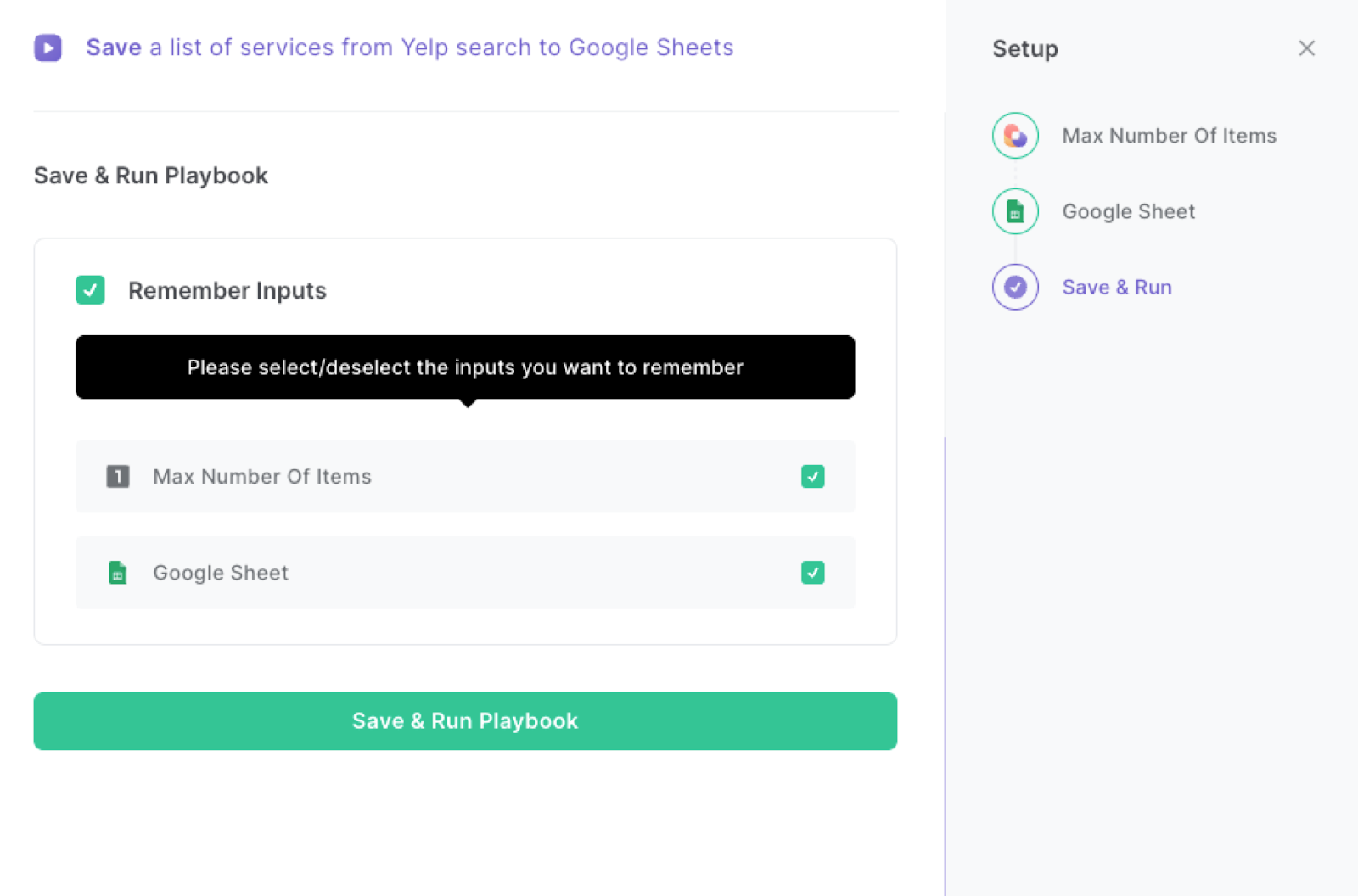
Step 2: Run the playbook and save a list of services from Yelp to Google Sheets
When you want to save a list of services from the Yelp search page to a Google Sheets spreadsheet with one click, navigate to the Yelp search results page.
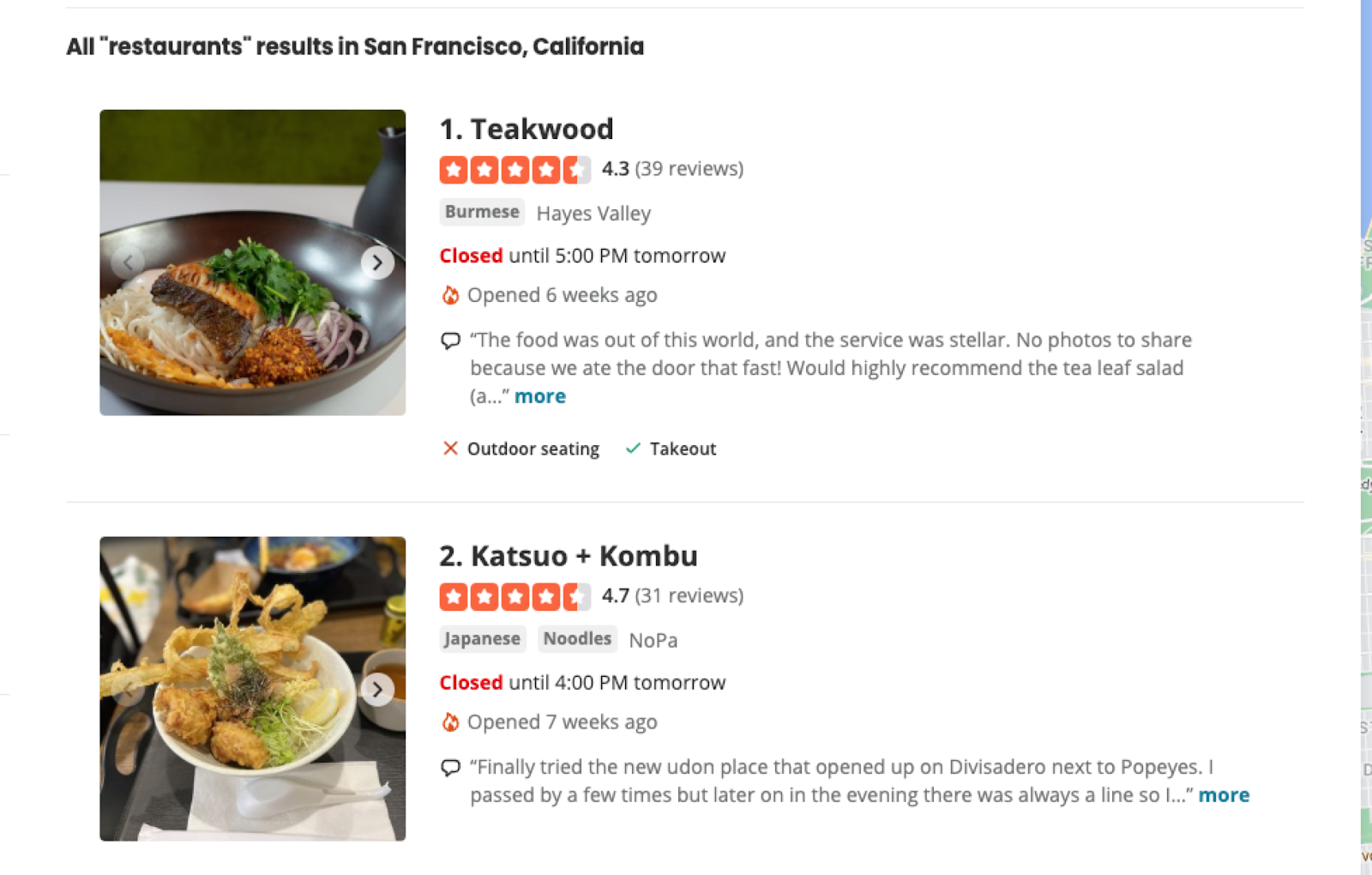
Press Option + B on Mac or ALT + B on PC on your keyboard to launch Bardeen. Click on the playbook card and run the playbook to save the items on the list. It will get information like name, image, highlight review, stars, reviews, address, image link, and more. It will then save this information to the Google Sheets spreadsheet you specified in Step #1.
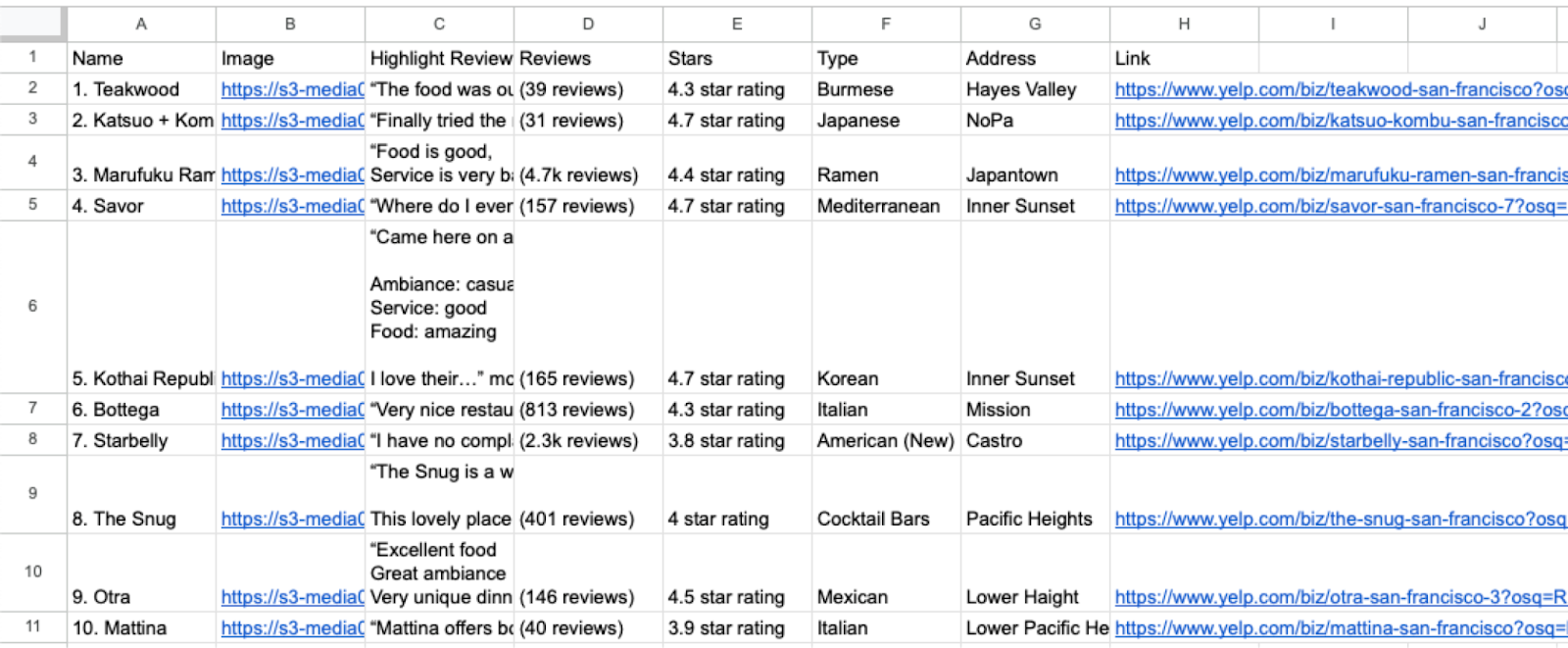
You can also edit the playbook and add your next action to further customize the automation.
Find more Google Sheets and Yelp integrations.
You can also find more about how to increase your personal productivity and streamline your data sourcing and research process.
Available actions & triggers
Your proactive teammate — doing the busywork to save you time
.svg)
Integrate your apps and websites
Use data and events in one app to automate another. Bardeen supports an increasing library of powerful integrations.
.svg)
Perform tasks & actions
Bardeen completes tasks in apps and websites you use for work, so you don't have to - filling forms, sending messages, or even crafting detailed reports.
.svg)
Combine it all to create workflows
Workflows are a series of actions triggered by you or a change in a connected app. They automate repetitive tasks you normally perform manually - saving you time.
Don't just connect your apps, automate them.
200,000+ users and counting use Bardeen to eliminate repetitive tasks
FAQs
You can create a Bardeen Playbook to scrape data from a website and then send that data as an email attachment.
Unfortunately, Bardeen is not able to download videos to your computer.
Exporting data (ex: scraped data or app data) from Bardeen to Google Sheets is possible with our action to “Add Rows to Google Sheets”.
There isn't a specific AI use case available for automatically recording and summarizing meetings at the moment
Please follow the following steps to edit an action in a Playbook or Autobook.
Cases like this require you to scrape the links to the sections and use the background scraper to get details from every section.











