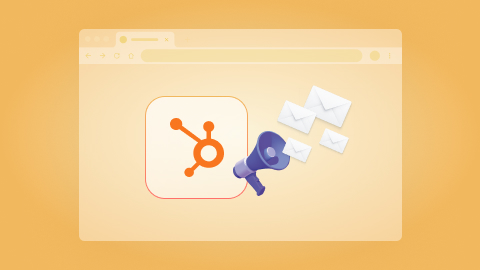Generate lead digests for the next Google Calendar event's participants and send to Slack
Install the Chrome extension for free.
How does this automation work?
How to run the workflow
Ready to enhance your event preparations and streamline communication with your team? This automation quickly analyzes participants of your upcoming Google Calendar event, providing valuable insights about leads and their company information. It then sends a concise digest to a Slack channel or user of your choice, ensuring everyone is well-informed and prepared.
Managing event details manually can be time-consuming, especially when trying to gather participant information and share insights with colleagues. Plus, ensuring that team members are briefed on event attendees and their backgrounds can be challenging.
Whether you're hosting internal meetings, client briefings, or team workshops, this Playbook empowers you to optimize event planning and enhance communication within your team.
Let’s set it up!
Step 1: Pin the playbook and integrate Google Calendar and Slack
First, click the “Pin it” button at the top of this page to save this automation. You will be redirected to install the browser extension when you run it for the first time. Bardeen will also prompt you to integrate Google Calendar and Slack.
Activate Bardeen (or hit Option + B on Mac or ALT + B on a Windows machine on your keyboard) and click on the playbook card. The setup flow will start.
Click on “Save Input” and checkmark Slack. You can edit Inputs later by hovering over the playbook.
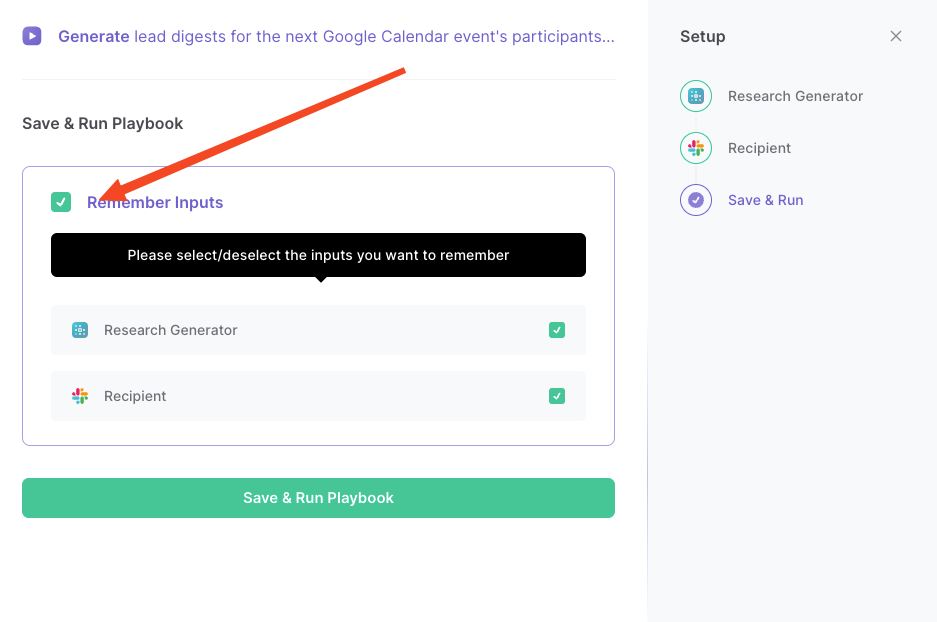
Step 2: Run the automation to generate lead digests for the next Google Calendar event's participants and send to Slack
Activate Bardeen (or hit Option + B on Mac or ALT + B on a Windows machine on your keyboard).
When you run the playbook, it will quickly analyze your next Google Calendar event's participants and send a short digest that includes information about the leads and their company information to a Slack channel or user of your choice.
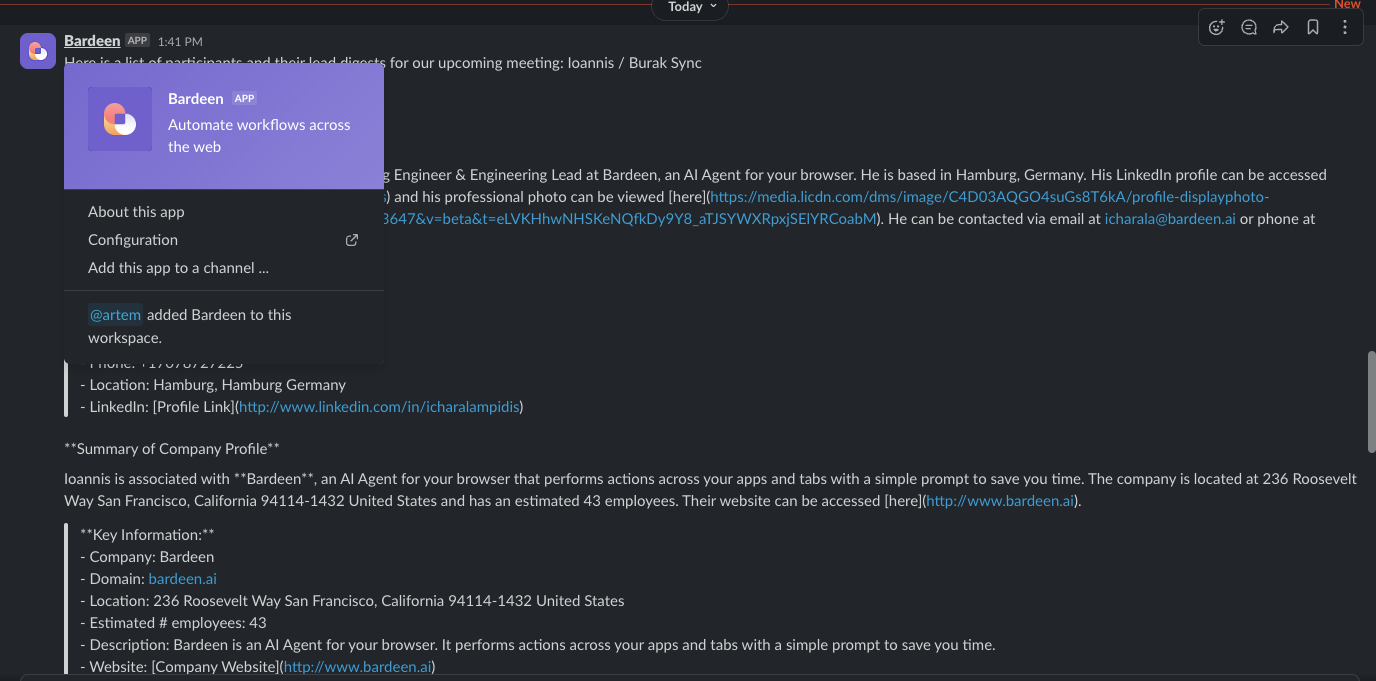
Available actions & triggers
Your proactive teammate — doing the busywork to save you time
.svg)
Integrate your apps and websites
Use data and events in one app to automate another. Bardeen supports an increasing library of powerful integrations.
.svg)
Perform tasks & actions
Bardeen completes tasks in apps and websites you use for work, so you don't have to - filling forms, sending messages, or even crafting detailed reports.
.svg)
Combine it all to create workflows
Workflows are a series of actions triggered by you or a change in a connected app. They automate repetitive tasks you normally perform manually - saving you time.
Don't just connect your apps, automate them.
200,000+ users and counting use Bardeen to eliminate repetitive tasks
FAQs
You can create a Bardeen Playbook to scrape data from a website and then send that data as an email attachment.
Unfortunately, Bardeen is not able to download videos to your computer.
Exporting data (ex: scraped data or app data) from Bardeen to Google Sheets is possible with our action to “Add Rows to Google Sheets”.
There isn't a specific AI use case available for automatically recording and summarizing meetings at the moment
Please follow the following steps to edit an action in a Playbook or Autobook.
Cases like this require you to scrape the links to the sections and use the background scraper to get details from every section.