Save company information from LinkedIn search to Coda
Install the Chrome extension for free.
How does this automation work?
Bardeen's workflow for saving company information from LinkedIn directly to Coda is designed for professionals engaged in data sourcing, research, and sales prospecting. This automation takes the manual work out of compiling a list of companies by extracting data from LinkedIn search results and organizing it in Coda, which can be invaluable for market research, lead generation, and competitive analysis.
Here's how this workflow saves LinkedIn company information into Coda:
- Step 1: Scrape LinkedIn search results - The Scraper gathers company information from your active LinkedIn search results tab. Specify the maximum number of companies to extract for efficiency.
- Step 2: Merge company URLs and about info - Text from the LinkedIn company URLs and about sections is merged together, preparing it for the next step of data processing.
- Step 3: Scrape company about pages in the background - Additional details are collected from LinkedIn company about pages without disrupting your workflow, ensuring a rich dataset for your analysis.
- Step 4: Add data to Coda table - The extracted and processed data is then saved to a specified Coda table in your Coda document, creating a structured database of company information for your needs.
How to run the workflow
Are you tired of manually collecting company information from LinkedIn search results? This automation has got your back! It efficiently copies all the essential company details from the LinkedIn search page and saves them directly to a Coda table.
Say goodbye to the hassle of repetitive data entry and the risk of missing crucial details. With this automation, you can streamline your data collection process and focus on more strategic tasks.
Ideal for sales teams, recruiters, and market researchers, this solution simplifies lead generation and market analysis. You can now effortlessly gather company descriptions, industry specifics, and key contacts to build a comprehensive database.
Spend less time on administrative work and more time building valuable connections.
Let’s set it up!
Please be aware that the excessive or abusive use of extensions, bots, or automation tools on some websites can lead to penalties, including temporary or even permanent restrictions on your account. We recommend you read and adhere to the specific terms of the websites you are visiting and using to avoid any disruptions or issues. We do not assume any responsibility for the consequences of abuse.
Step 1: Create a Coda table to save LinkedIn company information
The first step is to create a Coda table with all the LinkedIn company information you would like to save.
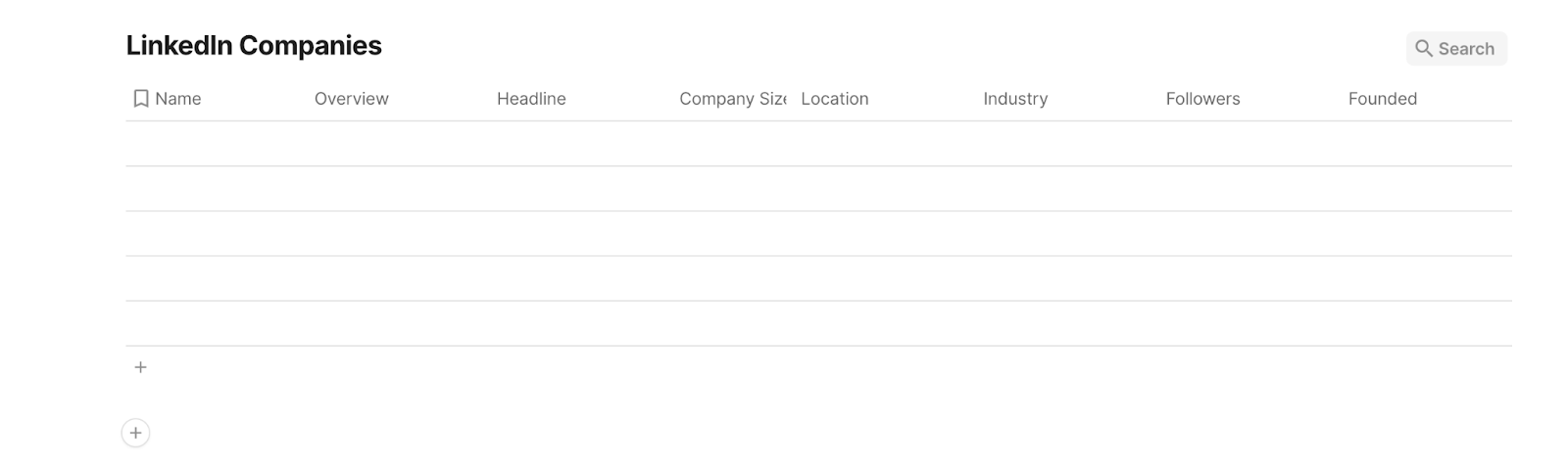
Bardeen will extract LinkedIn company profile information from LinkedIn company search results and get information like name, headline, industry, overview, location, address, phone number, links, and more.
Step 2: Install the extension and map the information to Coda
You will be redirected to install the browser extension when you run it for the first time. Bardeen will also prompt you to integrate Coda.
Click the “Pin it” button at the top of this page to get this automation saved to your Playbooks.
Activate Bardeen (or hit Option + B on Mac or ALT + B on PC on your keyboard) and click on the playbook card. The setup flow will start.
You will be asked to specify a Coda table and the maximum number of companies you would like to extract. After you choose the database and maximum number of companies to extract, you will get a prompt to map the information to the fields in Coda.
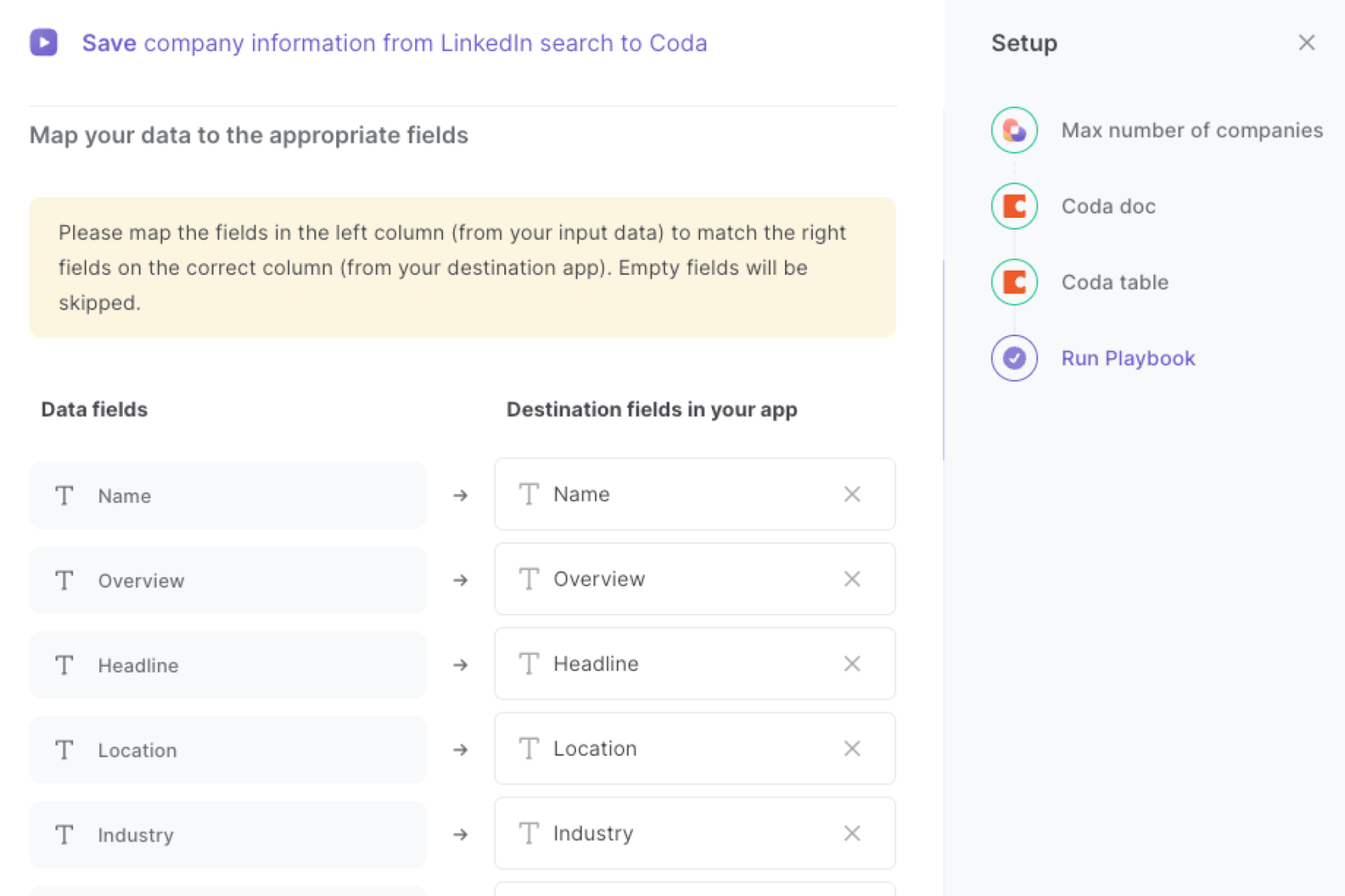
The left side consists of all the fields Bardeen will scrape for you. On the right side, specify the fields in Coda that you want to associate with the information on the left. If you don’t want a piece of information, leave that field empty, and it will be skipped. That’s it!
Click on “Save Input” and checkmark Coda and the maximum number of companies. This will save you time from setup in the future. You can edit Inputs later by hovering over the playbook.
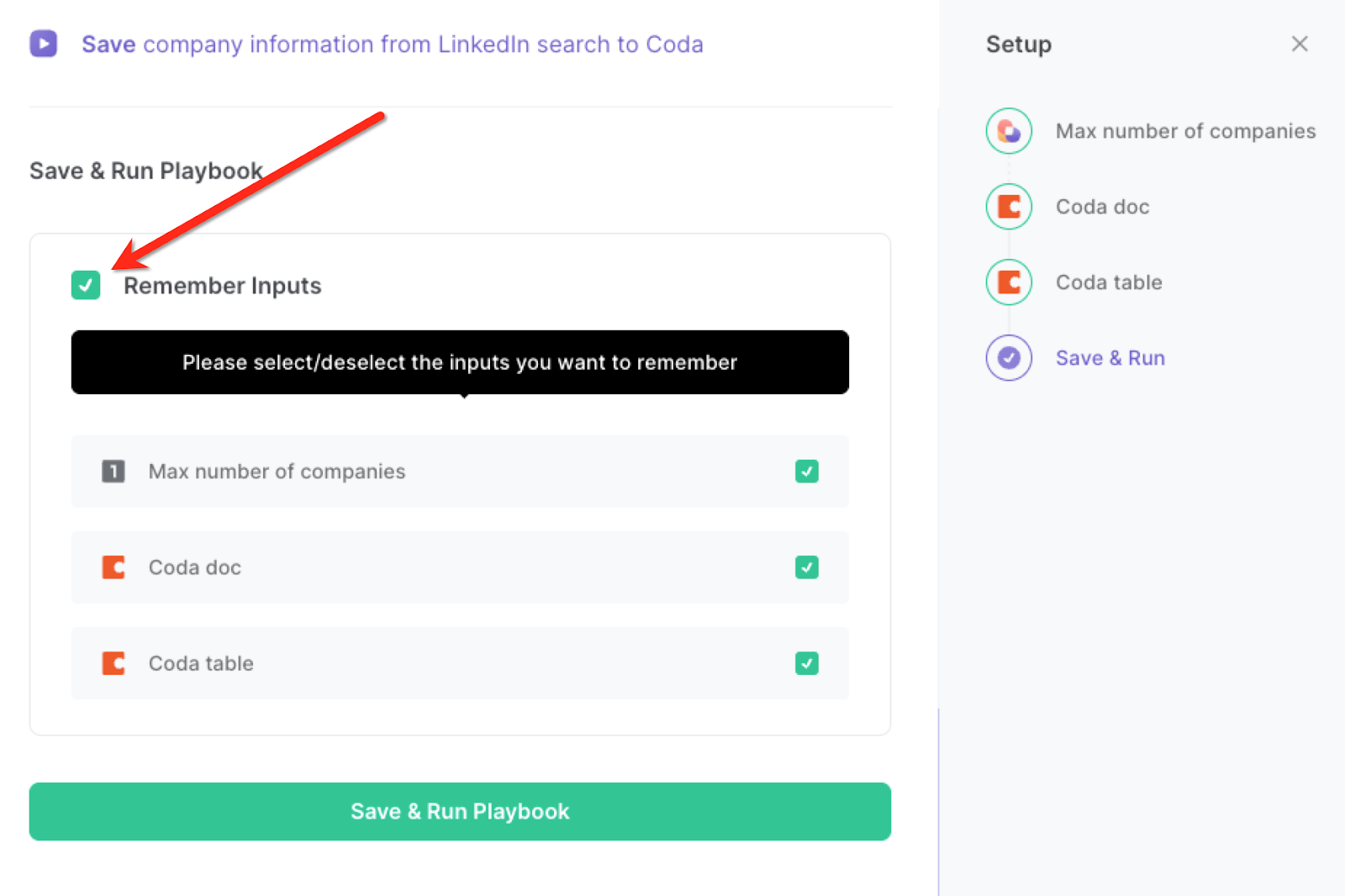
Step 3: Run the playbook and save LinkedIn company information to Coda
Whenever you want to save a list of companies from LinkedIn search to Coda, navigate to the search results page.
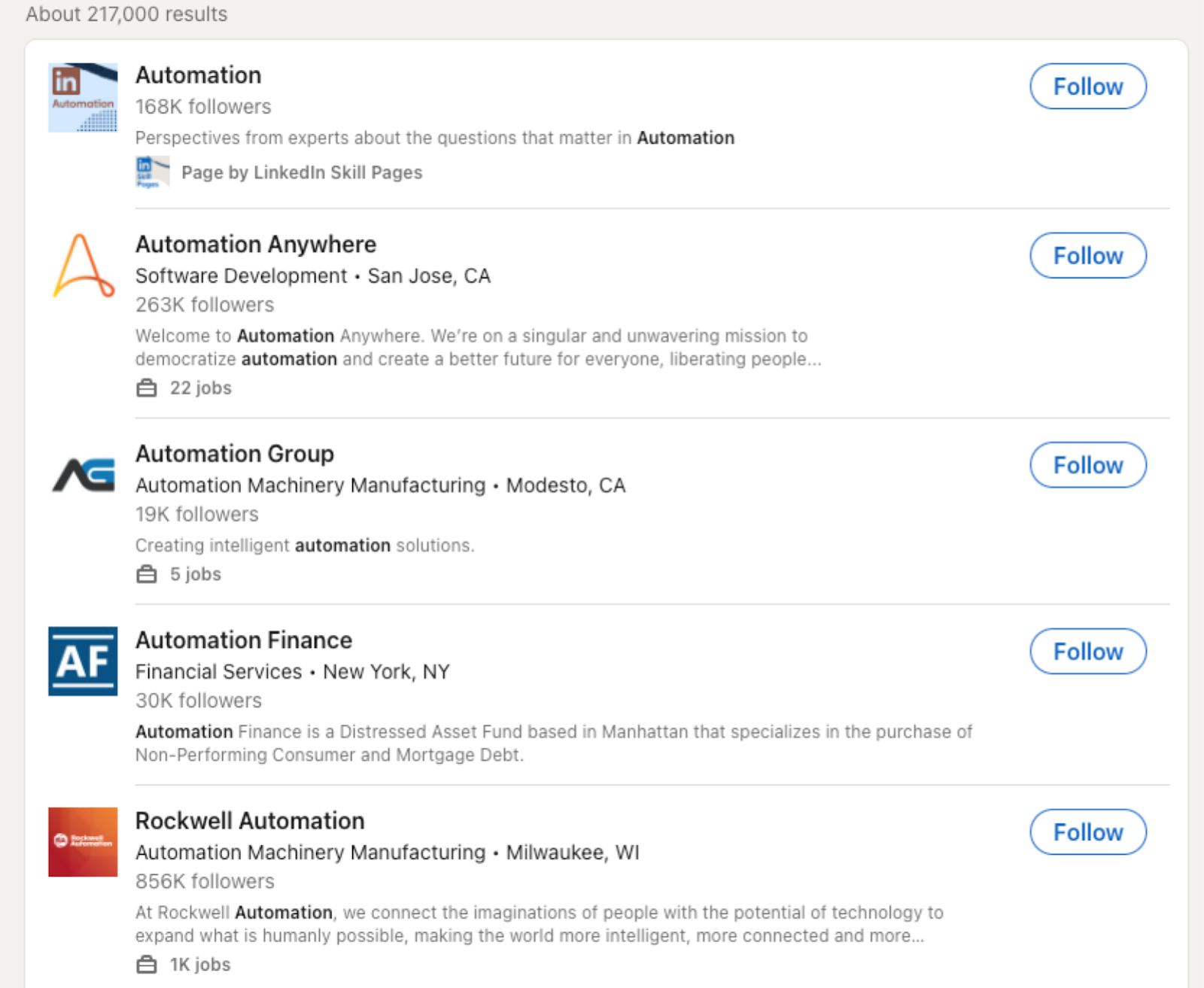
Activate Bardeen (or hit Option + B on Mac or ALT + B on PC on your keyboard) and run this playbook. It will get information from each LinkedIn company profile in the background and save the information to the Coda table that you specified.
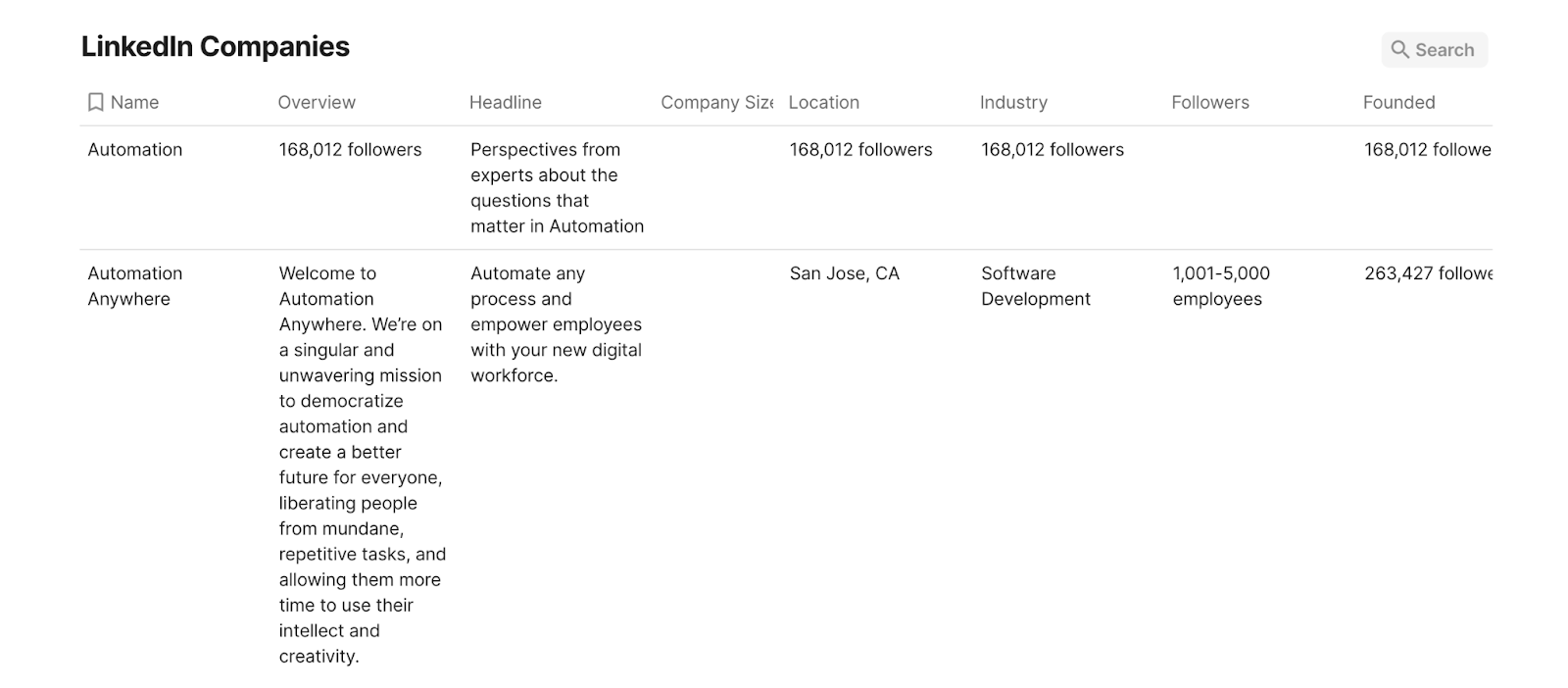
This automation is fantastic for sales professionals and business development teams who can use this automation to quickly gather company information from LinkedIn search results. By saving the data to Coda, they can build a comprehensive list of potential leads and easily track important details like company size, industry, location, and contact information.
Market researchers and analysts can also utilize this automation to collect data on companies relevant to their research. By extracting information such as company descriptions, specialties, and recent news from LinkedIn, they can efficiently compile data for analysis and competitive insights.
This automation is perfect for professionals looking to expand their network or establish partnerships. By saving company details to Coda, they can keep track of potential collaboration opportunities, enabling smoother communication and relationship-building efforts.
You can also edit the playbook and add your next action to further customize the automation.
Find more LinkedIn and Coda integrations.
You can also find more about how to increase your personal productivity and automate your data sourcing and research process.
Learn more about how to scrape LinkedIn leads, profile or company data.
Available actions & triggers
Your proactive teammate — doing the busywork to save you time
.svg)
Integrate your apps and websites
Use data and events in one app to automate another. Bardeen supports an increasing library of powerful integrations.
.svg)
Perform tasks & actions
Bardeen completes tasks in apps and websites you use for work, so you don't have to - filling forms, sending messages, or even crafting detailed reports.
.svg)
Combine it all to create workflows
Workflows are a series of actions triggered by you or a change in a connected app. They automate repetitive tasks you normally perform manually - saving you time.
Don't just connect your apps, automate them.
200,000+ users and counting use Bardeen to eliminate repetitive tasks
FAQs
You can create a Bardeen Playbook to scrape data from a website and then send that data as an email attachment.
Unfortunately, Bardeen is not able to download videos to your computer.
Exporting data (ex: scraped data or app data) from Bardeen to Google Sheets is possible with our action to “Add Rows to Google Sheets”.
There isn't a specific AI use case available for automatically recording and summarizing meetings at the moment
Please follow the following steps to edit an action in a Playbook or Autobook.
Cases like this require you to scrape the links to the sections and use the background scraper to get details from every section.











