Add a new row to Google Sheets, when a HubSpot product is created
Install the Chrome extension for free.
How does this automation work?
Bardeen's automation playbook seamlessly integrates HubSpot with Google Sheets, optimizing your sales process by capturing product data in real-time. When a new product is created in HubSpot, which is renowned for its robust capabilities in lead generation and deal closure, this automation ensures that the corresponding details are instantly added to a Google Sheets spreadsheet. This integration maximizes efficiency, eliminates the manual data entry process, and keeps your product catalog organized and easily accessible.
Here's how this workflow automates the addition of HubSpot product information to Google Sheets:
- Step 1: HubSpot product creation trigger - Bardeen monitors HubSpot for any new product entries. Once a new product is detected, the workflow is activated, ready to transfer data to Google Sheets.
- Step 2: Update Google Sheets - The new product data is then automatically appended to your specified Google Sheets spreadsheet. This step ensures that your product information is always up-to-date and synchronized across your sales tools.
How to run the workflow
Have you ever found yourself manually transferring data between different platforms, wishing there was a more efficient way to streamline your workflows? Look no further! With this automation, tedious data entry becomes a thing of the past.
Seamlessly integrating HubSpot and Google Sheets, this solution effortlessly adds a new row to your spreadsheet whenever a new HubSpot product is created. Say goodbye to the frustration of copying and pasting information, and hello to increased productivity. By automating this task, you can focus on more important aspects of your work, saving valuable time and reducing the risk of human error.
Whether you're managing an e-commerce store, tracking inventory, or analyzing sales data, this automation simplifies your workflow and enhances collaboration across your platforms.
Let’s set it up!
Step 1: Set up the automation and integrate Google Sheets and HubSpot
Click the “Try it” button at the top of this page to get this automation saved.If it’s your first time using Bardeen, you will be redirected to install the extension.
You will be redirected to download the browser extension when you run it for the first time. Bardeen will also prompt you to integrate HubSpot and Google Sheets.
Bardeen will then prompt you to specify a Google Sheets spreadsheet for the product information. You can choose an existing sheet or create one from scratch.
Step 2: Turn on the automation to add a new row to Google Sheets, when a HubSpot product is created
Make sure the automation is activated (toggled on).
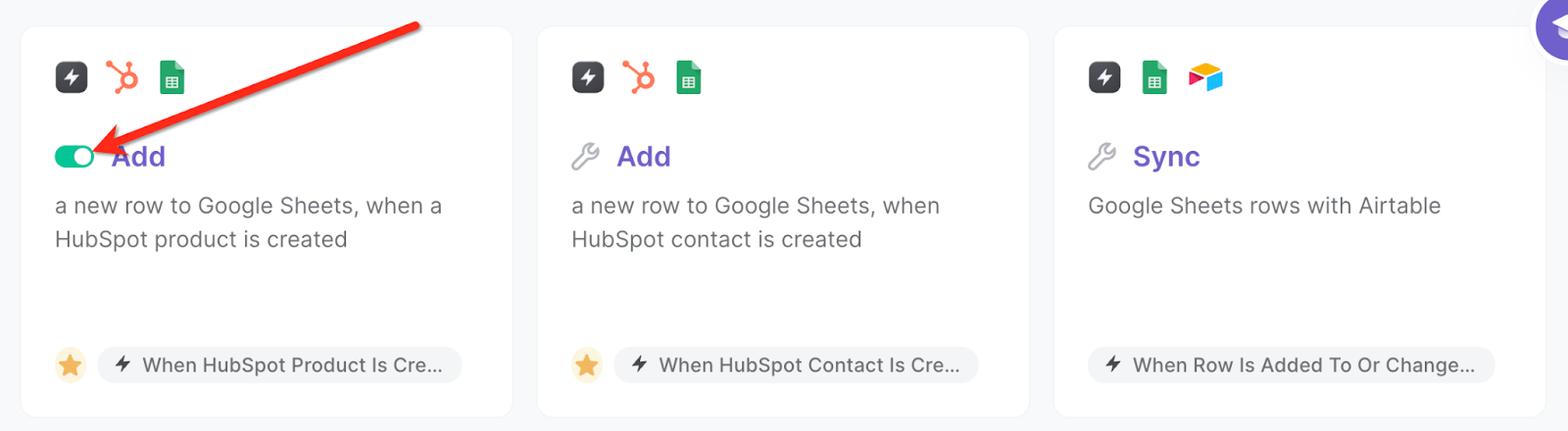
The automation will add a new row to Google Sheets with HubSpot product information, when a new HubSpot product is created.
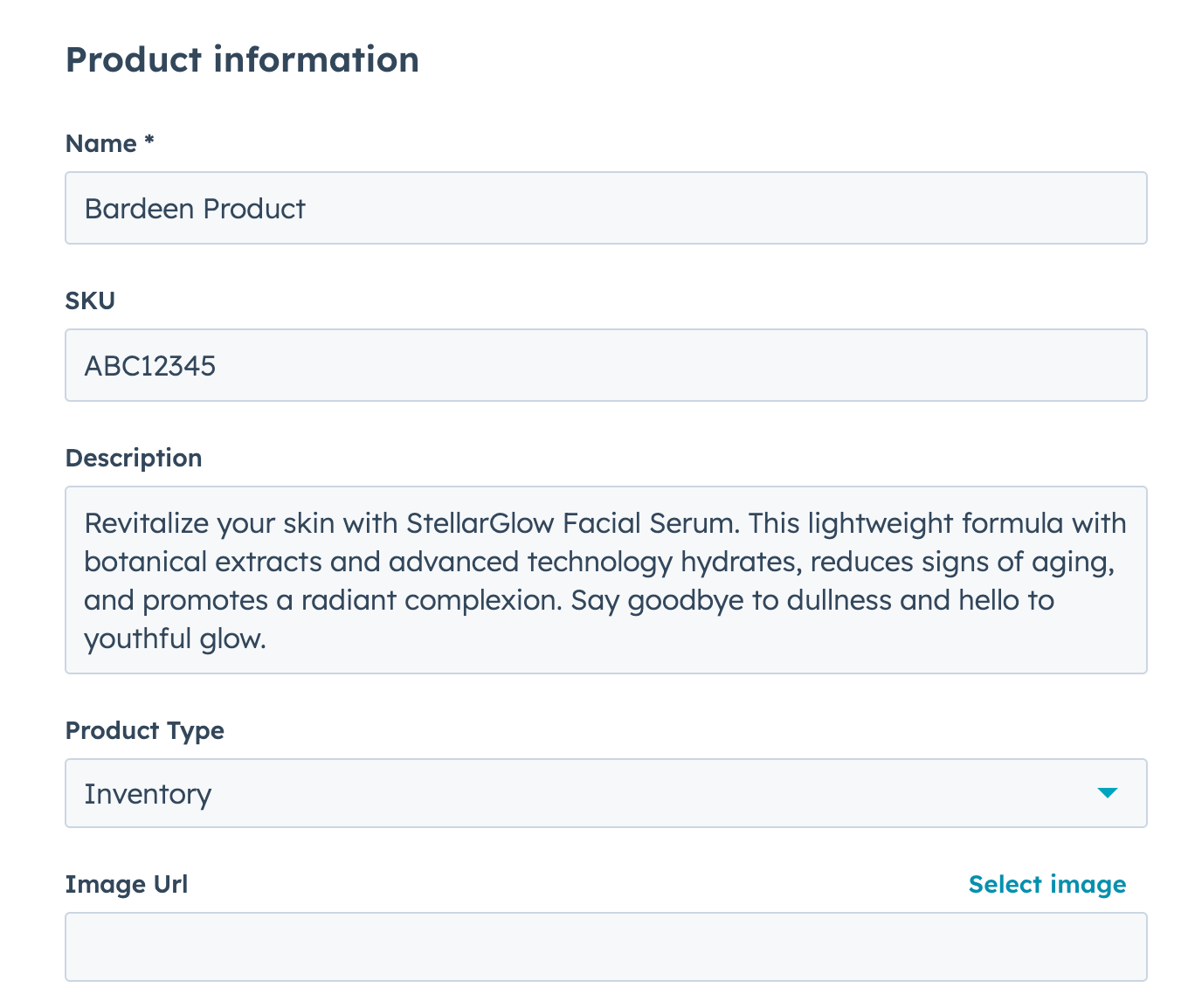

You can also edit the playbook and add your next action to further customize the automation.
Find more HubSpot and Google Sheets integrations.
You can also find more about how to increase your personal productivity and automate your sales process.
Available actions & triggers
Your proactive teammate — doing the busywork to save you time
.svg)
Integrate your apps and websites
Use data and events in one app to automate another. Bardeen supports an increasing library of powerful integrations.
.svg)
Perform tasks & actions
Bardeen completes tasks in apps and websites you use for work, so you don't have to - filling forms, sending messages, or even crafting detailed reports.
.svg)
Combine it all to create workflows
Workflows are a series of actions triggered by you or a change in a connected app. They automate repetitive tasks you normally perform manually - saving you time.
Don't just connect your apps, automate them.
200,000+ users and counting use Bardeen to eliminate repetitive tasks
FAQs
You can create a Bardeen Playbook to scrape data from a website and then send that data as an email attachment.
Unfortunately, Bardeen is not able to download videos to your computer.
Exporting data (ex: scraped data or app data) from Bardeen to Google Sheets is possible with our action to “Add Rows to Google Sheets”.
There isn't a specific AI use case available for automatically recording and summarizing meetings at the moment
Please follow the following steps to edit an action in a Playbook or Autobook.
Cases like this require you to scrape the links to the sections and use the background scraper to get details from every section.










