Save Amazon best seller products to Coda
Install the Chrome extension for free.
How does this automation work?
For businesses looking to conduct market research or monitor competition, having access to up-to-date bestseller data from Amazon can be invaluable. Bardeen's workflow automation allows you to seamlessly scrape this data and organize it within a Coda table, thus enhancing data sourcing and research efforts. By automating data collection, businesses can save time, maintain current market insights, and make data-driven decisions to drive growth and revenue.
Here's how this workflow captures Amazon best seller product data and saves it directly to Coda:
- Step 1: Scrape Amazon Best Sellers - The Scraper is used to extract data from Amazon's Best Sellers page directly within your browser. It's set to scrape the first page of best sellers using a predefined template specifically designed for Amazon by Bardeen.
- Step 2: Save to Coda Table - The extracted data from Amazon is then added to a Coda table. You will need to provide the specific Coda document and table where you want the data to be stored. Coda combines documents and spreadsheets into a versatile canvas, perfect for organizing data.
How to run the workflow
Get ready to supercharge your product research on Amazon! This automation will transform the way you gather information from the best sellers page. With this automation, you can effortlessly extract a list of top-selling products and seamlessly save the data directly to Coda.
No more manual scrolling, copying, and pasting countless product details. Say goodbye to the hours spent organizing data and creating spreadsheets. With this automation, you can sit back and relax as it efficiently collects and organizes the product data you need, automagically populating your Coda in a snap.
Whether you're an e-commerce entrepreneur looking to analyze market trends, a product researcher seeking insights into consumer preferences, or a data enthusiast interested in tracking top-selling items, this playbook streamlines the data collection process, allowing you to focus on analysis and strategic decision-making.
Don't let the tedious process of data extraction hold you back. Maximize your efficiency and productivity by harnessing the power of automation. With this playbook, you can uncover valuable insights, identify emerging trends, and gain a competitive edge in your industry.
Let’s set it up!
Step 1: Create a Coda table.
The first step is to create a Coda table with all the information you want to save.
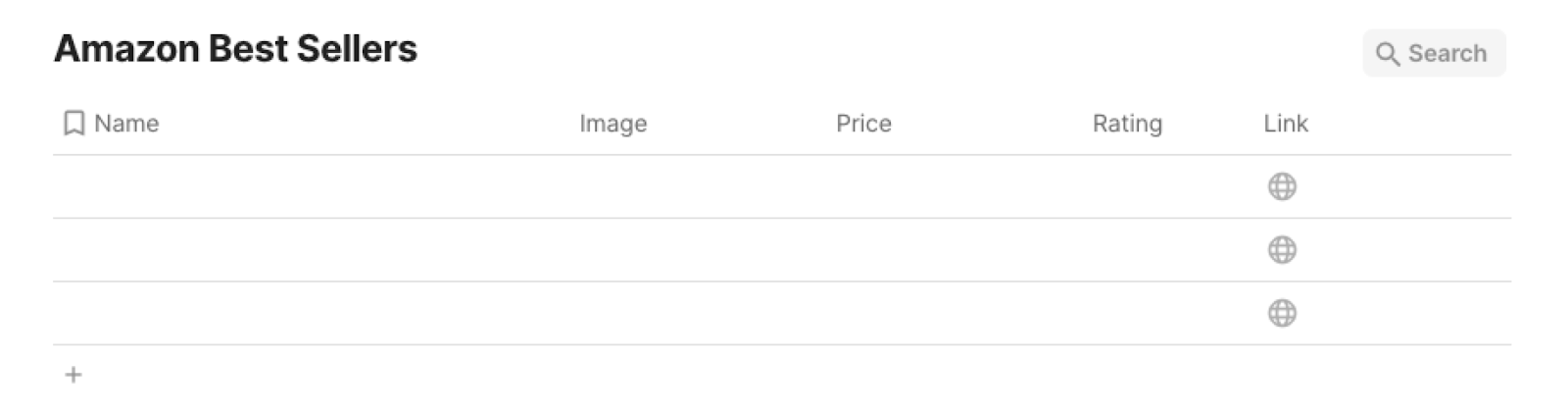
Bardeen will extract information from the currently opened Amazon best sellers page and get product information like name, image link, price, rating, and product link.
Step 2: Install the extension and run the playbook
You will be redirected to install the browser extension when you run it for the first time. Bardeen will also prompt you to integrate Coda.
Click the “Pin it” button at the top of this page to get this automation saved to your Playbooks. If it’s your first time using Bardeen, you will be redirected to install the extension.
Activate Bardeen (or hit Option + B on Mac or ALT + B on PC on your keyboard) and click on the playbook card. The setup flow will start.
You will be asked to specify a Coda table. After you choose the database, you will get a prompt to map the information to the fields in Coda.
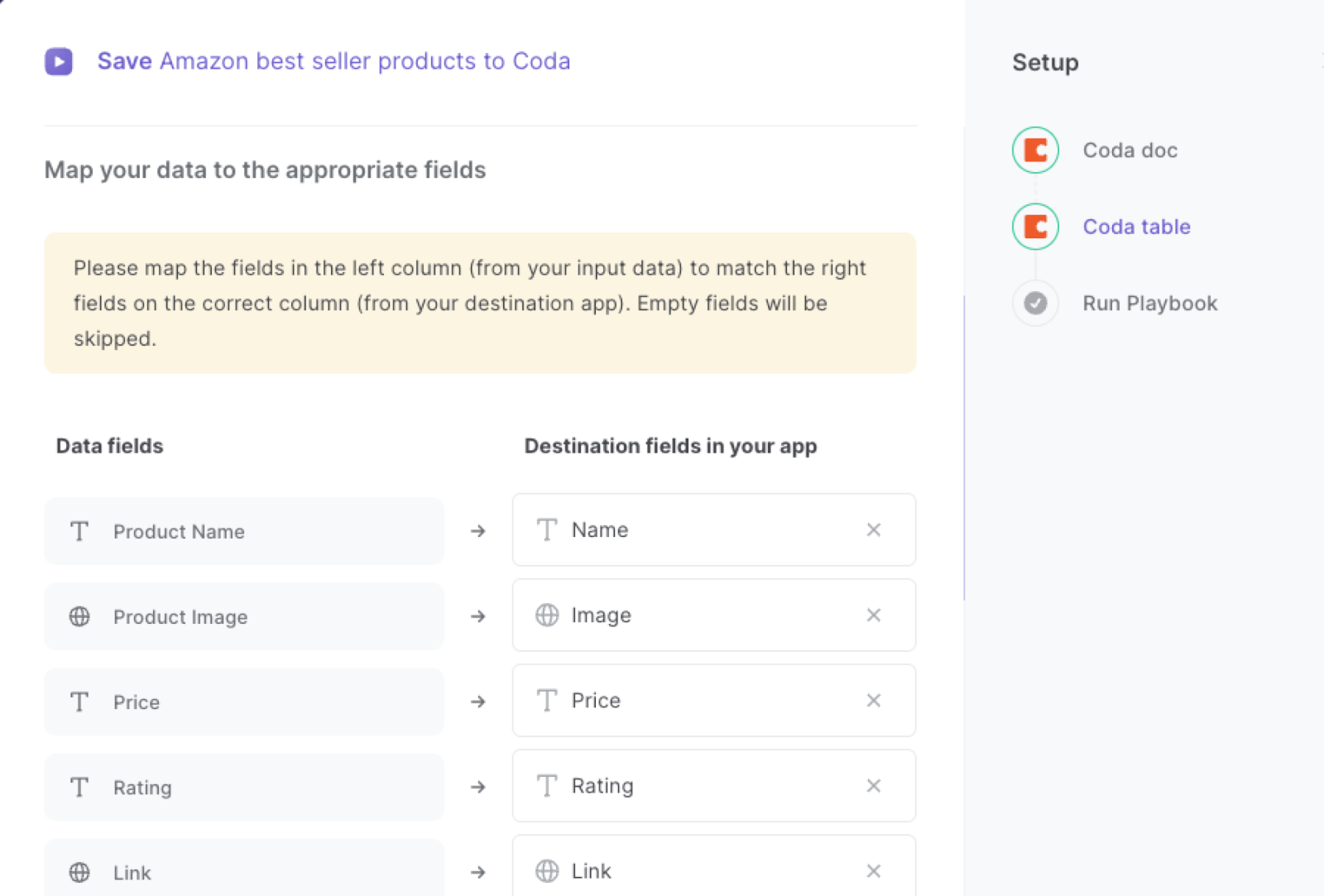
The left side consists of all the fields Bardeen will scrape for you. On the right side, specify the fields in Coda that you want to associate with the information on the left. If you don’t want a piece of information, leave that field empty, and it will be skipped. That’s it!
Click on “Save Input” and checkmark Coda. This will save you time from setup in the future. You can edit Inputs later by hovering over the playbook.
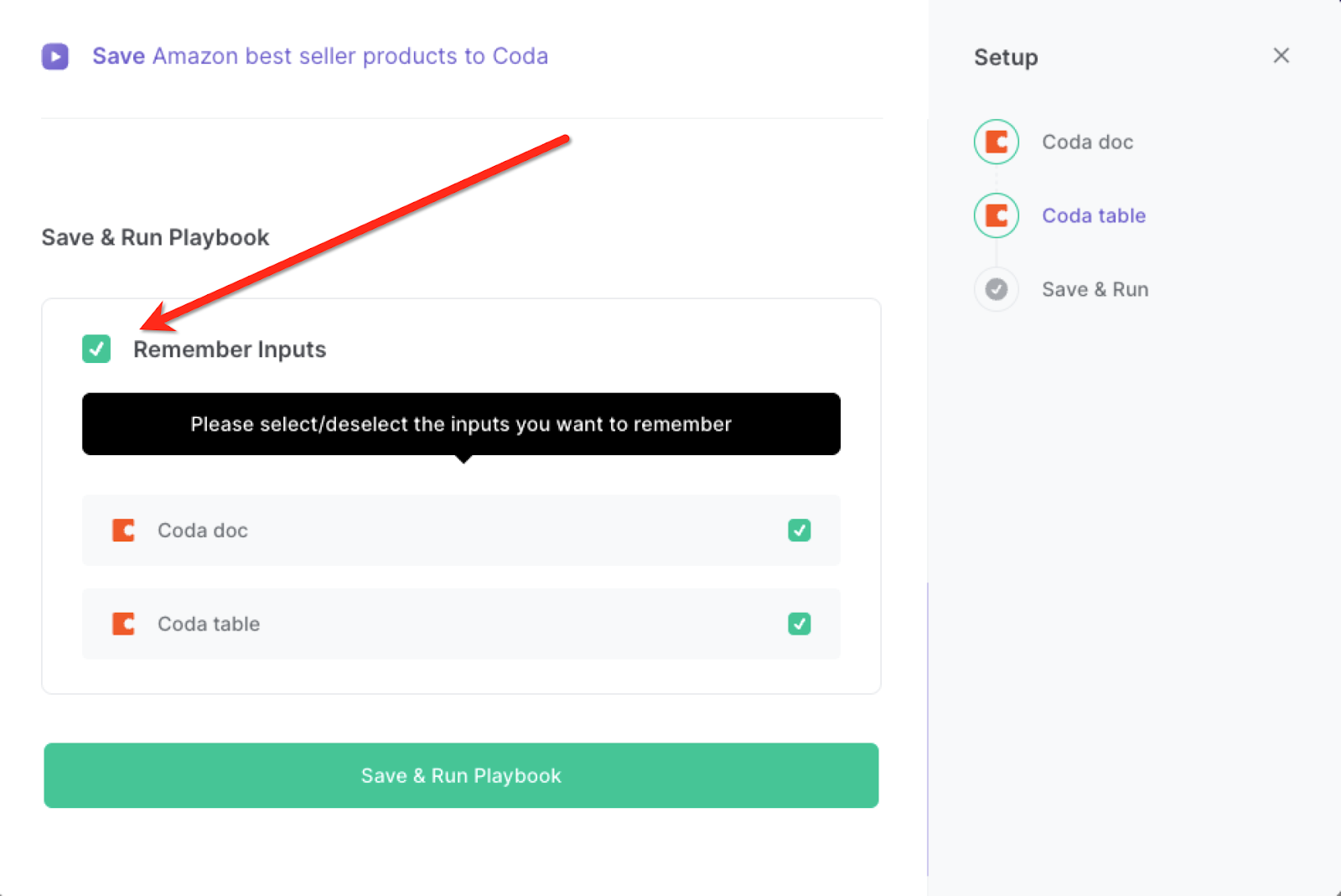
Step 3: Start saving!
Whenever you want to save an Amazon best sellers page to Coda, navigate to the best sellers page, activate Bardeen (or hit OPTION + B) and run this playbook.
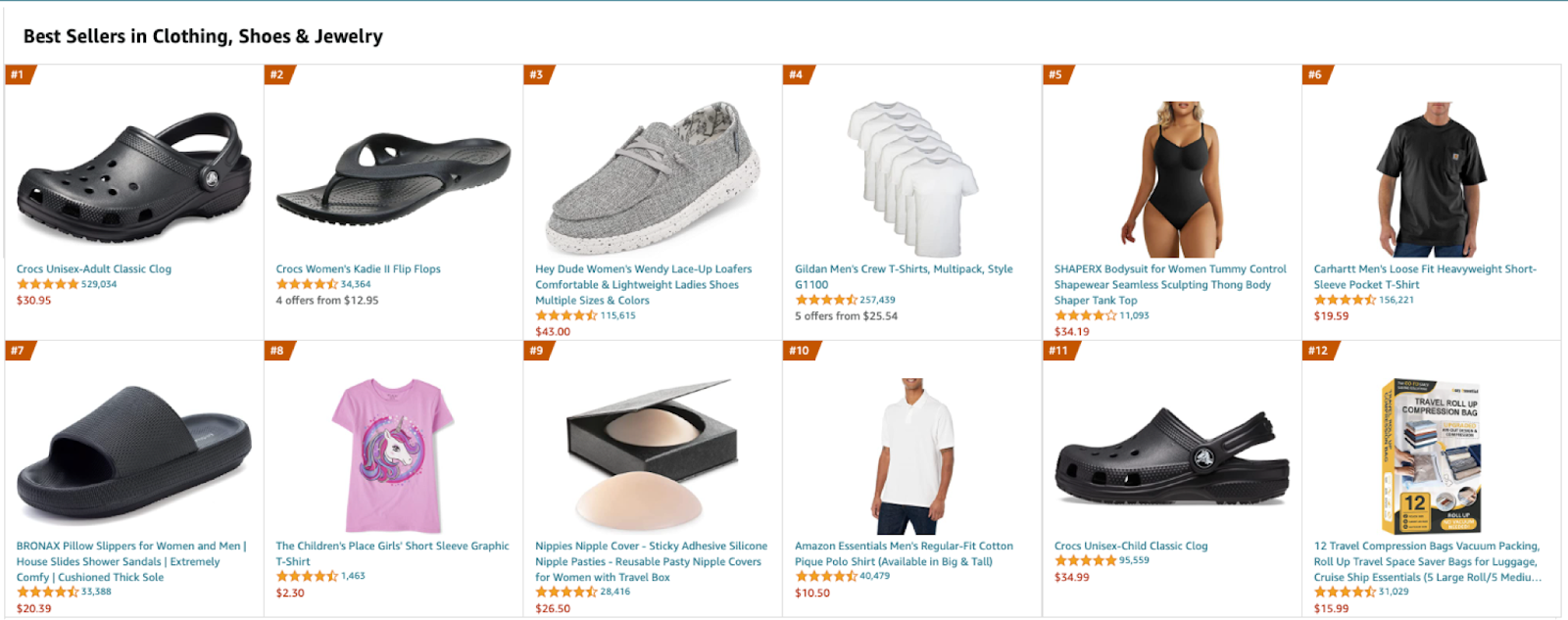
It will extract all the data from the best sellers page and add the details to your Coda table.
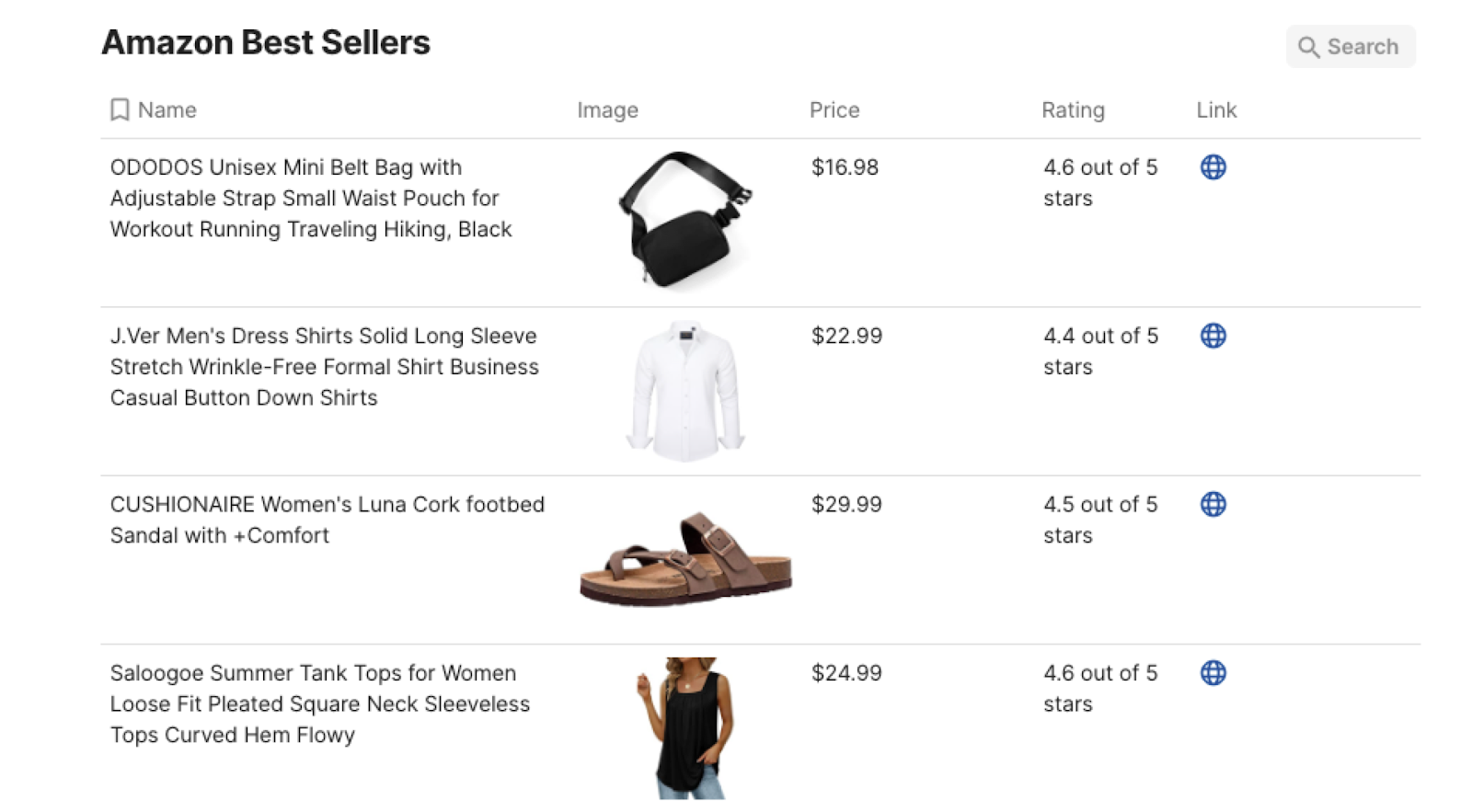
This automation is fantastic if you are doing market research. By extracting data from the Amazon best sellers page and saving it to Airtable, you can perform in-depth market research. Analyze product categories, track sales trends, identify popular brands, and gain insights into consumer preferences. This information can help you make informed decisions when launching new products or entering new markets.
You can also keep an eye on your competitors by extracting their bestselling products from Amazon. Monitor their sales performance, pricing strategies, customer ratings, and reviews. With this data at your fingertips, you can develop competitive pricing strategies, identify product gaps, and refine your marketing approach.
If you're an e-commerce entrepreneur or a product researcher, this automation can save you valuable time and effort. Quickly extract product information, such as titles, descriptions, images, and prices, from the best sellers page. Use this data to identify potential products to source, analyze market demand, and make informed decisions about expanding your product portfolio.
Data analysis also becomes much easier with this automation. By saving the extracted data to Airtable, you can perform detailed analysis and generate meaningful insights. Use Airtable's features to filter, sort, and analyze the data based on various parameters. Identify correlations, spot emerging trends, and make data-driven decisions to optimize your business strategies.
You can also edit the playbook and add your next action to further customize the automation.
Find more Amazon integrations, Coda integrations or explore Amazon and Coda integrations.
You can also find more about how to increase your personal productivity and automate your data sourcing and research process.
Available actions & triggers
Your proactive teammate — doing the busywork to save you time
.svg)
Integrate your apps and websites
Use data and events in one app to automate another. Bardeen supports an increasing library of powerful integrations.
.svg)
Perform tasks & actions
Bardeen completes tasks in apps and websites you use for work, so you don't have to - filling forms, sending messages, or even crafting detailed reports.
.svg)
Combine it all to create workflows
Workflows are a series of actions triggered by you or a change in a connected app. They automate repetitive tasks you normally perform manually - saving you time.
Don't just connect your apps, automate them.
200,000+ users and counting use Bardeen to eliminate repetitive tasks
FAQs
You can create a Bardeen Playbook to scrape data from a website and then send that data as an email attachment.
Unfortunately, Bardeen is not able to download videos to your computer.
Exporting data (ex: scraped data or app data) from Bardeen to Google Sheets is possible with our action to “Add Rows to Google Sheets”.
There isn't a specific AI use case available for automatically recording and summarizing meetings at the moment
Please follow the following steps to edit an action in a Playbook or Autobook.
Cases like this require you to scrape the links to the sections and use the background scraper to get details from every section.









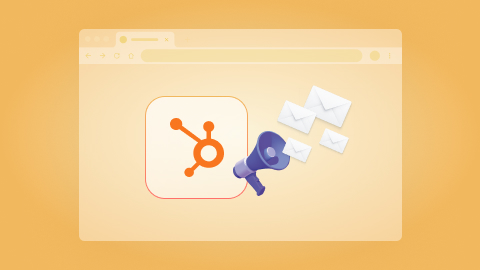
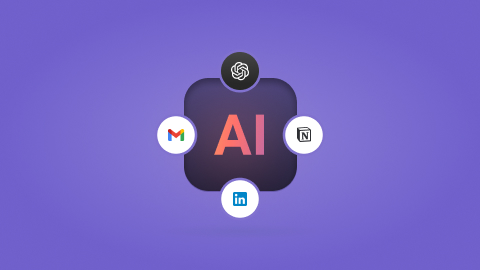
.jpeg)