Get social profiles and information of all participants of a meeting and save to HubSpot
Install the Chrome extension for free.
How does this automation work?
How to run the workflow
Managing contact information for event participants can be a daunting task, with the need to gather social media links and company details. This playbook is your ultimate ally in simplifying this process. By swiftly extracting social media links and company information, it seamlessly creates HubSpot contacts, sparing you the hassle of manual data entry.
Imagine the time saved by automating this tedious task, freeing you to focus on delivering an exceptional event experience. Bid farewell to the pain points of hunting down scattered information and struggling to keep contact databases updated.
Now, let's explore some real-world applications. Whether you're an event organizer striving to streamline attendee management or a sales professional seeking to personalize outreach, this playbook has you covered. Enhance engagement and deepen connections effortlessly with enriched contact profiles.
With this automation in your toolkit, you can breeze through contact management and devote more energy to fostering meaningful relationships and driving success.
Let’s set it up!
Step 1: Pin the playbook and integrate HubSpot and Google Calendar
First, click the “Pin it” button at the top of this page to save this automation. You will be redirected to install the browser extension when you run it for the first time. Bardeen will also prompt you to integrate HubSpot and Google Calendar.
Step 2: Run the playbook to get social profiles and information of all participants of a meeting and save to HubSpot
Hit Option + B on Mac or ALT + B on a Windows machine on your keyboard to launch Bardeen. Click on the playbook card and choose an event with participants whose information you want to save to HubSpot.
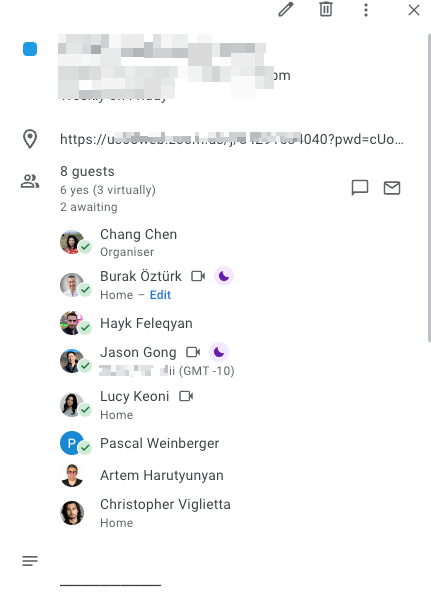
After you choose the event, click on “Save Input” and checkmark Google Calendar. This will save you time from setup in the future. You can edit Inputs later by hovering over the playbook.
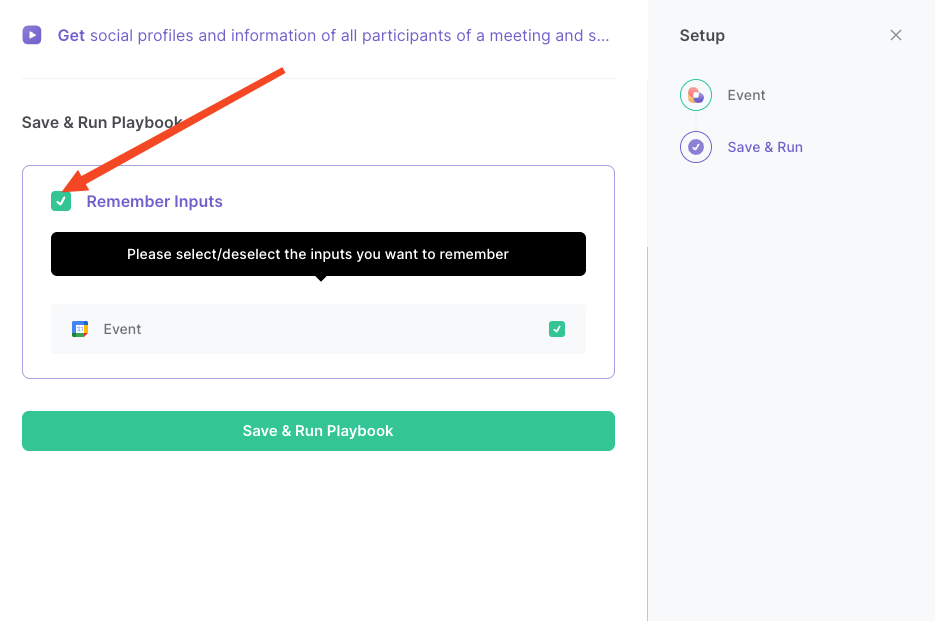
Bardeen will find social media links and company information of the event participants and create HubSpot contacts with the data.
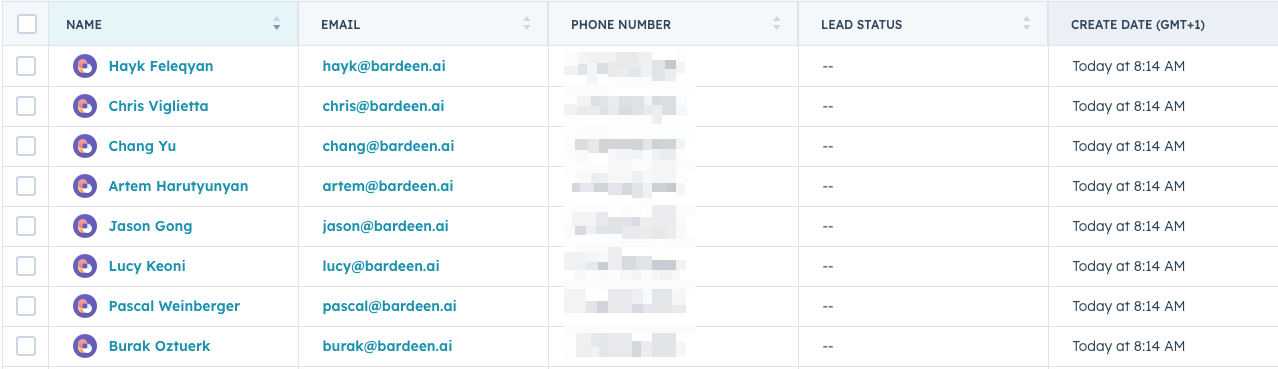
You can also edit the playbook and add your next action to further customize the automation.
You can also find more about how to improve your personal productivity and automate your sales and prospecting workflow.
Available actions & triggers
Your proactive teammate — doing the busywork to save you time
.svg)
Integrate your apps and websites
Use data and events in one app to automate another. Bardeen supports an increasing library of powerful integrations.
.svg)
Perform tasks & actions
Bardeen completes tasks in apps and websites you use for work, so you don't have to - filling forms, sending messages, or even crafting detailed reports.
.svg)
Combine it all to create workflows
Workflows are a series of actions triggered by you or a change in a connected app. They automate repetitive tasks you normally perform manually - saving you time.
Don't just connect your apps, automate them.
200,000+ users and counting use Bardeen to eliminate repetitive tasks
FAQs
You can create a Bardeen Playbook to scrape data from a website and then send that data as an email attachment.
Unfortunately, Bardeen is not able to download videos to your computer.
Exporting data (ex: scraped data or app data) from Bardeen to Google Sheets is possible with our action to “Add Rows to Google Sheets”.
There isn't a specific AI use case available for automatically recording and summarizing meetings at the moment
Please follow the following steps to edit an action in a Playbook or Autobook.
Cases like this require you to scrape the links to the sections and use the background scraper to get details from every section.












