Copy a tweet to Coda
Install the Chrome extension for free.
How does this automation work?
Bardeen's 'Copy a tweet to Coda' playbook is designed for professionals who want to curate content efficiently. Whether for market research, content strategy, or competitive analysis, capturing information from social media is crucial. This playbook automates the process of copying tweets into a Coda table, thus saving time and ensuring the accuracy of the information captured.
Here's how this workflow simplifies moving tweets into Coda:
- Step 1: Scrape Tweet - The scraper visits the currently opened tweet and extracts the content. Customize the number of tweets to extract by specifying the maximum number of items.
- Step 2: Add to Coda - The scraped tweet data is added to a specified Coda table. Coda combines documents and spreadsheets into dynamic tools for your team's collaboration.
How to run the workflow
Are you tired of spending precious time copying and pasting tweets into your database or spreadsheet? As a busy person, you need to stay on top of social media trends, track engagement with your brand, and curate relevant content for your audience. But with the overwhelming amount of information on Twitter, it can be tough to keep track of everything.
Well, fear not, because we have a solution for you! This automation will automatically copy the currently opened tweet on Twitter and add it to a Coda table. It will save you time and hassle by streamlining your data entry process, leaving you with more time to focus on other crucial tasks.
By using this automation, you can easily organize your tweets and stay up-to-date on industry news and trends. You can also track engagement with your brand on Twitter and gather inspiration for future content. And with Coda's customizable table features, you can create a personalized system that works best for your business needs.
With just a few clicks, you can simplify your workflow, save time, and gain valuable insights into your brand's social media presence. Say goodbye to tedious data entry and hello to effortless organization!
Let’s set it up!
Step 1: Create a Coda table
The first step is to create a Coda table with all the information you want to save from the tweet.
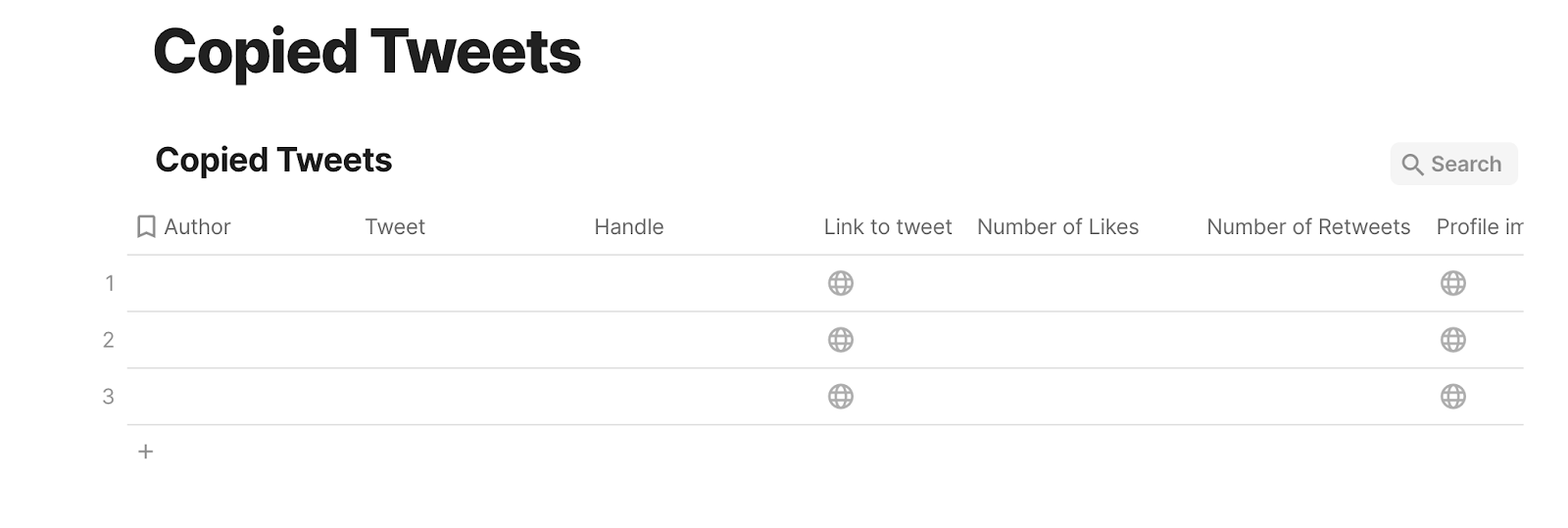
Bardeen will extract information from the currently opened tweet and get information like author, handle, tweet, date, number of likes, profile and image links, dates and more.
Step 2: Install the extension and run the playbook
You will be redirected to install the browser extension when you run it for the first time. Bardeen will also prompt you to integrate Coda.
Click the “Pin it” button at the top of this page to get this automation saved to your Playbooks.
Click on the playbook card, and the setup flow will start.
You will be asked to specify a Coda table. After you choose the database, you will get a prompt to map the information to the fields in Coda.
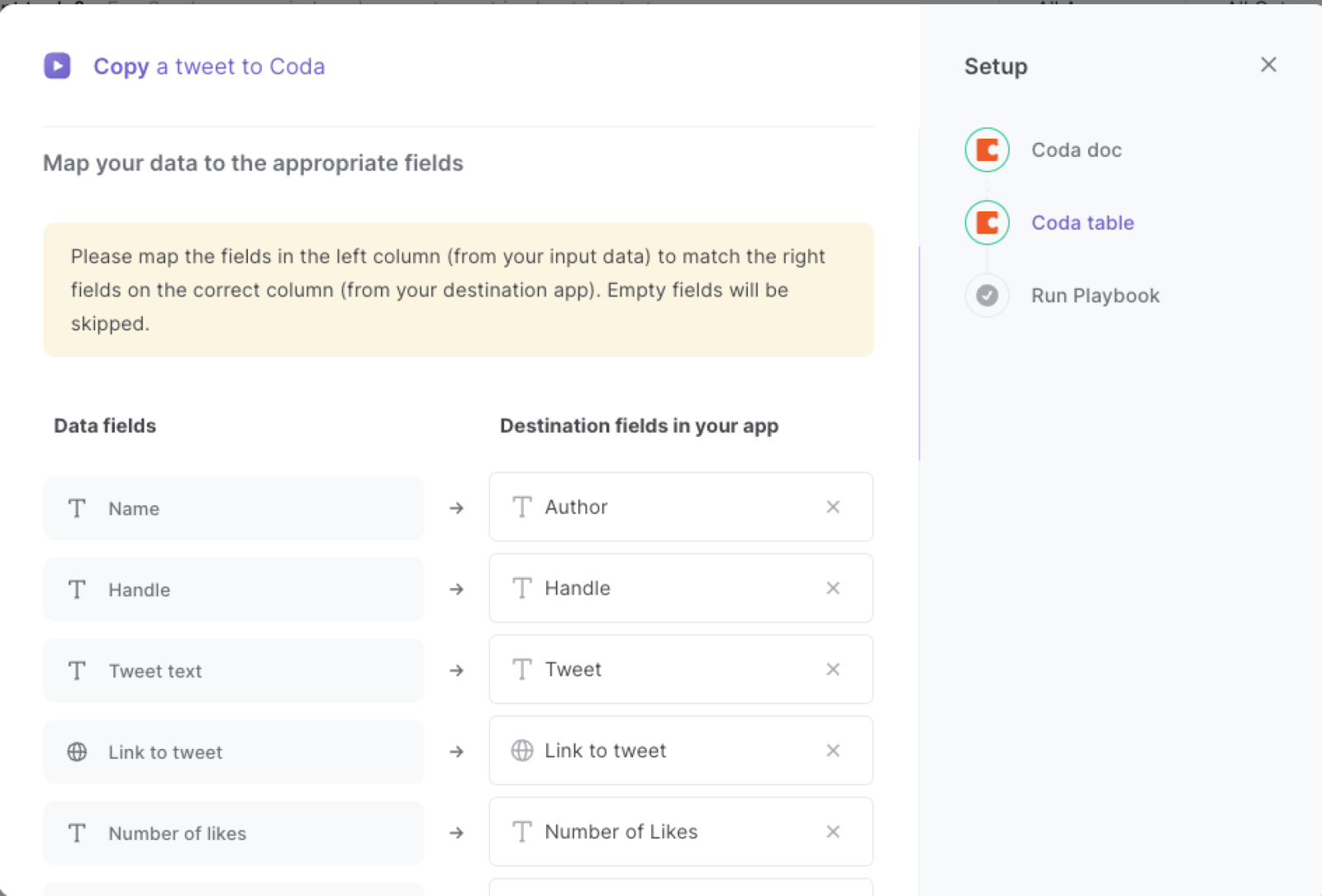
The left side consists of all the fields Bardeen will scrape for you. On the right side, specify the fields in Coda that you want to associate with the information on the left. If you don’t want a piece of information, leave that field empty, and it will be skipped. That’s it!
Click on “Save Input” and checkmark Coda. You can edit Inputs later by hovering over the playbook.
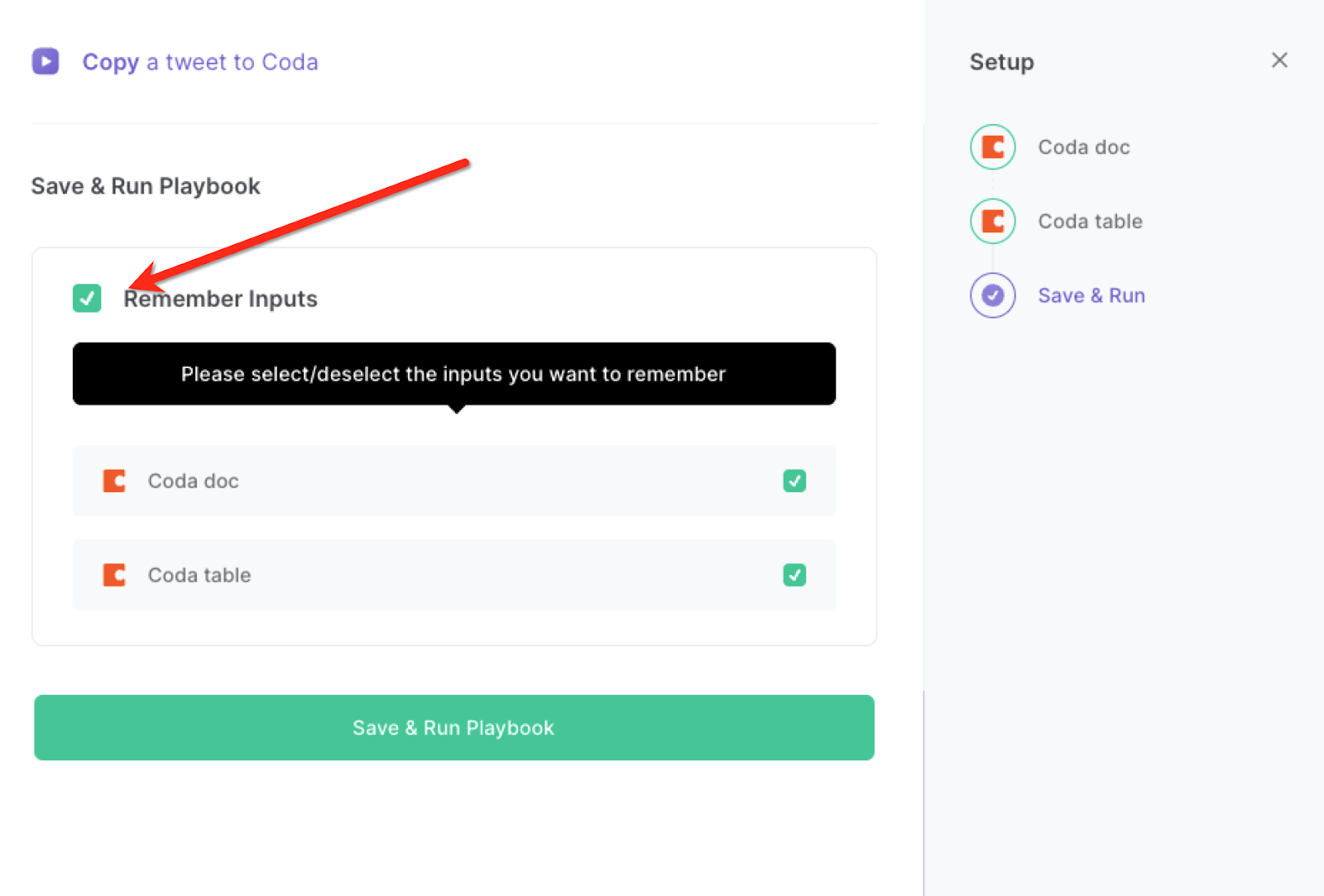
Step 3: Start saving!
When you want to copy the currently opened tweet, activate Bardeen (or hit OPTION + B) and run this playbook. It will capture all the tweet information and save it to your specified Coda table.
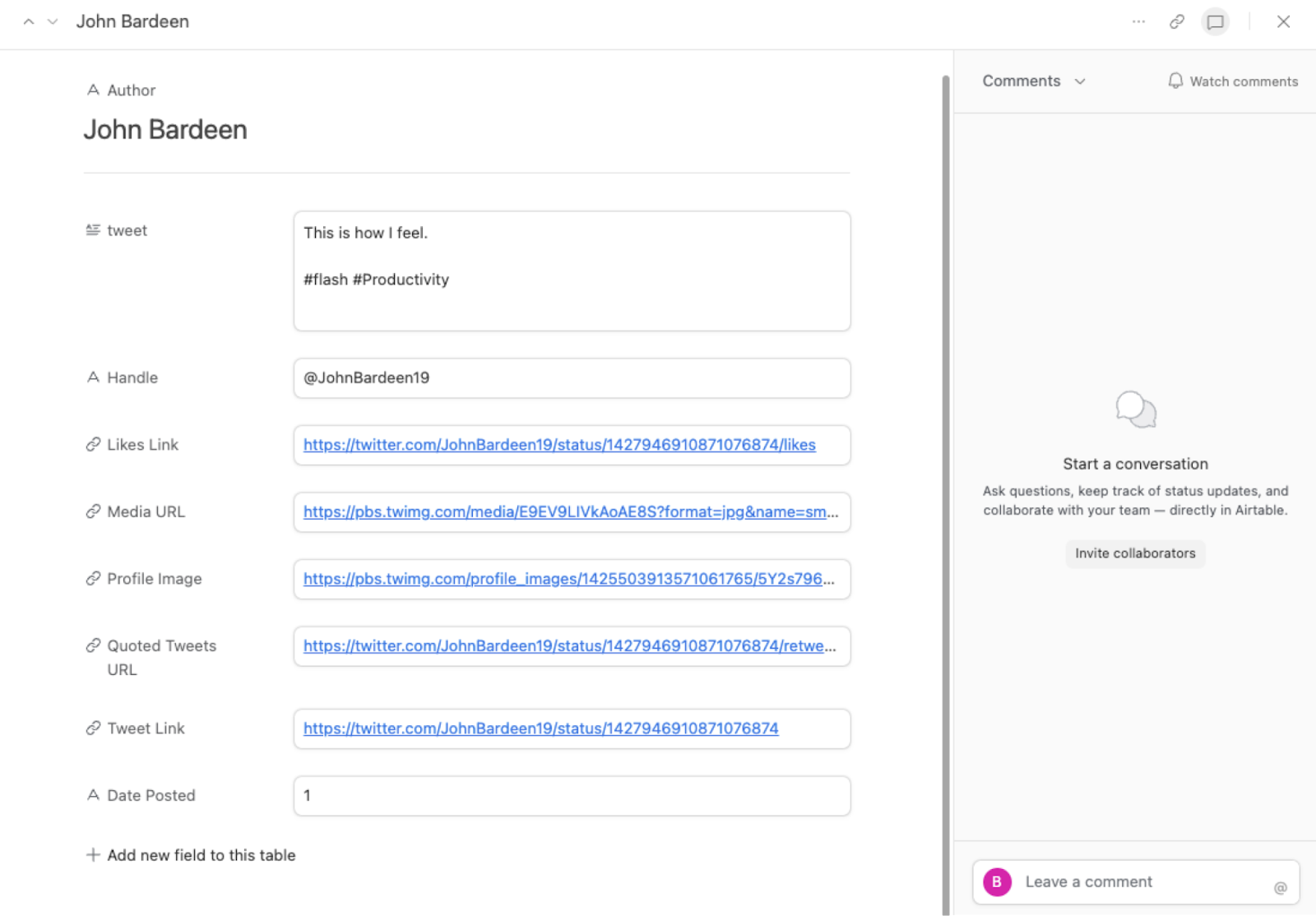
You can use the automation to track engagement with your brand on Twitter by automatically adding mentions, replies, and retweets to your Coda table.
You can also keep track of interesting tweets and industry news by adding them to a curated list in your Coda table.
Or you can gather data on popular hashtags or trending topics by adding relevant tweets to your Coda table, allowing you to analyze and identify trends over time.
Keeping tabs on your competitors by adding their tweets to your Coda table will allow you to track their social media strategies and identify opportunities for improvement.
You can also edit the playbook and add your next action to further customize the automation.
Find more Coda integrations, Twitter integrations, and Coda and Twitter integrations.
You can also find more about how to increase your personal productivity and automate your data sourcing and research process.
Available actions & triggers
Your proactive teammate — doing the busywork to save you time
.svg)
Integrate your apps and websites
Use data and events in one app to automate another. Bardeen supports an increasing library of powerful integrations.
.svg)
Perform tasks & actions
Bardeen completes tasks in apps and websites you use for work, so you don't have to - filling forms, sending messages, or even crafting detailed reports.
.svg)
Combine it all to create workflows
Workflows are a series of actions triggered by you or a change in a connected app. They automate repetitive tasks you normally perform manually - saving you time.
Don't just connect your apps, automate them.
200,000+ users and counting use Bardeen to eliminate repetitive tasks
FAQs
You can create a Bardeen Playbook to scrape data from a website and then send that data as an email attachment.
Unfortunately, Bardeen is not able to download videos to your computer.
Exporting data (ex: scraped data or app data) from Bardeen to Google Sheets is possible with our action to “Add Rows to Google Sheets”.
There isn't a specific AI use case available for automatically recording and summarizing meetings at the moment
Please follow the following steps to edit an action in a Playbook or Autobook.
Cases like this require you to scrape the links to the sections and use the background scraper to get details from every section.







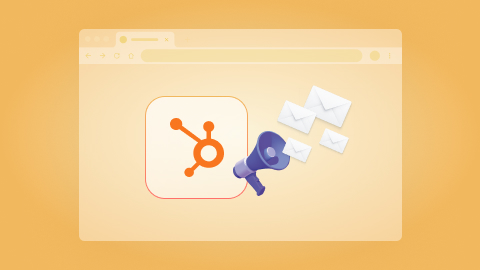
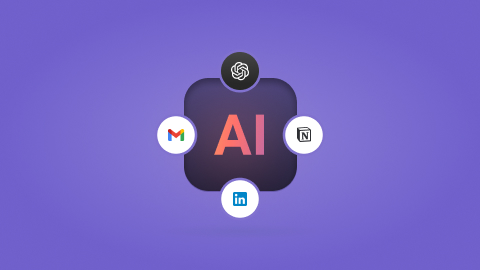
.jpeg)