Cancel LinkedIn Sales Navigator: Step-by-Step Guide
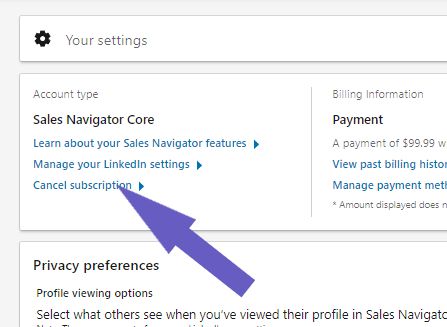
TL;DR
Cancel your LinkedIn Sales Navigator subscription by following specific steps for Core or Advanced accounts.
- Sign into Sales Navigator and access Settings or Admin Settings.
- For Core, click 'Cancel Subscription' under Account Type.
- For Advanced, navigate to LinkedIn Admin Center, select Purchases, and cancel the subscription.
- Cancel one day before billing to avoid charges.
Automate LinkedIn tasks and save time with Bardeen.
To cancel your LinkedIn Sales Navigator subscription, follow these steps:
For Sales Navigator Core Account:
- Sign in to Sales Navigator.
- Move your cursor over your photo at the top right of your homepage and select Settings from the dropdown.
- Under Account Type, click Cancel Subscription. A popup will appear and will guide you through the cancellation process.

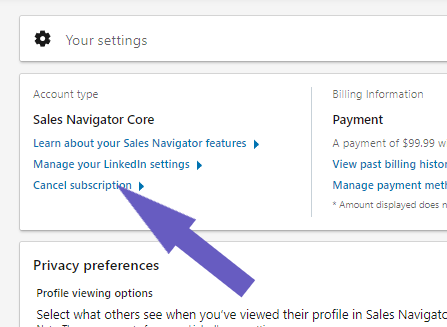
For Sales Navigator Advanced Account:
- Sign in to Sales Navigator.
- If you're using the LinkedIn Admin Center, click Admin and then Admin Settings.
- From the left rail, click Manage Your Account. This action opens LinkedIn Admin Center.
- In LinkedIn Admin Center, from the left rail, click Purchases.
- Select the subscription you wish to cancel.
- From the Actions section at the top of the page, select Cancel free trial or Cancel subscription and follow the steps on the screen to complete the cancellation.
If you believe you are eligible for a refund after cancelling your account, you can submit a refund request. Be aware that if your Sales Navigator online subscription was granted by an admin on your team, you must contact your admin to make any changes to your account.
It's important to cancel at least one day before your next scheduled billing date to avoid being charged for another billing cycle. If you have any billing issues or need assistance, contact LinkedIn customer support.
Automate LinkedIn Tasks with Bardeen Playbooks
While cancelling your Sales Navigator subscription is a manual process, there are other LinkedIn tasks that can be automated to enhance your productivity. Bardeen.ai offers a suite of automation playbooks that can streamline your LinkedIn activities, freeing up time to focus on your business and networking efforts.
- Save the currently opened Sales Navigator company lead List to Google Sheets: This playbook automates the extraction of lead information from Sales Navigator and organizes it directly into Google Sheets, aiding in the management of your sales pipeline and follow-up process.
- Find emails for a list of Sales Navigator profile links in Google Sheets: Enhance your lead lists by finding and updating email addresses for LinkedIn Sales Navigator profiles directly in Google Sheets, making it easier to connect with prospects and expand your network.
Leverage these automations by downloading the Bardeen app at Bardeen.ai/download and take a step towards optimizing your LinkedIn strategy.
Explore top sales prospecting strategies and tips to identify potential customers and grow your business in 2024.
Learn to scrape LinkedIn data using Python, covering setup, libraries like Selenium, Beautiful Soup, and navigating LinkedIn's dynamic content.
Learn how to scrape LinkedIn data using R with web scraping techniques or the LinkedIn API, including steps, packages, and compliance considerations.
Learn how to scrape LinkedIn data using React, Python, and specialized tools. Discover the best practices for efficient data extraction while complying with legal requirements.
Learn to scrape LinkedIn using Beautiful Soup and Python for data analysis, lead generation, or job automation, while adhering to LinkedIn's terms of service.
Looking to download your own or another's LinkedIn profile picture? Discover how LinkedIn photo download can be easily done, with privacy top of mind.
Your proactive teammate — doing the busywork to save you time
.svg)
Integrate your apps and websites
Use data and events in one app to automate another. Bardeen supports an increasing library of powerful integrations.
.svg)
Perform tasks & actions
Bardeen completes tasks in apps and websites you use for work, so you don't have to - filling forms, sending messages, or even crafting detailed reports.
.svg)
Combine it all to create workflows
Workflows are a series of actions triggered by you or a change in a connected app. They automate repetitive tasks you normally perform manually - saving you time.
Don't just connect your apps, automate them.
200,000+ users and counting use Bardeen to eliminate repetitive tasks







