Copy a Google Jobs listing to Google Sheets
Install the Chrome extension for free.
How does this automation work?
Bardeen's automation playbook, "Copy a Google Jobs listing to Google Sheets", provides a quick and efficient way to save job postings from Google Jobs into a Google Sheets spreadsheet. This automation is particularly useful for recruitment agencies and HR departments that need to track and manage a large number of job listings. It can also be a handy tool for job seekers who want to keep a record of the jobs they are interested in. This playbook falls under the categories of data sourcing research, recruiting, and personal productivity.
Here's how this playbook works:
- Scrape Google Jobs Post: The first step uses the Scraper integration, which can extract data from almost any website. In this playbook, it is configured to scrape data from a Google Jobs post on the active tab.
- Merge Job Type Text: The second step uses a Bardeen action to merge text. It combines the job type with the scraped data from the first step.
- Merge Job Description Text: The third step is similar to the second one. It uses a Bardeen action to merge the job description text with the scraped data.
- Add Data to Google Sheet: The final step uses the Google Sheets integration to add the merged text to a Google Sheets spreadsheet. The spreadsheet is chosen by the user. Google Sheets is a versatile tool that allows you to create, edit, and share spreadsheets, as well as extract insights from your data.
How to run the workflow
Staying organized in your job search is the gateway to landing your dream job. And this automation will help you save your favorite jobs into one central place, where you can track your application process.
It will save any listing from Google Jobs to a Google Sheets spreadsheet. Gone are the days of copying and pasting every little piece of information manually. It’s time to skip all that and focus on what truly matters: finding the right jobs.
Doing this will free you up to search relevant job posts quickly and decide which ones you want to apply to later.
Let’s set it up!
Step 1: Set up a Job Tracker in Google Sheets
The first step is to set up a Google spreadsheet for your jobs with the fields you want to save. You can duplicate our template that we’ve optimized for this use case.
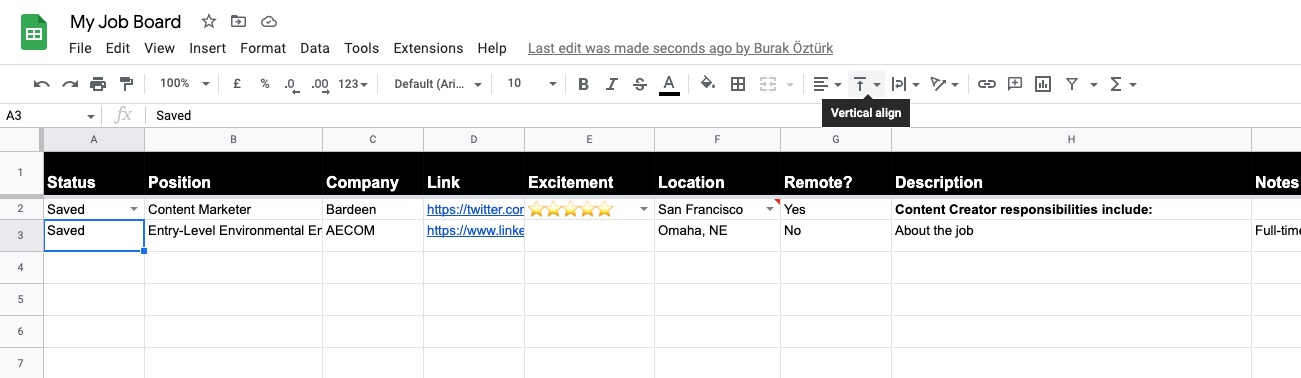
Step 2: Pin the automation
Click on the “Pin it” button on this page. You will be redirected to download Bardeen and asked to integrate Google Sheets.
Step 3: Run the automation to copy a Google Jobs listing to Google Sheets
You are all set. Now go to a Google Jobs listing and find an interesting listing.
Launch Bardeen (or hit OPTİON + B) and run this playbook. The first time you run it, you will be asked to specify the Google Sheets spreadsheet - pick the one from Step #1.
You will also have a prompt to map the fields that Bardeen scraped to your Google spreadsheet. Bardeen will try to match the columns automatically, but please double-check them to make sure that they are correct.
The fields on the left contain data from the job post. The fields on the right are columns that you created in your Google Sheets spreadsheet. Map the information on the left to your columns. If you want to skip information, leave that field blank. That’s it!
Click on “Remember inputs” and checkmark Google Sheets. You can edit inputs later by hovering over the playbook.
Now, all you have to do is open Bardeen and run this playbook for every job post that catches your eye!
💪Pro tip: Pair this automation with our other playbooks like Copy LinkedIn Company data to Google sheets and Copy LinkedIn profile data to a Google Sheet to turn yourself into a research ninja 🥷
Available actions & triggers
Your proactive teammate — doing the busywork to save you time
.svg)
Integrate your apps and websites
Use data and events in one app to automate another. Bardeen supports an increasing library of powerful integrations.
.svg)
Perform tasks & actions
Bardeen completes tasks in apps and websites you use for work, so you don't have to - filling forms, sending messages, or even crafting detailed reports.
.svg)
Combine it all to create workflows
Workflows are a series of actions triggered by you or a change in a connected app. They automate repetitive tasks you normally perform manually - saving you time.
Don't just connect your apps, automate them.
200,000+ users and counting use Bardeen to eliminate repetitive tasks
FAQs
You can create a Bardeen Playbook to scrape data from a website and then send that data as an email attachment.
Unfortunately, Bardeen is not able to download videos to your computer.
Exporting data (ex: scraped data or app data) from Bardeen to Google Sheets is possible with our action to “Add Rows to Google Sheets”.
There isn't a specific AI use case available for automatically recording and summarizing meetings at the moment
Please follow the following steps to edit an action in a Playbook or Autobook.
Cases like this require you to scrape the links to the sections and use the background scraper to get details from every section.











