💡️ This article uses our old UI. Now, it's even easier to build custom automations. Check out the latest scraper tutorial here.
In this lesson, you will learn how to save data from any website (such as LinkedIn) directly to Airtable in one click.
Tip: learn more about the fundamentals of data scraping in this article.
Elevate your data management with Bardeen's powerful web scraping capabilities, effortlessly saving website data to Airtable with the Bardeen Scraper.
Step 1: Install Airtable
When you click on the Airtable card to start the integration process, the following window will appear:
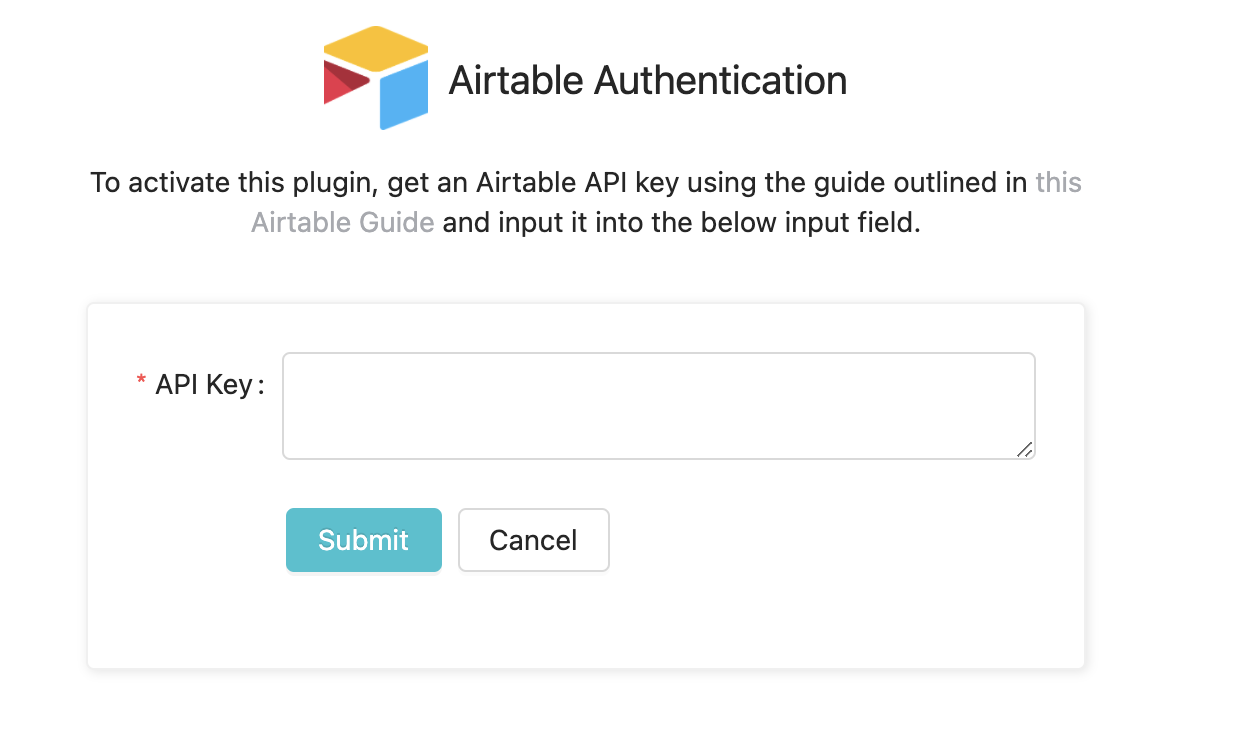
Get API Key
Account > Generate API Key
API Key Example: key7MythMnFeideEr

Step 2: Define a scraper model (with ninja precision) 🥷
Here, we will define the fields that we are interested in scraping from a web page.
Explore Bardeen's ready to use website scrapers
Choose from the 100+ instant website data scraper models, and start extract data from any website with a few clicks.
Creating a Scraper Model
That’s the ninja precision part.
Note: if you mess up with naming fields precisely, it’s okay. You can change the column names in Airtable instead of recreating your scraper model.
Step 3: Connect website data scraper to Airtable
Let’s use the data collected with the scraper (table) and add data to Airtable.
Explore the top Airtable integrations to streamline your Airtable workflow.




.jpeg)





